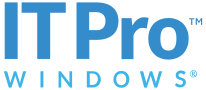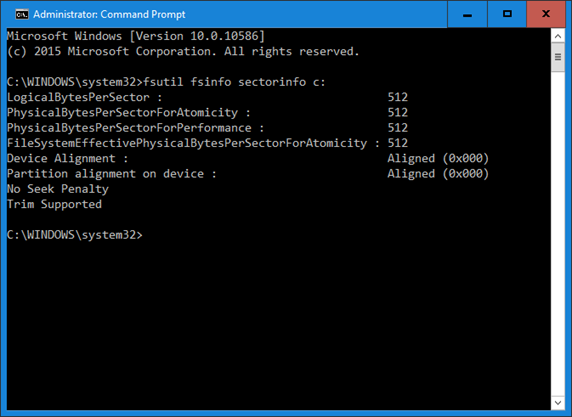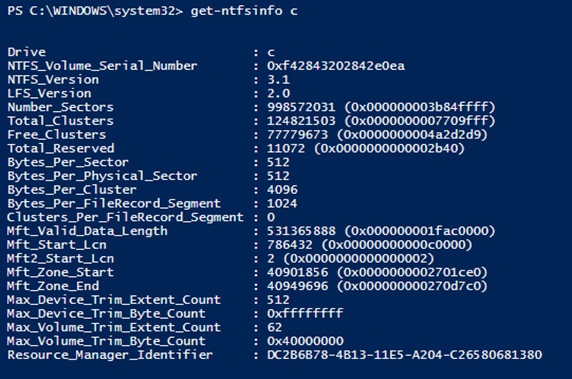Tip of the Day: 4KB or not 4KB, that is the question!
Today’s Tip…
Special submission from TotD Founder and past contributor/editor, Rob Mitchell!
It’s been a while since I wrote an actual tip. However, I was asked a question recently and I thought the answer might make a good tip for everyone. The question was, "How can I tell if a hard drive is using 4KB sectors? And more importantly, is there a way to tell in PowerShell?"
Of course I referred the person back to my old article that I did for Windows IT Pro about the newer 4KB drives.
https://windowsitpro.com/windows/promise-advanced-format-hard-drives
But this is an older article and doesn't talk at all about PowerShell. So I started digging. The first thing I found was that in Windows 10, we added a subcommand to FSUTIL that gives excellent information about sectors, SECTORINFO. Here is a screenshot of the output.
The important numbers are the "LogicalBytesPerSector" and the "PhysicalBytesPerSector". Since both of mine are listed as 512 bytes, this means that my drive is using the old style 512 byte sectors. You can determine this using the chart in my old article.
Its also cool that it shows that my drive is an SSD (No Seek Penalty).
Next I found an external blog that shows how to create a new PowerShell function that can capture the same information.
The output of this Get-NTFSInfo looks like this...
Again, you can use the "Bytes_Per_Sector" and "Bytes_Per_Physical_Sector" with the chart and find out your actual sector size.
Enjoy!