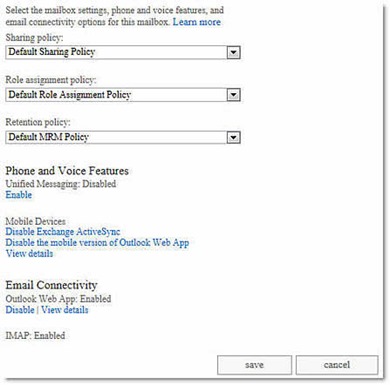(Cloud) Tip of the Day: How to disable ActiveSync for Office 365 users
Today’s Tip…
To disable ActiveSync for users by using Exchange Online PowerShell, follow these steps:
- Connect to Exchange Online by using remote PowerShell. For more information about how to do this, go to the following Microsoft website:
Connect to Exchange Online using remote PowerShell - Do one of the following:
- To disable ActiveSync connectivity for a single user, run the following command:
Set-CASMailbox -Identity <Mailbox ID> -ActiveSyncEnabled $False - To disable ActiveSync connectivity for a group of users, use the Get-User cmdlet to change the scope of the command.
For example, to disable ActiveSync for all the users in the Sales department, run the following command:
Get-User -RecipientTypeDetailsUserMailbox | where {$_.Department -eq "Sales"} | Set-CASMailbox -ActiveSyncEnabled $False - To disable ActiveSync for all users in an organization, run the following command:
Get-Mailbox | Set-CasMailbox -ActiveSyncEnabled $False
Exchange Admin Center
To disable ActiveSync for users in Office 365 by using the Exchange admin center, follow these steps:
- Sign in to the Office 365 portal (https://portal.office.com) as a global admin.
- Click Admin, and then click Exchange.
- In the left navigation pane, click recipients, and then click mailboxes.
- Select the user mailbox that you want to change, and then click Edit
- Click mailbox features, and then click Disable Exchange ActiveSync.
- Click OK.