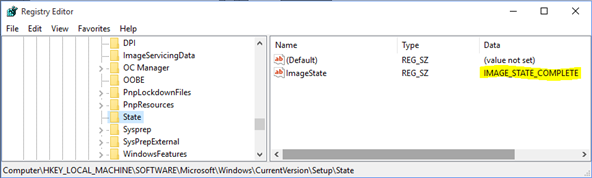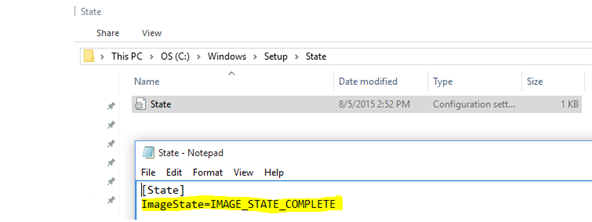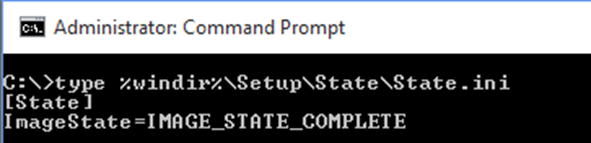Tip of the Day: Windows Setup States
Today’s Tip…
Ever wonder what state your Windows image was in during installation or how to describe it to someone else? Have you had to explain it using colors and “spinning objects”?
Now you can provide the actual Windows Setup state!
- Locate your Windows image state in one of two locations.
- In the registry
- Open the Registry Editor.
- Navigate to HKLM\Software\Microsoft\Windows\CurrentVersion\Setup\State.
- Note the value.
- In the registry
- In a file
- Open Explorer
- Navigate to Windows\Setup\State
- Open State.ini
- Access the information from the command prompt.
- From the registry
- From a file
Now that you have the state, what does it mean?
Listed as working on Windows 8/8.1 and Windows Server 2012/2012 R2, but also works on Windows 10!
Reference: “Windows Setup States” - https://technet.microsoft.com/en-us/library/hh824815.aspx