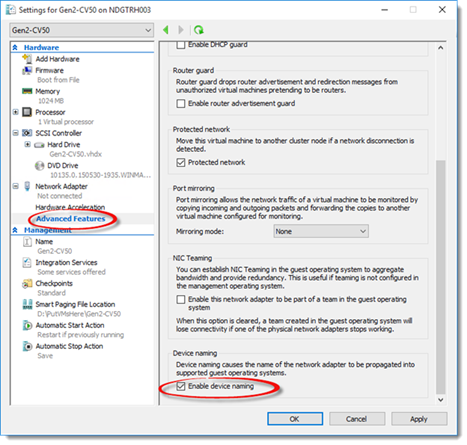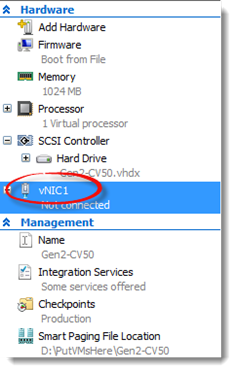Tip of the Day: Win10 and Network Device Naming
Today’s Tip…
Network Device Naming is feature found in Windows 10 Client Hyper-V that enables identification of the network adapter assigned to the VM as seen within the VM itself. Windows 10 Hyper-V allows you to name the guests NIC whatever best suits your purpose while always keeping track of the correlation (relationship) between the Network adapter in your VM settings and the Hyper-V Network Adapter name in the NIC configuration properties.
The following steps can be used to configure and verify the name of guest VM’s network adapter name.
This can be enabled via the GUI or via PowerShell.
PS C:\windows\system32> Set-VMNetworkAdapter –VMName Gen2-CV62 –DeviceNaming On
Rename the vNIC name using Powershell
PS C:\windows\system32> Rename-VMNetworkAdapter –VMName Gen2-CV62 “Network Adapter” –NewName “vNIC1”
Validate the new name. This can be done a number of ways.
From the host, you can look at the settings for the VM.
Or use PowerShell.
From inside the VM, you can also use PowerShell.
Try Windows 10 today and enjoy things like Network Device Naming!