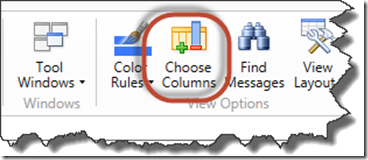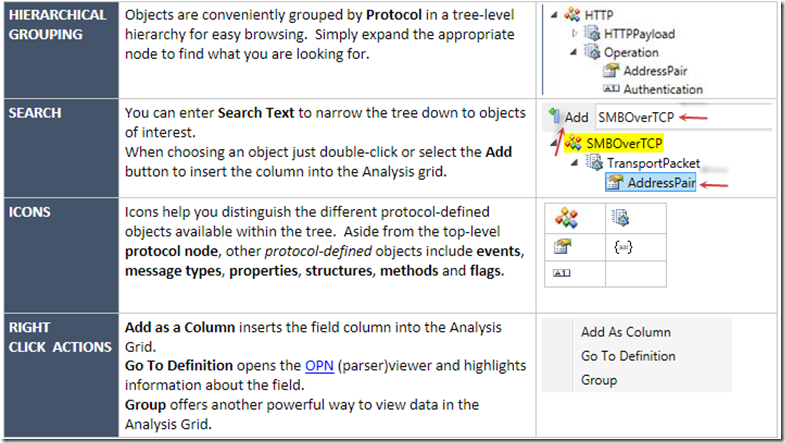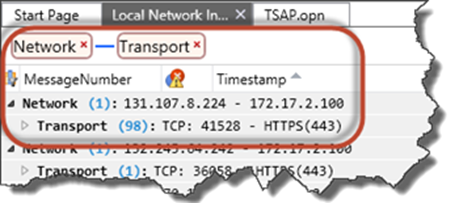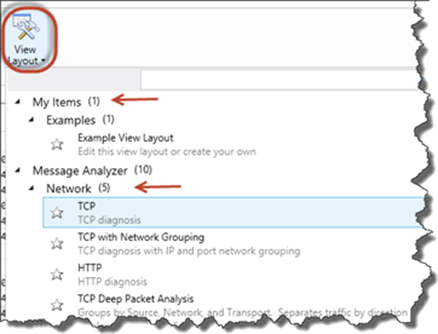Tip of the Day: Message Analyzer 1.1: 'Analysis Wizardry using Columns and Groups'
Today’s Tip…
Working with Columns
Message Analyzer's default view includes a selection of useful columns.
By rearranging, adding, or removing columns you can customize a view specifically suited for your analysis needs. To get started simply click the Choose Columns button from the Home tab Ribbon. You can also get there from the Tool Windows button, or by right-clicking any existing column header.
The Column Chooser tool window will open.
TIP: As with other tool windows, the Column Chooser window can be moved or resized to suit your preference. You can even drag it out and undock from the main work area!
Let's take a look at some of the distinguishing features of the Column Chooser window.
What are some columns you can think of that might be helpful to troubleshooting?
Grouping Messages
Related to the column discussion, Grouping is another very powerful analysis feature. Right click columns in either the Analysis Grid viewer or the Column Chooser and select the context menu Group item.
Start by selecting the top-level group. You can then add analysis depth by choosing additional columns in succession and selecting the context menu Group item for each. With this you can create a data display that provides a convenient way to organize and explore trace data.
For example, you could add the IPv4 Network and TCP Transport columns to the Analysis Grid viewer from the Column Chooser Tool Window and then Group them, to quickly organize the data into groups of IP conversations that took place across a trace. The TCP messages that supported those conversations will be nested within each IP group!
Stop to consider this for a moment. The ability to create a viewpoint into the data from any protocol field, message, or property unlocks almost limitless diagnostic possibilities! Good thing then that you can save your group combinations into a customized View Layouts. This gives you the chance to store a view you use often, and load it when its needed. These action can be completed from the Views Layout button on the Home tab ribbon.
Kudo's to the Message Analyzer team for all the hard work!
For more information check out the Message Analyzer Blog