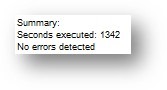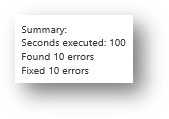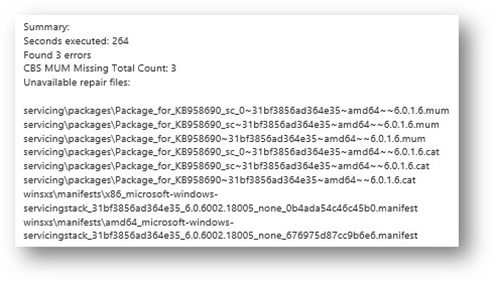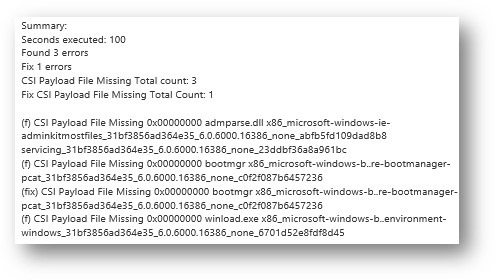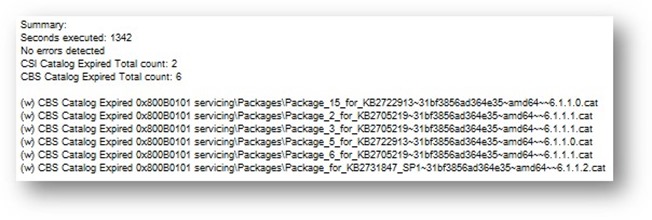Tip of the Day: Troubleshooting Service Pack One Issues on Windows 7 and Windows Server 2008 R2
Today’s Tip…
First Step - CheckSUR
The System Update Readiness tool (CheckSUR) should be used to determine if your system is readiness for updates as the name suggestions. Prior to attempting to install Service Pack One, you should run CheckSUR. The output will be supplied in the CheckSUR log in the Windows\Logs\CBS directory. If you have already attempted to install Service Pack One and it has failed, run the System Update Readiness tool for missing or corrupt catalog, manifest, and/or payload files.
There are five possible results:
- No errors found
- Errors found and fixed
- Unavailable repair files
- Payload File Missing
- Catalog Expired
To resolve:
- Unavailable repair files
- Download the package that contains the missing file(s). For the above example, download the MSU for KB958690.
- Copy the package into Windows\Temp\CheckSUR\Packages.
- If the Packages directory does not exist, create it and then copy the file into it.
- Rerun CheckSUR from https://support.microsoft.com/kb/947821
- If you cannot determine which package contains the missing file(s), you may need to copy it from another similar system into the same Packages directory as above and then rerun CheckSUR.
- Payload File Missing
- Determine the missing payload file(s) from the CheckSUR output.
- Copy the missing payload files from another system into the proper subdirectory in Windows\WinSxS.
- Rerun CheckSUR.
- Catalog Expired
- Install the hotfix from KB Article 2749655: https://support.microsoft.com/kb/2749655.
- Rerun CheckSUR.
References:
- “Fix Windows corruption errors by using the DISM or System Update Readiness tool” - https://support.microsoft.com/kb/947821
- “How to fix errors found in the CheckSUR.log” - https://support.microsoft.com/kb/2700601
- “Microsoft Security Advisory: Compatibility issues affecting signed Microsoft binaries: November 13, 2012” - https://support.microsoft.com/kb/2749655