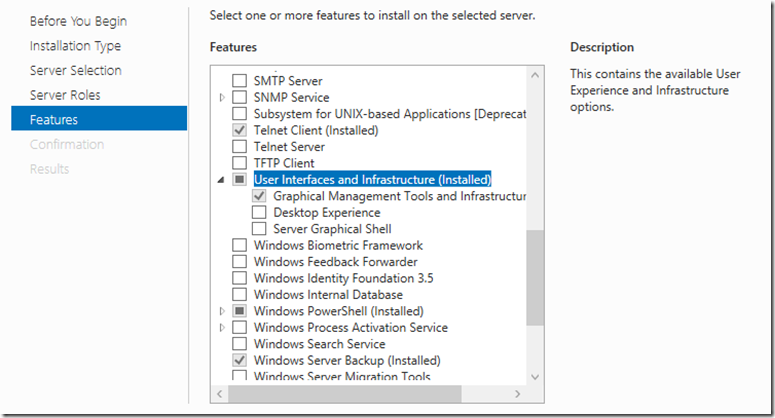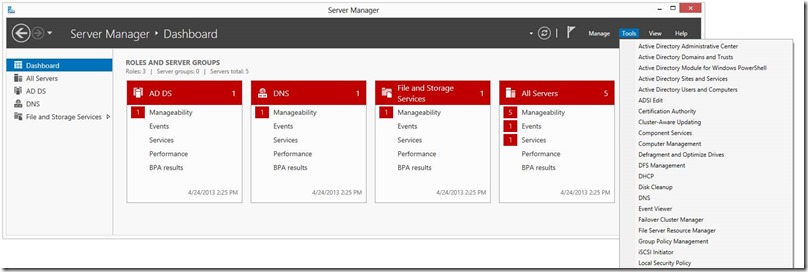Tip of the Day: Every WS2012 Installation should be a Server CORE installation!
Today’s Tip…
Windows Server 2012 introduces a neat feature, which is the ability to add and remove the GUI on demand, thus an easy way to switch between the full GUI experience to a Core installation (reduced attack surface, reduced servicing) and vice versa.
The above has been implemented as a Feature, called User Interfaces and Infrastructure:
- Graphical Management Tools and Infrastructure:
Includes infrastructure and a minimal server interface that support GUI management tools
- Desktop Experience:
Includes features of Windows 8, such as Windows Media Player, desktop themes, and photo management.
Desktop Experience does not enable any of the Windows 8 features; you must manually enable them.
- Server Graphical Shell:
Provides the full Windows graphical interface for server, including File Explorer and Internet Explorer. Uninstalling the shell reduces the servicing footprint of the installation, while leaving the ability to run local GUI management tools, as part of the minimal server interface.
Managing a “Core” installation has never been easier thanks to the redesigned Server Manager, both from another Windows Server 2012 member or a Windows 8 client.
Concerning the latter, all you need to do is install the Remote Server Administration Tools for Windows 8 on your client.