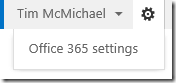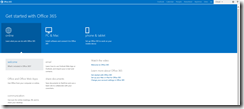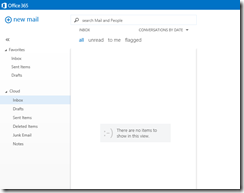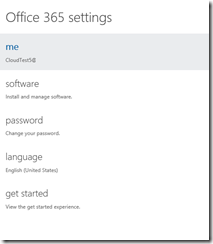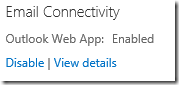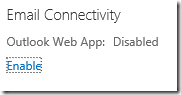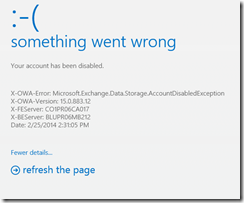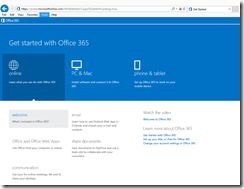Office 365: Manage Office 365 features when Outlook Web Access is disabled on a mailbox.
When accounts are provisioned in Office 365, there are certain self-service features that end users have access to without administrator interaction. For example, when logging in and selecting Office 365 settings, provisioned accounts have access to software downloads and the change password feature.
When an account has an Exchange license added to it, the provisioning process creates a mailbox for it in the service. This automatically enables Outlook Web App (OWA) for the user. Depending on the license type and the age of the mailbox, the user logon experience may be different. For example, on new accounts when the user logs in they may be taken to the introduction portal page.
For accounts that are aged or possess an Exchange-only license type the Introduction page may be automatically skipped and the user immediately redirected to OWA.
When a user is redirected to OWA they can access their self-service options by selecting the gear in the upper right-hand corner and selecting Office 365 Settings.
One of the administrative features we provide is the ability to disable OWA. This allows the administrator to restrict mailbox access via OWA, while allowing access from other clients – for example, Outlook. When OWA is enabled the feature shows enabled with the Disable action available.
When selecting the disabled option OWA will be unavailable. The mailbox then shows a setting of disabled with the Enable action available.
When a user attempts to access OWA from the Introduction page (selecting Outlook in the action bar) they are prompted with the following error:
X-OWA-Error: Microsoft.Exchange.Data.Storage.AccountDisabled.Exception:
When a user has landed on this page and they require access to other services, they must manually return to the Introduction page. The issue arises when the mailbox is aged or has been provisioned with an Exchange-only license as the Introduction page is bypassed and the user is immediately directed to OWA. The user cannot use the back feature in the browser to return to the Introduction page and no option to select Office 365 settings is present on the failure page.
When this situation is present users can be directed to the following URL. This URL will bypass the automatic OWA redirection and allow the initial page presented to be the user.
https://portal.microsoftonline.com/IWGetStarted15.aspx?DisableIWLanding=true
This URL should allow administrators to continue to provide access to self-service options while OWA is in a disabled state.