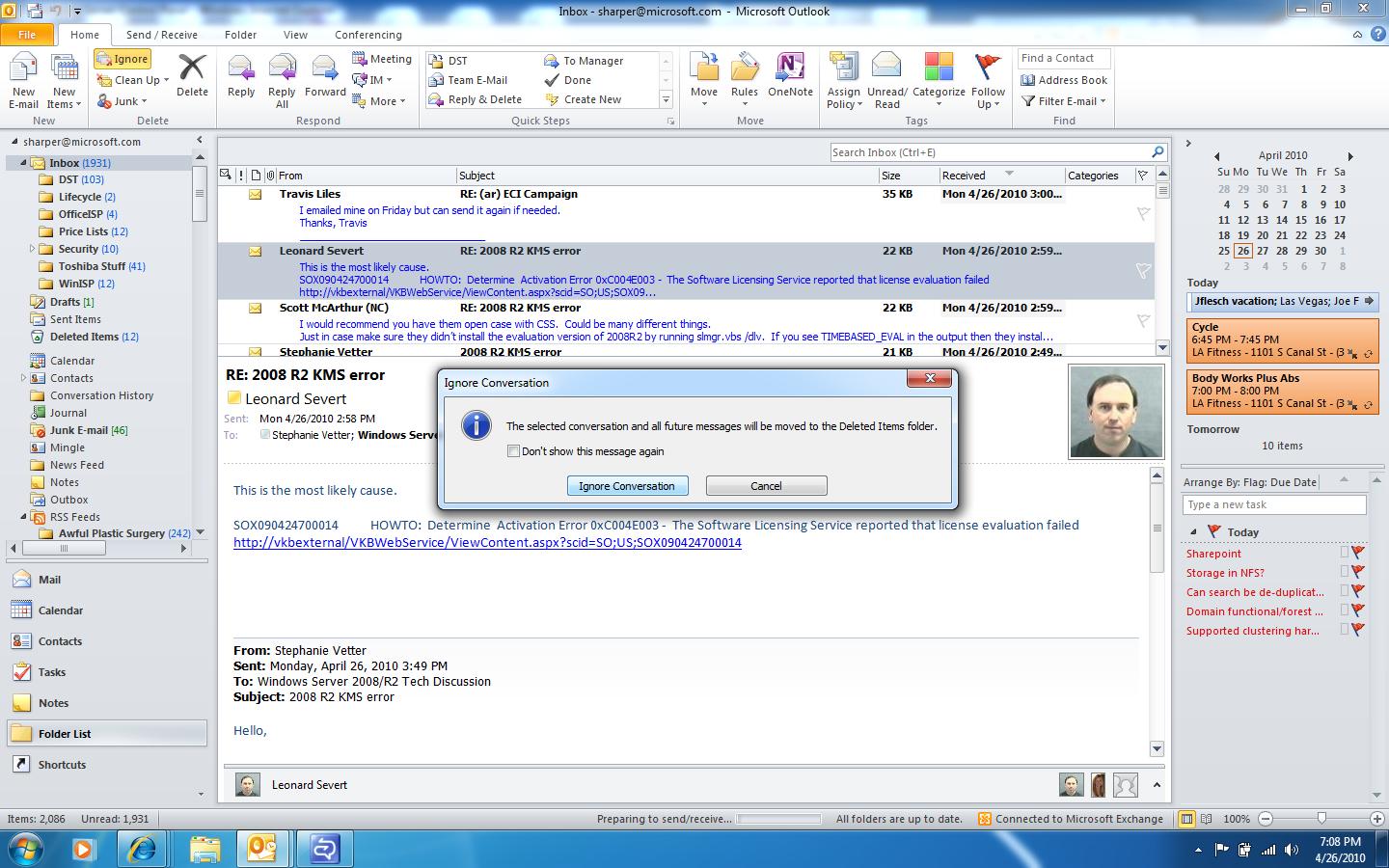My Favorite Outlook 2010 Features Part I
This is the first of a two part series detailing the my favorite Outlook 2010 features.
- Ignore – Oh 'Ignore Conversation' where have you been all my life?
Working for Microsoft is literally Death by E-mail. People at this company love to hit the ‘Reply All’ button ALL THE TIME. You also subscribe to distribution lists that while very valuable in terms of the amount of information and help you get from them; your inbox can definitely get overloaded.
Welcome the new ‘Ignore’ button. With one click you can delete all replies to an e-mail thread in your inbox as well as all future replies. I use this feature all day every day and I’m much happier for it.
2. Delete All – You have to spend some time exploring the new Ribbon interface in Outlook 2010 in order to see this button which under the Folder menu. One click and you can delete all messages in a folder. If I wasn’t afraid of losing my job, I’d push this button right now on my Inbox.
Those of you who are system administrators are going to encounter at least one user who will inadvertently hit this button. Make sure your users know how to use the Undo function and how to recover mail from their Deleted Items folder. Also double check your Deleted Items Retention policy. Lastly you can use the Office Customization Tool found within the Office 2010 Resource Kit to customize the ribbon and features available to your users.
3. Mobility – Windows Mobile phones are always going to be the better together option for your Exchange Server and Outlook environment. That being said, Microsoft has done a lot to support the non-windows mobile community. The biggest step has been to license ActiveSync to different phone manufacturers such as Apple, Nokia, Palm, Motorola, etc. The other step is SMS. Now end users can configure settings that will allow SMS notifications directly to their mobile phones (normal text messaging rates apply). Notifications include: Calendar summary, calendar reminders, meeting invites and updates, new e-mail and new voice mail.
4. Outlook Social Connector – Currently in beta (32-bit only) the Outlook Social Connector will allow you to access and receive updates from your internal (SharePoint) and external (professional and personal) social networks from the Outlook interface.
5. Search – Bravo to the folks that worked on this feature! The minute you click in the search box, the Search Tools ribbon menu opens. By default you can search by keyword, from and subject. However, using the intuitive Search Tools in the Ribbon, Outlook Search has the ability to be very granular. There is no reason why you cannot find anything in your entire mailbox. I use this all the time.