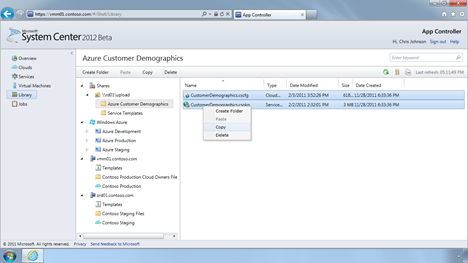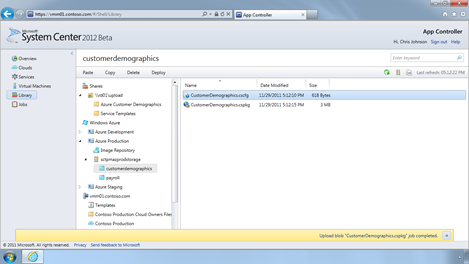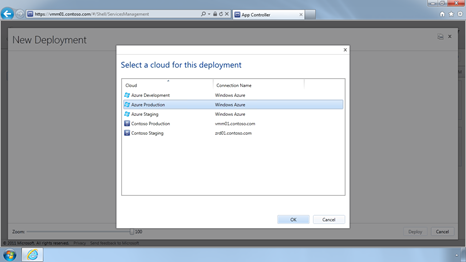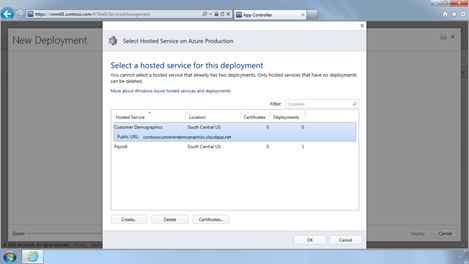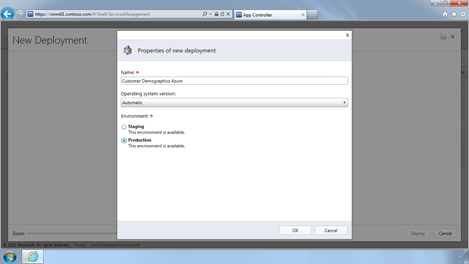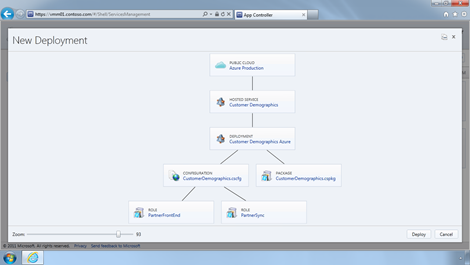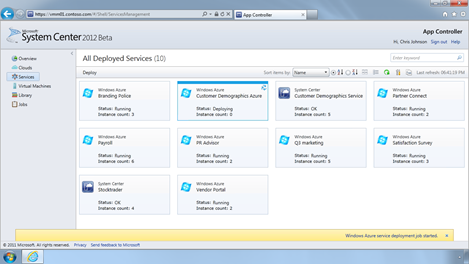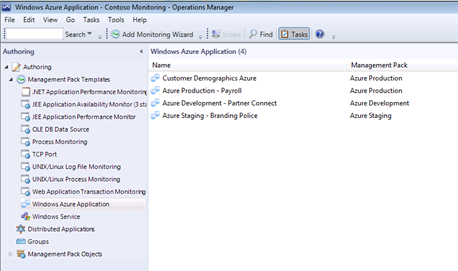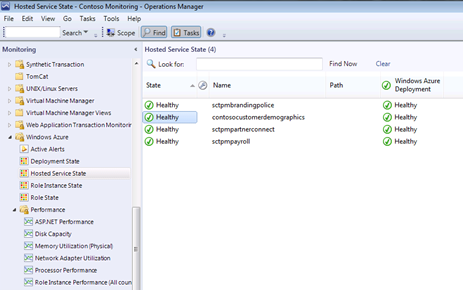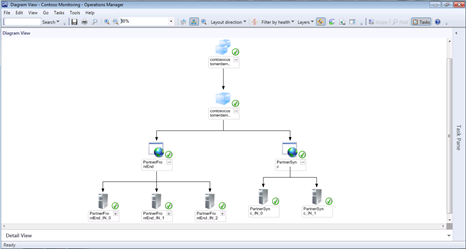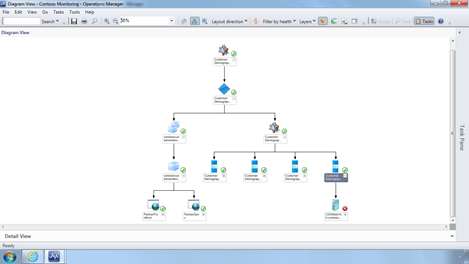Managing and Monitoring Windows Azure applications with System Center 2012
Hi everyone,
System Center 2012 delivers the capability to manage your applications across both on-premises Private Clouds and also in the public cloud with Windows Azure. This capability allows you to choose which location is best suited to your needs, which best delivers on your requirements and be able to manage all of your applications across all locations with a single solution set.
In my previous two posts I have covered the topics of application performance monitoring and application self service. In this post I am going to cover a topic that brings the topics of monitoring, management and self service all together, and show you how we manage and monitor applications that are deployed on Windows Azure.
If you are not familiar with Windows Azure then this is a great place to learn and get started! And if you’re wondering just what you could do with Windows Azure, have a browse through the scenarios.
So lets go take a look at how System Center 2012 allows you to manage and monitor Windows Azure. In this article we will do 3 things:
- Upload our application files to Windows Azure
- Deploy our application with our chosen configuration
- Monitor the newly deployed Azure application with Operations Manager
Working with application resources
System Center 2012 allows you to manage the Windows Azure application resources as well as the storage locations. App Controller allows you to work with Windows Azure storage, such as creating storage accounts and containers, uploading, moving and deleting application resources.
The screenshots below show how easy it is to copy application resource files from a local file share into Windows Azure.
Simply copy the files from the local file share:
Then navigate to your Windows Azure storage location, right-click and choose paste. The files are then uploaded:
Nice and easy!
Deploying Windows Azure applications
Now that we have uploaded the required application resources, we can deploy the application. As we have previously covered, App Controller provides application self service, enabling us to deploy the application from within the comfort of our web console!
We simply click on the Deploy button, choose which Windows Azure subscription to deploy to:
Configure the application:
And then choose the application configuration and package files that we uploaded:
After we start the deployment, App Controller keeps us updated with the progress:
And just like that, we have deployed our Windows Azure application! Incredibly easy and fast ![]() .
.
Monitoring Windows Azure applications
We recently released the Windows Azure Management pack for Operations Manager, which allows you to connect your on-premises Operations Manager implementation to Windows Azure. When you do this, you can see the applications you have across multiple subscriptions:
You can see the health state of your Windows Azure applications:
And finally you can gain instant visibility into the application status with the dynamically built Windows Azure application diagram view:
You can even use the drag-and-drop Distributed Application authoring console to build a view across applications running both on-premises and Windows Azure!
And with that, we have covered the 3 topics, and gone from uploading the application resources, through deploying the application and then configuring the monitoring of the application.
How easy was that!
Calls to Action!
It looks great, you want to get started and test this out for yourself? No problem!
- Get involved in the Community Evaluation Program (CEP). We are running a private cloud evaluation program starting in November where we will step you through the entire System Center Private Cloud solution set, from Fabric and Infrastructure, through Service Delivery & Automation and Application Management. Sign up here.
- Download the App Controller 2012 Beta here
- Download the Operations Manager 2012 Release Candidate here
- Download the Windows Azure Management Pack here
- Learn about Windows Azure here
- Browse through the Windows Azure scenarios to get some ideas on where to start
Thanks
Adam
 |
Adam Hall Senior Technical Product Manager |
Send me an e-mail Follow me on Twitter Connect with me on LinkedIn