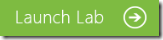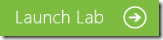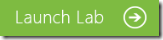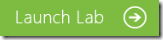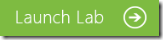TechNet Virtual Lab: System Center 2012 SP1
What are Virtual Labs?
TechNet Virtual Labs enable you to quickly evaluate and test Microsoft’s newest products and technologies through a series of guided, hands-on labs that you can complete in 90 minutes or less. There is no complex setup or installation required.
System Requirements
- Windows - Only Microsoft Windows XP, Windows Server 2003 and later, Windows Vista, Windows 7, and Windows 8 are supported.
- Screen resolution of 1024 x 768 - The Virtual Lab sessions are best viewed at a screen resolution of 1024x768 or greater. Otherwise you may experience clipping of content.
- Cookies Enabled - You must have cookies enabled to run these Virtual Lab sessions.
- Firewall - Connecting to the Virtual Lab sessions require that you have port 443 open. Please contact your network administrator for assistance.
- Microsoft Internet Explorer 7 or later - Due to the complex requirements of presenting these Virtual Lab sessions over the internet, only Microsoft Internet Explorer 7 or later are supported
- ActiveX Control - The Microsoft "Remote Desktop / Terminal Services" ActiveX control is required by this site. If you do not have it installed/enabled, you will be asked to when launching the Virtual Lab.
Lab 1 – Configuration
After completing this lab, you will be better able to create a host group, add Hyper-V hosts, create a file share, create a library server, deploy the System Center Operations Manager agent to your hosts, configure monitoring integration. You'll also import and explore the VMware management pack, and import the VMware Integration Pack.
Lab 2 - Infrastructure
After completing this lab, you will be better able to configure the storage, the network, and services. You'll also create a private cloud, import VMware virtual machines, and deploy services.
Lab 3 - Private Cloud
After completing this lab, you will be better able to deploy a failover cluster, configure user roles, create a dashboard view, configure advanced cluster settings and design a multi-tier service template.
Lab 4 - Services & Automation
After completing this lab, you will be better able to review and modify the Orchestrator configuration. You'll also create, customize and fulfill a self-service request. Finally, you will create and test a runbook.
Lab 5 - Applications
After completing this lab, you will be better able to deploy an application through self-service, scale out an application tier, configure application performance monitoring and view the monitoring data.
If you interested to learn about Windows Server 2012, you can click here for Windows Server 2012 Virtual Labs.