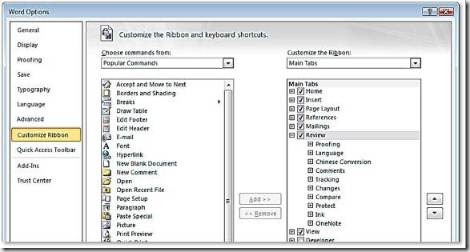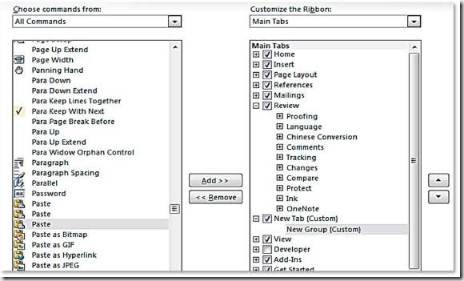Office 2010 Tips – How to Customize the Ribbon with your Favorite Commands
Personalize the Ribbon
In Microsoft Office 2010, the enhanced Ribbon is available across all the applications, including OneNote 2010, SharePoint Workspace 2010 (formerly known as Microsoft Office Groove), Publisher 2010, InfoPath 2010 and even the new Office Web Apps.
Customizing the Ribbon is also possible in Office 2010, allowing you get the commands you use most in one personalized tab. Set it up for each application and all the features you need will be in the right place, every time.
Step by Step:
1. Click the Office Button to enter the Backstage view. There, select Options from the lowest tab on the left.
2. In the Options dialog box that appears, select Customize Ribbon and then click New Tab.
3. In the Choose command from list, select your commands from the default list of Popular Commands or use the down arrow to select from amongst all commands. Pick out the commands you use most to add to your new tab, and click Add.
4. Position your tab anywhere you like on the Ribbon—it can be the first tab you see, or the last.
5. Click on the Rename button and in the Display name box, assign a name to the tab and click ok.
6. Click OK to update all your changes and check out the new efficient set of commands you’ve assembled in one convenient location.