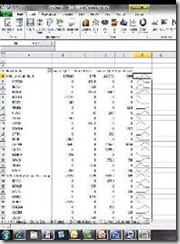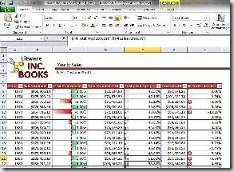Step by Step: Sparklines
1. On the Insert tab in the Ribbon, in the Sparklines group, click the type of Sparkline you want to insert, such as Line, Column, or Win/Loss.
2. In the Create Sparklines dialog box, define your Data Range and Location Range, and then click OK.
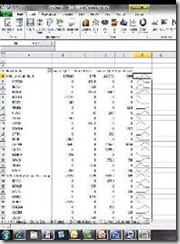
|
Step by Step: Data Bars
1. Select the cells you want to format.
2. On the Home tab, in the Styles Group, click Conditional Formatting, click Data Bars, and then click More Rules.
3. Set your rule and formatting options using the dialogue.
To create Data Bars for negative values as well, proceed as above, then under Bar Appearance, click Negative Value and Axis.
In the Negative Value and Axis Settings dialog box, define the color used to display negative values and the axis position in the data bar. 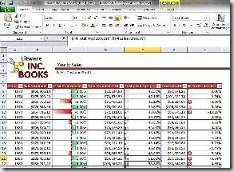 |