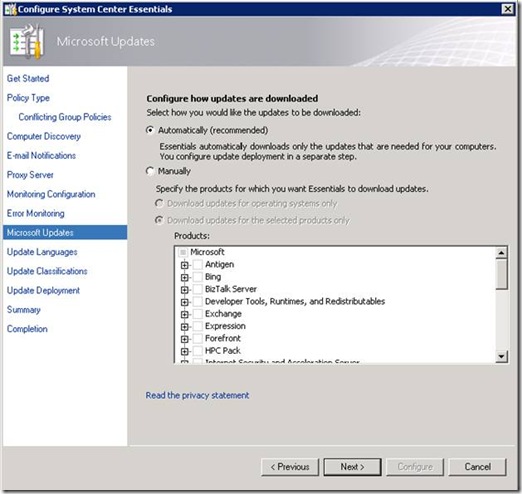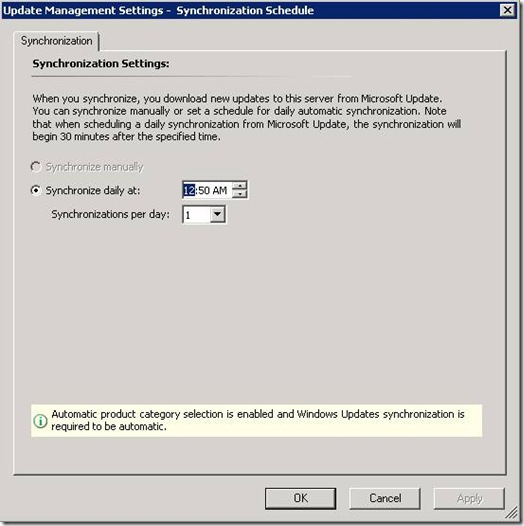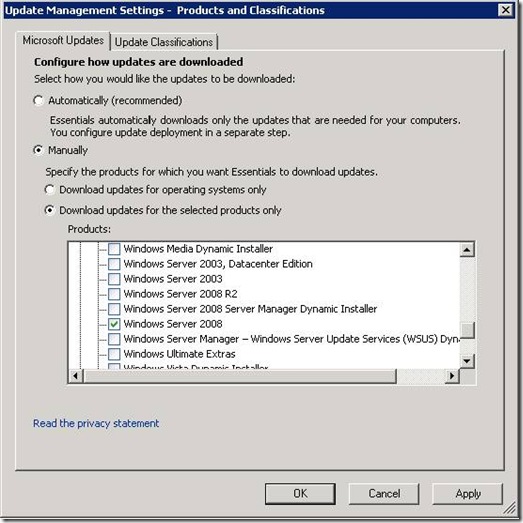Automatic Selection of Product Categories in System Center Essentials 2010
How to enable Auto-select for Microsoft Update (MU) subscriptions in System Center Essentials 2010
What is Auto-select?
Auto-select is a new feature in Essentials 2010 which improves the experience and performance of managing Microsoft update content. Essentials uses information collected about the software currently in the IT environment to automatically synchronize and download only the product updates that require evaluation. When the managed computers no longer need updates for outdated or removed software, those updates are no longer synchronized automatically and any existing packages containing outdated updates are purged. When a new computer or product is added and managed, auto-select feature automatically adds the appropriate category to the list of synchronized content. If the computer is not yet reporting to the server, Auto-select assumes that it runs the current Essentials management server operating system version, and selects the corresponding product on the Essentials management server. The Auto-select feature does not make any changes to update classification and languages; however, you can further limit or expand the content synchronization based on the automatic selections.
Value to Essentials customers
The decisions you make about how to synchronize with Microsoft Update can have a dramatic effect on the efficient use of bandwidth and disk space. Essentials offers you the ability to download only the updates which are based on your environment by enabling auto-select. It discovers exactly what updates are needed across the whole network. This can help if you are struggling to strike a balance between synchronizing enough updates from Microsoft in order to stay secure and synchronizing too many which can create a burden on the WSUS/Essentials server as well as adding complexity to the your other update deployment tasks. If you manually download too few categories or languages, then you might not be aware that some of your managed computers are no longer securely up to date. If you synchronize too many, you have to use extra command-line tools to purge the surplus content. Both paths involve considerable work on your part to achieve an optimal balance. Auto-select can provides confidence that you are downloading only updates for the products Microsoft supports in your environment.
How to enable Auto-select
After specifying the proxy server in the Configure System Center Essentials wizard, you can change how updates are downloaded on the Microsoft Updates page. To enable Auto-select, select the Automatically (recommended) option.
Note: When you enable the Auto-select feature, Essentials also configures Windows Update synchronization to be automatic. To change the Windows Update synchronization settings back from automatic to manual, you must first disable Auto-select.
How to see the selected list of products and how to disable Auto-select:
User can verify the products selections within a 2 hour window:
1. Open the Essentials console.
2. Click the Administration navigation button to open the Administration workspace.
3. In the Administration pane of the Essentials console, click Settings.
4. In the Settings list view, under Type: Update Management, double-click Products and Classifications.
5. Click the Microsoft Updates tab.
6. Select the Manually option, and you can see the list of products.
7. Do one of the following:
· To continue using Auto-select, click Cancel, and then click No when asked if you want to save changes.
· To disable the auto-select feature click Apply, and then click OK.
How Auto-select works
The updates database of Essentials (default name: SUSDB) stores all available product categories from Microsoft Update (MU) upon initial synchronization. Each subsequent synchronization refreshes the list in the database with the latest update categories. Essentials then evaluates the synchronized category collection, asking each managed computer’s update agent about which updates they need. Essentials then generates a manifest of relevant categories for each managed computer. Essentials combines and summarizes to distinct categories from all managed computers to represent the right subscription set/relevant categories and applies the completed list to the synchronization settings for Microsoft Update. This produces the same results as if each computer reported directly to Microsoft Update.