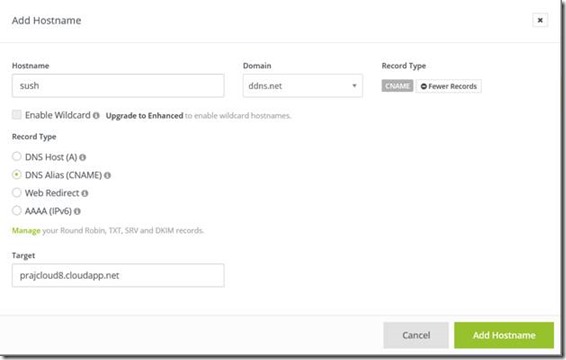Reverse DNS for Azure Cloud Services
Set-AzureService –ServiceName "savilltech101" –Description "savilltech101 with Reverse DNS" –ReverseDnsFqdn "savilltech101.cloudapp.net."
You can also add the reverse lookup when creating a cloud service by adding -ReverseDnsFqdn as part of the New-AzureService cmdlet.
The reverse FQDN can also point to a vanity domain (your domain—e.g., sush.ddns.net), provided that sush.ddns.net is an alias (CNAME) on your DNS server that resolves to the cloud service DNS name (e.g., prajcloud8.cloudapp.net). Basically this check is done by Azure to ensure you actually own the DNS name for which you're trying to configure reverse DNS.
Additional Information: https://azure.microsoft.com/en-in/blog/announcing-reverse-dns-for-azure-cloud-services
I went ahead and tested this by signing up on Dynamic DNS (which is free) https://my.noip.com
Note: This is only to test and to demonstrate how to enable reverse DNS. You can use any Public DNS provider.
Added a CNAME alias mapping sush.ddns.net à prajcloud8.cloudapp.net
Once this was done. Login to Azure PowerShell
Executed following command Adding reverse DNS to existing Cloud Services
Set-AzureService –ServiceName “prajcloud8” –Description “App1 with Reverse DNS” –ReverseDnsFqdn “sush.ddns.net"
Output:
nslookup
Non-authoritative answer:
Name: prajcloud8.cloudapp.net
Address: 168.61.147.225
Aliases: sush.ddns.net
ping -a sush.ddns.net
Pinging prajcloud8.cloudapp.net [168.61.147.225] with 32 bytes of data