Exception: The system cannot find the path specified
After installing the updates for SharePoint 2010, PSConfig Wizard was failing on Step 8 of 9.
We started off with looking at the Upgrade.log file
Note: Upgrade Error.log file contains only error and at times would not provide clarity on the actions which were getting performed.
From the Upgrade.log file:
[PSCONFIG] [SPWebApplicationSequence] [DEBUG] [3/24/2011 8:41:41 AM]: Cannot find any iis web site with Server Comment = [Default Web Site]
[PSCONFIG] [SPWebApplicationSequence] [DEBUG] [3/24/2011 8:41:41 AM]: Adding a iis web site object with instance Id = [1]
[PSCONFIG] [SPUpgradeSession] [DEBUG] [3/24/2011 8:41:44 AM]: Disposing Microsoft.SharePoint.Administration.SPIisWebSite.
[PSCONFIG] [SPUpgradeSession] [ERROR] [3/24/2011 8:41:44 AM]: CanUpgrade [Microsoft.SharePoint.Administration.SPIisWebSite] failed.
[PSCONFIG] [SPUpgradeSession] [ERROR] [3/24/2011 8:41:44 AM]: Exception: The system cannot find the path specified.
[PSCONFIG] [SPUpgradeSession] [ERROR] [3/24/2011 8:41:44 AM]: at System.DirectoryServices.DirectoryEntry.Bind(Boolean throwIfFail)
at System.DirectoryServices.DirectoryEntry.Bind()
at System.DirectoryServices.DirectoryEntry.get_AdsObject()
at System.DirectoryServices.PropertyValueCollection.PopulateList()
at System.DirectoryServices.PropertyValueCollection..ctor(DirectoryEntry entry, String propertyName)
at System.DirectoryServices.PropertyCollection.get_Item(String propertyName)
at Microsoft.SharePoint.Administration.SPIisVirtualDirectory.get_Path()
at Microsoft.SharePoint.Administration.SPProvisioningAssistant.GetBuildVersionOnIisWebSite(Int32 iisInstanceId)
at Microsoft.SharePoint.Upgrade.SPSequence.get_CanUpgrade()
at Microsoft.SharePoint.Upgrade.SPUpgradeSession.CanUpgrade(Object o)
[PSCONFIG] [SPUpgradeSession] [ERROR] [3/24/2011 8:41:44 AM]: Cannot upgrade [Microsoft.SharePoint.Administration.SPIisWebSite].
Cause:
We have seen this happen when Default Web Site which hold the identifier 1 is deleted from IIS.
Resolution:
Re-create the Default Web Site with Identifier 1
In IIS 6.0
1. Right click on Web Sites folder and click New –> click Web Site…
2. Under Web Site Description type “Default Web Site” –> click Next
3. Under IP Address and Port Settings, keep everything as default –> click Next
4. Under Web Site Home Directory, click Browse and select “C:\Inetpub\wwwroot” –> click Next
5. Under Web Site Access Permissions, select Read and Run scripts (such as ASP) –> click Next
6. Click Finish
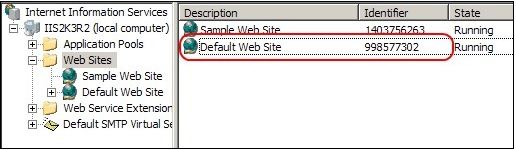
7. Now, you have a new “Default Web Site” created but the identity of the Web Site is not
8. Open the command prompt as an Administrator
9. Go to C:\Inetpub\AdminScripts and type cscript adsutil.vbs enum /w3svc
10. At the very bottom, you will see something like
[/w3svc/1403756263]
[/w3svc/998577302]
11. type cscript adsutil.vbs move /w3svc/998577302 /w3svc/1 and then do IISRESET
for e.g.,
C:\Inetpub\AdminScripts>cscript adsutil.vbs move /w3svc/998577302 /w3svc/1
Microsoft (R) Windows Script Host Version 5.6
Copyright (C) Microsoft Corporation 1996-2001. All rights reserved.moved from /w3svc/998577302 to /w3svc/1
C:\Inetpub\AdminScripts>iisreset
Attempting stop…
Internet services successfully stopped
Attempting start…
Internet services successfully restarted
12. Refresh IIS Manager and the “Default Web Site” has now the identity 1.
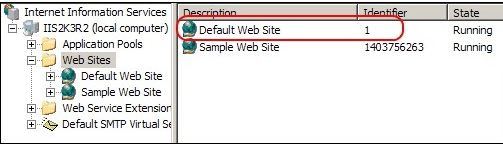
In IIS 7 / 7.5
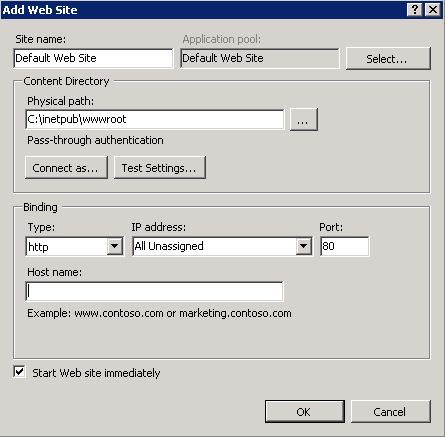
In IIS 7 / 7.5
1. Open IIS Manager
2. Expand Server Under Connection Pane.
3. Right Click on Sites
4. Click on Add Web Site…
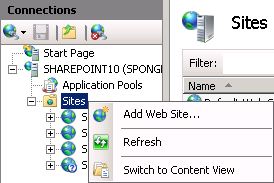
5. Under Site name: Default Web Site
6. Physical path : C:\inetpub\wwwroot
7. Application Pool : Default Web Site
Under IIS 7.5 when we re-cerate the Default Web Site will automatically set the identifier as 1

Re-try Upgrade:
1. Open Command prompt and navigate to following location
In SharePoint 2007:
C:\Program Files\Common Files\Microsoft Shared\Web Server Extensions\12\Bin
In SharePoint 2010:
C:\Program Files\Common Files\Microsoft Shared\Web Server Extensions\14\Bin
2. Execute the below command
PSConfig.exe –cmd upgrade –inplace b2b –wait –force
Hopefully the upgrade will continue without a hitch!