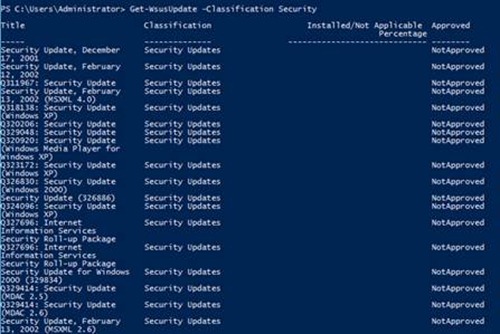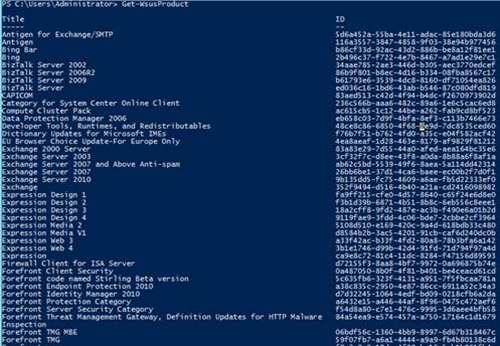WSUS on Windows Server “8” Administrative Tasks using PowerShell – Part 1
 Author: Yuri Diogenes - Senior Technical Writer
Author: Yuri Diogenes - Senior Technical Writer
Technical Reviewers: Cecilia Cole - Program Manager, Travis Plunk - Software Developer Engineer
In our previous post, we demonstrated how to install the WSUS Role on Windows Server “8” using PowerShell. This post will demonstrate how to leverage WSUS PowerShell Cmdlets to perform core administrative tasks. This post will be divided in two parts: The first part will cover some WSUS common queries using PowerShell and second part will cover some WSUS configuration via PowerShell.
Obtaining a list of Computers
Use Get-WsusComputer to get a listing of all computers that are reporting to WSUS. This command also allows you to obtain more information by the computer’s full qualified domain name and filter criteria (operating system, name, etc).
To list all computers use the parameter -all as shown in the example below:
To list all computers based on a string that is part of the computer’s full name, use the -nameincludes parameter as shown in the example below:
Obtaining a Current Status for Updates
Use Get-WsusUpdate to obtain the current status for WSUS updates. The example below shows a list of all updates that are classified as security updates:
Obtaining a list of Products
Use Get-WsusProduct to obtain the list of all programs that are currently configured to provide updates via WSUS. If you run this command without any parameters it will list all programs. To view the full list of products, run the command without parameters as shown below:
You can leverage the PowerShell comparison operator’s capability to create filters by conditions as shown in the following example:
Conclusion
In this post you learned how to use some of the WSUS PowerShell cmdlet to obtain information about WSUS updates and computers reporting to WSUS. In the next post, we will explain how to use another set of WSUS PowerShell cmdlets to configure WSUS.
Stay tuned for more exciting stuff on this blog and the Windows Server Blog from the server leadership team.
Yuri Diogenes | Senior Technical Writer
Get the latest System Center news on Facebook and Twitter :
App-V Team blog: https://blogs.technet.com/appv/
ConfigMgr Support Team blog: https://blogs.technet.com/configurationmgr/
DPM Team blog: https://blogs.technet.com/dpm/
MED-V Team blog: https://blogs.technet.com/medv/
Orchestrator Support Team blog: https://blogs.technet.com/b/orchestrator/
Operations Manager Team blog: https://blogs.technet.com/momteam/
SCVMM Team blog: https://blogs.technet.com/scvmm
Server App-V Team blog: https://blogs.technet.com/b/serverappv
Service Manager Team blog: https://blogs.technet.com/b/servicemanager
System Center Essentials Team blog: https://blogs.technet.com/b/systemcenteressentials
WSUS Support Team blog: https://blogs.technet.com/sus/
The Forefront Server Protection blog: https://blogs.technet.com/b/fss/
The Forefront Endpoint Security blog : https://blogs.technet.com/b/clientsecurity/
The Forefront Identity Manager blog : https://blogs.msdn.com/b/ms-identity-support/
The Forefront TMG blog: https://blogs.technet.com/b/isablog/
The Forefront UAG blog: https://blogs.technet.com/b/edgeaccessblog/