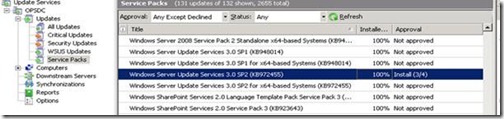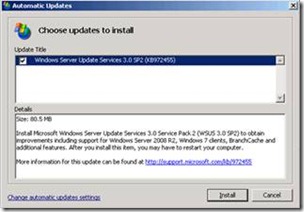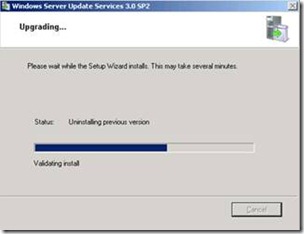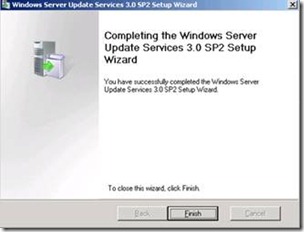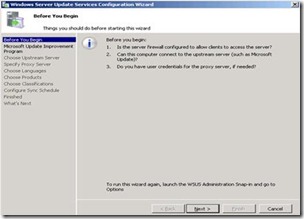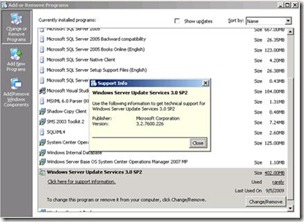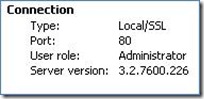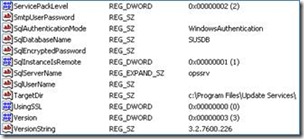Upgrading WSUS Service Pack 1 to Service Pack 2
I get this question every once in a while so I thought I’d share what I learned here. We have two options to upgrade WSUS SP1 to SP2:
1. As an offer from Microsoft Update
KB972455 is the WSUS SP2 update. If you want to see SP2 in the list of updates make sure you have selected Service Packs in the Classification list. Custom view has been added for Service Packs in the below screenshot.
For WSUS SP2 to be offered on the server running WSUS SP1, the following conditions should not be true:
1. SQL is running remote
2. Server is running MOM version of SCE
We are checking for the following registry keys to know if above conditions are met. If SP2 is not offered on the server running SP1 we may need to install SP2 manually in these scenarios.
“HKEY_LOCAL_MACHINE" Subkey="Software\Microsoft\Microsoft Operations Manager\3.0\Setup" Value="ServerVersion" Comparison="EqualTo" Data="6.0.1251.0"
"HKEY_LOCAL_MACHINE" Subkey="Software\Microsoft\Microsoft Operations Manager\3.0\Setup" Value="ServerVersion" Comparison="EqualTo" Data="6.0.5000.0"
"HKEY_LOCAL_MACHINE" Subkey="Software\Microsoft\Update Services\Server\Setup" Value="SqlInstanceIsRemote" Comparison="EqualTo" Data="1"
"HKEY_LOCAL_MACHINE" Subkey="Software\Microsoft\System Center Essentials\2.0\Setup\Components" Value="SERVER-VERSION" Type="REG_SZ"
If the above conditions are not true, SP2 will be offered to any server running SP1 if the following conditions are true:
"HKEY_LOCAL_MACHINE\Software\Microsoft\Update Services\Server\Setup”
Value="Version" Comparison="EqualTo" Data="3"
Value="ServicePackLevel" Comparison="EqualTo" Data="1"
Value="VersionString" Comparison="EqualTo" Data="3.1.6001.65"
If SP2 is offered for the server running SP1 then we can approve the update for the installation. This update is not for the WSUS Clients. Following are some of the screenshots showing the SP2 installation through WSUS.
Note: SP2 upgrade is not a silent process, Admin intervention is required.
If WSUS SP2 is offered through WSUS, the installation process will first backup the SUSDB and we will see the following line in the WSUSSetup.log.
2009-09-06 02:40:39 Success MWUSSetup Creating database backup...
2. Manual Upgrade
As mentioned earlier, if SQL is on a remote machine we have to download the SP2 setup from the below link and run the upgrade manually on the server. Before running the setup you need to backup the SUSDB manually from the remote SQL box as the upgrade process will not take any backup of the database.
Once the setup is finished, the regular configuration wizard will start which can be ignored by clicking cancel.
How to check if Upgrade was Successful?
The installation of SP2 can be verified from Add/Remove Programs:
or from the Console:
or via the Registry:
Note: Administrative Tools will not show any Service Pack version at this time.
Hope this helps,
Mohammed Tajammul Hussain | Technical Support Lead