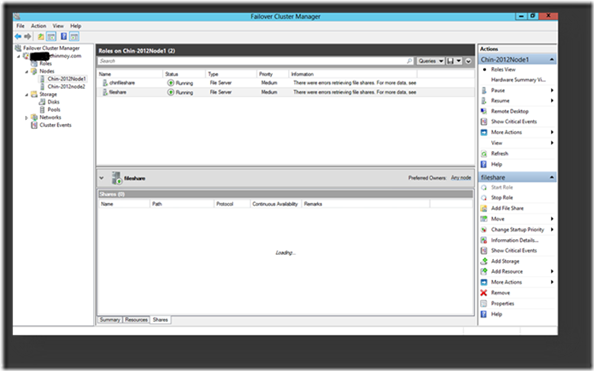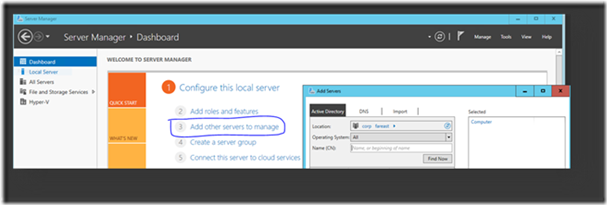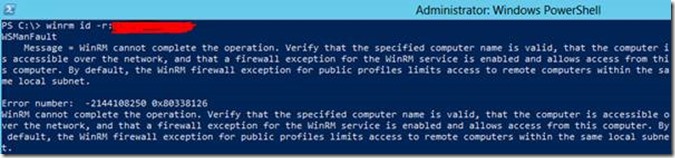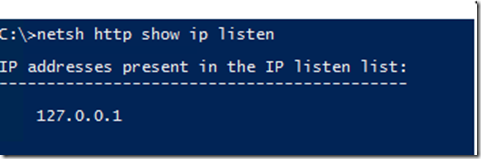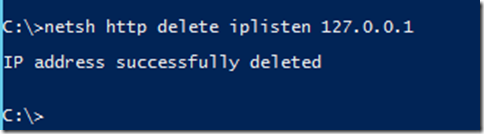Errors Retrieving File Shares on Windows Failover Cluster
Hi AskCore, Chinmoy here again. In today’s blog, I would like to share one more scenario in continuation to my previous blog on Unable to add file shares in Windows 2012 R2 Failover Cluster.
This is about WinRm a setting that could lead to failure on adding file shares using Windows 2012/2012R2 Failover Cluster Manager.
Consider a two-node Windows Server 2012 R2 Failover Cluster using shared disks to host a File Server role. To access the shares, we click on the file shares and go to the shares tab at the bottom. We see the error on the Information column next to the Roles:
“There were errors retrieving the file shares.”
There can be multiple reasons why Failover Cluster Manager would throw these errors. We will be covering one of the scenarios caused because of a WinRm configuration.
Scenario:
We cannot add new shares using Failover Cluster Manager, but can via PowerShell. This may occur, if Winrm is not correctly configured. WinRm is the Microsoft implementation of the WS-Management protocol and more can be found here.
If we have Winrm configuration issues, we may even fail to connect to remote servers or other Cluster nodes using Server Manager as shown below.
The equivalent PowerShell cmdlet reports the below error: -
PS X:\> Enter-PSSession Hostname
Enter-PSSession : Connecting to remote server hostname failed with the following error message : The client cannot connect to the destination specified in the request. Verify that the service on the destination is running and is accepting requests. Consult the logs and documentation for the WS-Management service running on the destination, most commonly IIS or WinRM. If the destination is the WinRM service, run the following command on the destination to analyze and configure the WinRM service: "winrm quickconfig". For more information, see the about_Remote_Troubleshooting Help topic.At line:1 char:1
+ Enter-PSSession hostname
+ ~~~~~~~~~~~~~~~~~~~~~~~~~
+ CategoryInfo : InvalidArgument: (hostname:String) [Enter-PSSession], PSRemotingTransportException
+ FullyQualifiedErrorId : CreateRemoteRunspaceFailed
The above is a sign of WinRm being unable connect to the remote server.
Let’s dig more, and check the event logs:
Log Name: Microsoft-Windows-FileServices-ServerManager-EventProvider/Operational
Event ID: 0
Source: Microsoft-Windows-FileServices-ServerManager-EventProvider
Description: Exception: Caught exception Microsoft.Management.Infrastructure.CimException: The client cannot connect to the destination specified in the request. Verify that the service on the destination is running and is accepting requests. Consult the logs and documentation for the WS-Management service running on the destination, most commonly IIS or WinRM. If the destination is the WinRM service, run the following command on the destination to analyze and configure the WinRM service: "winrm quickconfig".
The above event states that there is communication issue with WinRm component. A quick way to configure WinRm is to run the command:
winrm quickconfig
This command starts the WinRM service and sets the service startup type to Auto-start. It also configures a listener for the ports that send and receive WS-Management protocol messages using either HTTP or HTTPS on any IP address. If it returns the following message:
WinRM service is already running on this machine.
WinRM is already set up for remote management on this computer.
Then try running the below command:
winrm id -r:ComputerName
You may receive the following message if WinRM is not able to communicate to the WinRS client. It also means we cannot resolve the destination using a loopback IP configured to IP Listen List for HTTP communications.
You can validate if the Loopback adapter IP is configured to IP Listen List for HTTP communication:
To this problem run the below command:
On removing the loopback IP, we shall be able to add the file share successfully using the Failover Cluster console. Hope it helps to fix the issue. Good Luck!
Chinmoy Joshi
Support Escalation Engineer