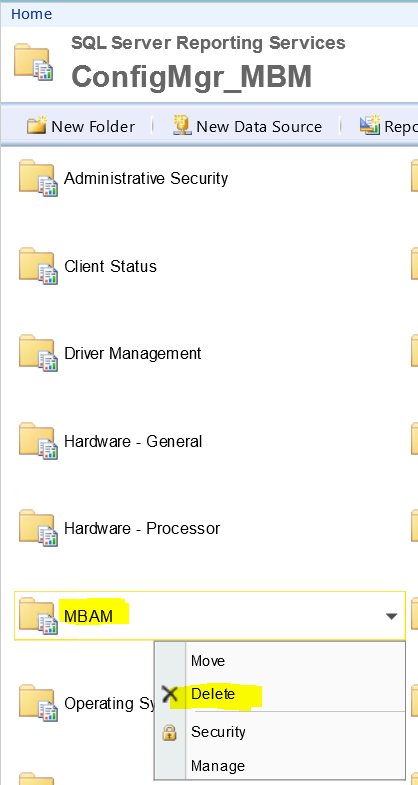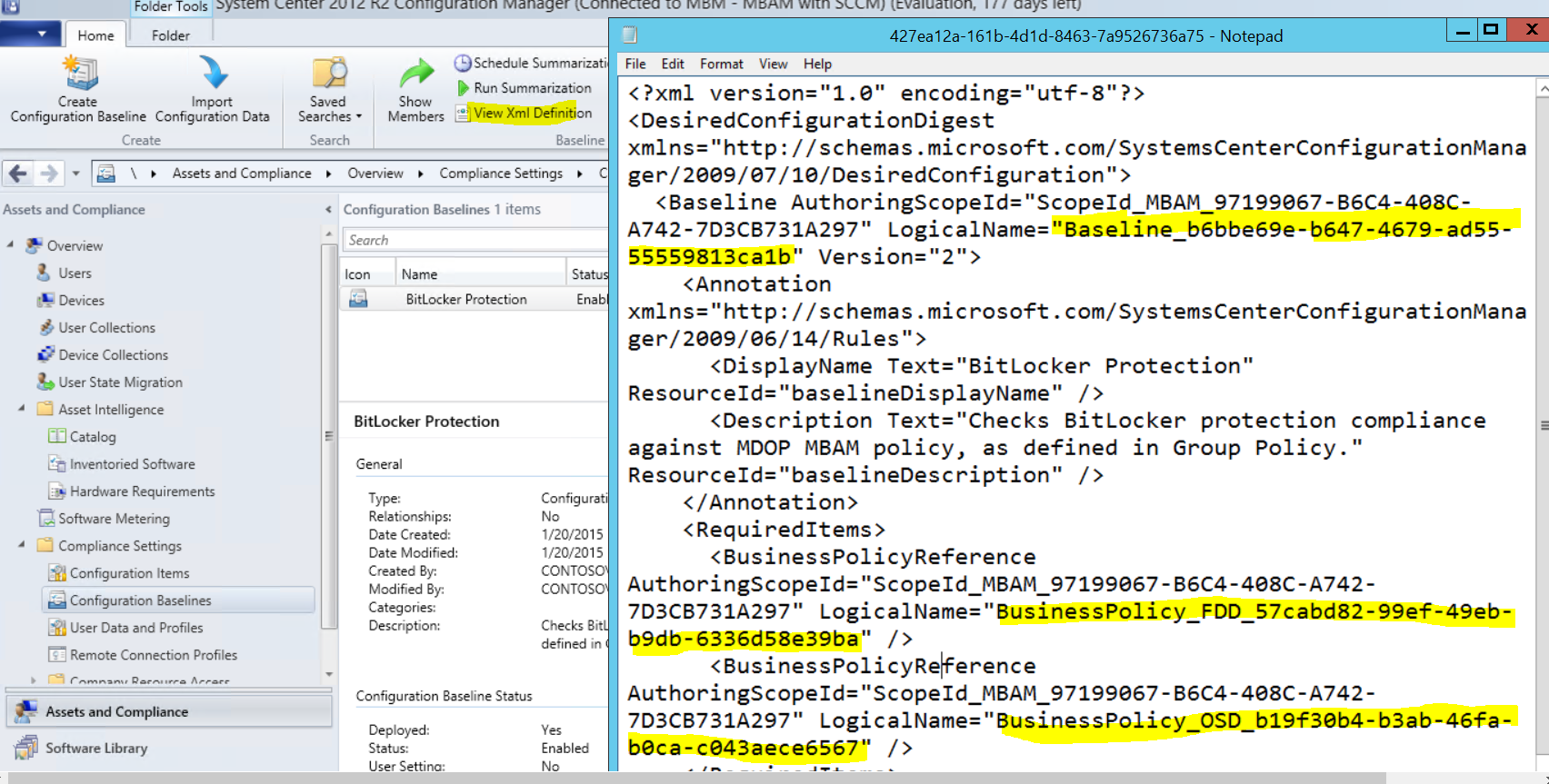MBAM Configuration Manager reports data is repetitive
Let us consider the following scenario of Microsoft BitLocker Administration and Monitoring (MBAM) 2.5 deployed with integrated topology. This means you have integrated MBAM with Configuration Manager. You have deployed the MBAM group policy and all the clients started to report in so we are ready to check out the compliance status of all these machines. You browse the Reports via Configuration Manager or browse via the SSRS Reports URL and you see the following chart with the legend that doesn’t really make sense.
You do see some percentage information but do not really know what is what from the figure. Why or how did this happen? If you have modified the MBAM related RDLs using Report Builder, you would end up with this issue. When you modify the report using Report Builder, it modifies the schema causing the report to display erratic information.
Now that I have explained what the issue is and why it happened, how do you fix the issue? There is no easy way to undo schema changes caused by Report Builder. Below are the steps we need to follow to change the MBAM reports. Using notepad or some other ASCII text editor is advisable.
Step 1:
You first need to delete the MBAM folder from CM Reports.
Step 2:
Under following registry key, modify the value of CMIntegration to 0
HKEY_LOCAL_MACHINE\SOFTWARE\Microsoft\MBAM Server\Enabled
Step 3:
Now Enable CM Integration Reports using Powershell.
Enable-MbamCMIntegration -BitLockerProtectionBaselineLogicalName <String> -FixedDataDriveConfigurationItemLogicalName <String> -OperatingSystemDriveConfigurationItemLogicalName <String> -ReportsCollectionID <String> -ReportsOnly [-SsrsInstance <String> ] [-SsrsServer <String> ]
You can obtain the logical name strings by viewing the BitLocker Protection baseline XML definition under \Assets and Compliance\Overview\Compliance Settings\Configuration Baselines\BitLocker Protection, right mouse click and choose View XML definition.
Step 4:
Once the Reports are enabled in Configuration Manager, verify if the MBAM reports are viewable and as expected.
If you need to modify any MBAM CM integrated reports, avoid using Report Builder and use Notepad instead. That way, no schema changes are performed and reports will stay intact.
Good Luck!
Naziya Shaik
Support Escalation Engineer
Microsoft Enterprise Platforms Support