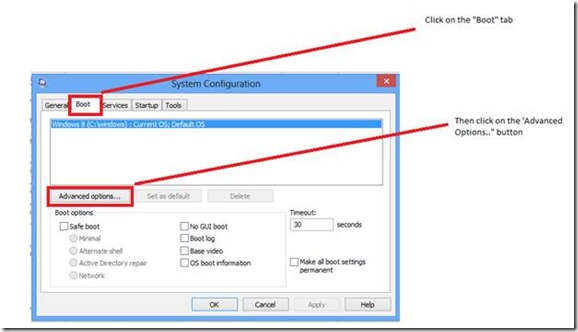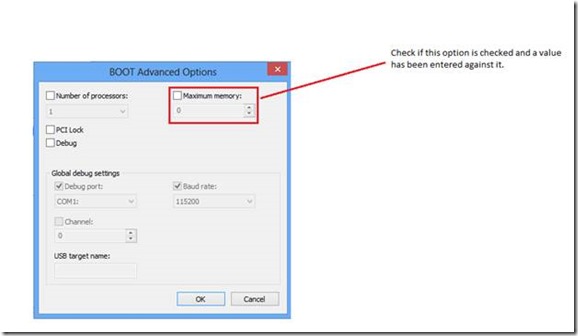Incorrect amount of RAM listed
Hello everyone! Aamer here from the Windows Performance team at Microsoft. Recently, I’ve noticed an increase in customer calls regarding the amount of RAM that Windows reports. This blog will discuss the reasons why Windows may report the incorrect amount of installed RAM.
First off, you should confirm that your OS supports more than 4 GB of RAM by checking to the following MSDN page:
Memory Limits for Windows Releases (Windows)
If your OS appears in this list, yet your OS reports the incorrect amount of RAM, then the following options should be reviewed:
1. Disable the redundant memory feature in the BIOS
NOTE If you add more memory to the system, it is possible that the BIOS will recognize the full amount of physical RAM that is installed in the machine, but Windows will recognize only a part of the RAM. If the machine has a redundant memory feature or a memory mirroring feature that is enabled, the full complement of memory may not be visible to Windows. Redundant memory provides the system with a failover memory bank when a memory bank fails. Memory mirroring splits the memory banks into a mirrored set. Both features are enabled or disabled in the BIOS and cannot be accessed through Windows.
2. The maximum amount of physical memory available to the OS and applications is also determined by the following:
a. The number and types of PCI devices installed in the system
b. Support for PCI Hot Plug capability (PCI Hot Plug reserves additional memory to facilitate swapping of devices without bringing the entire system down)
c. Processor support and chipset design
d. If “memory remapping” is enabled in your BIOS (sometimes is necessary to update it for this option to be available)
e. If you have memory assigned to your graphic card in your BIOS
3. Check the following blog post:
The Mystery of the Missing Memory -or- It Pays to Know Your Hardware
4. Engage your Hardware vendor
HP
Search Results for “Incorrect RAM”
Dell
We have memory mirroring features on Dell™ PowerEdge™ 1850, PowerEdge 2800, and
PowerEdge 2850 servers. Dell open manager has the required settings to enable and disable memory mirroring features.
IBM
5. It’s highly unlikely, but you could have the “Maximum memory” option set under the “System Configuration” program
Start | Run | MsConfig
The below Window should open up. Click on “Boot” tab and then the “Advanced options…” button.
You should see the below window:
Check if “Maximum Memory” option is checked and there is a value entered against it. If “Yes”
Uncheck this option and reboot, then check to see if the correct amount of RAM is now listed.
I would also advise explicitly checking the BOOT.INI (Server 2003) or BCDEDIT (Server 2008+) to determine if any parameters have been added that may mask memory from the operating system.
Boot Parameters to Manipulate Memory (Windows Drivers)
6. Check the following article for Windows Server 2003:
NOTES:
- The PAE kernel is loaded on Windows Server 2003 SP1+ by default for DEP support.
- Please begin phasing Windows Server 2003 out of your environment, which is out of mainstream support per the Product Lifecycle.
Until next time!
-Aamer