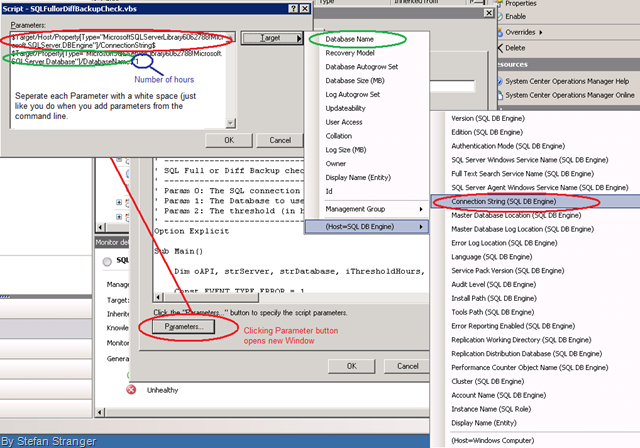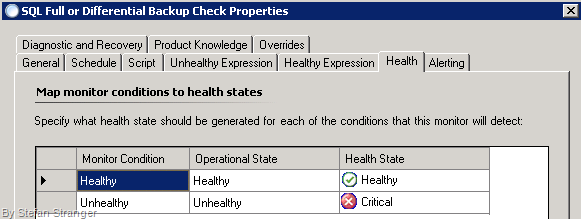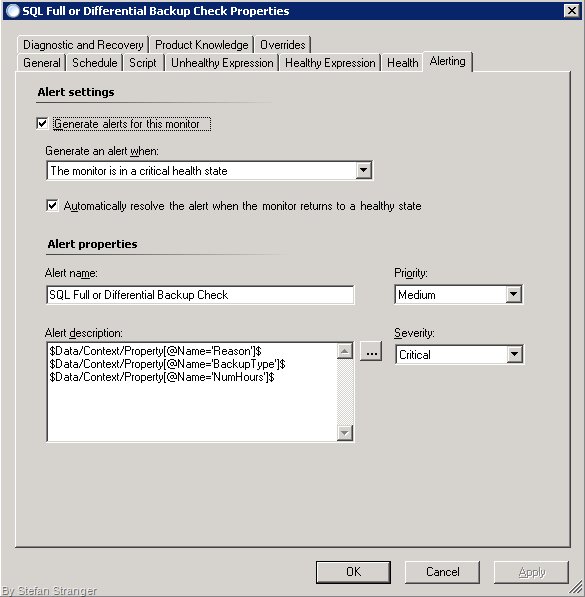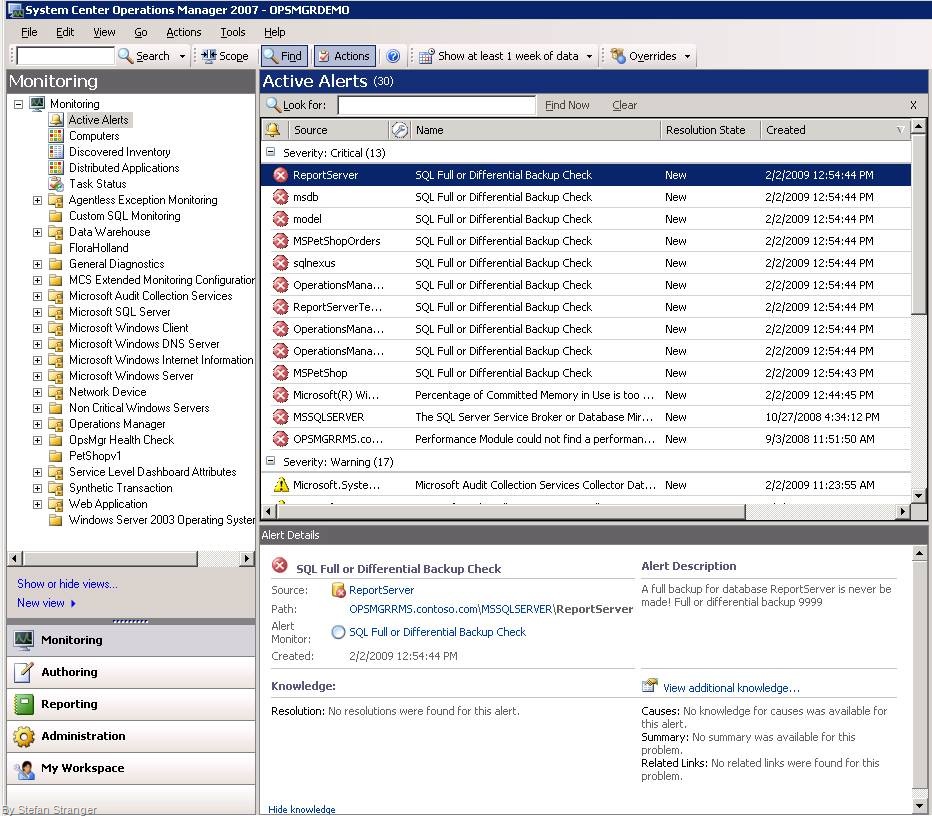OpsMgr SQL Full or Differential Backup Check
I helped a customer creating a OpsMgr Monitor for checking if the there has been a SQL Full or Differential Backup within a specified number of hours. David Scheltens created the SQL query.
Remark: Please read information on System Center Central for more info on this article.
This is how you could create this kind of monitor in your own environment.
Steps:
Create a Timed Script Two State Monitor.
Save Monitor in other MP than Default MP.
Give the Monitor a Name, like “Custom – SQL Full or Differential Backup Check”.
Target the Monitor to SQL Database.
Select a suitable Parent Monitor like Availability.
Disable Monitor (enable by an Override later).
Configure how often this Monitor should run (default is 15 mins, but you could change this depending on the time your SQL backups run)
Copy script from here.
The script uses three parameters (or arguments)
- Param 0: The SQL connection string for the server
- Param 1: The Database to use
- Param 2: The threshold (in hours) to useConfigure Unhealthy Expression.
Property[@Name='NumHours'] Greater Than 1 (threshold when your backup should have been run)
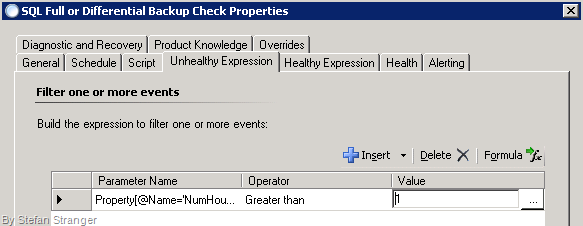
Configure Healthy Expression
Property[@Name='NumHours'] Less than or equal to 1 (threshold when your backup should have been run)
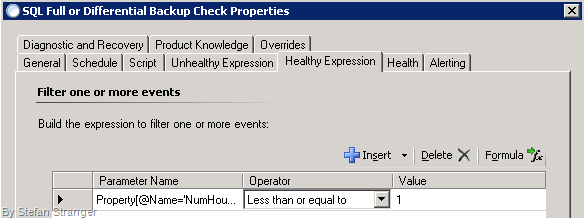
Configure Alerting
I used the Reason, BackupType and Number of Hours in the Alert Description.Open the MP XML file and change the data type in the xml configuration from string to integer. Since making this change, the alerts and state changes seems to occur when at the correct time.
More info here: (thanks to Daniele Grandini)
<ErrorExpression>
<SimpleExpression>
<ValueExpression>
<XPathQueryType="Integer">Property[@Name='NumHours'] </XPathQuery>
</ValueExpression>
<Operator>Greater</Operator>
<ValueExpression>
<ValueType="Integer">20</Value>
</ValueExpression>
</SimpleExpression>
</ErrorExpression>
<SuccessExpression>
<SimpleExpression>
<ValueExpression>
<XPathQueryType="Integer">Property[@Name='NumHours'] </XPathQuery>
</ValueExpression>
<Operator>LessEqual</Operator>
<ValueExpression>
<ValueType="Integer">20</Value>
</ValueExpression>
</SimpleExpression>
</SuccessExpression>
15. Enable the Monitor via an Override.
Remark: You may need to Use a Run As Account with the right permission for this Monitor.
Result:
Some time ago I created a Tutorial How to Associate a Run As Account to a Monitor.
In Operations Manager 2007, Run As Profiles and Run As Accounts are used to select users with the privileges needed for running rules, tasks, and monitors. Management Pack authors create a rule, task, or monitor, and then associate it with a Run As Profile. The named Run As Profile is imported along with the Management Pack into Operations Manager 2007.
The Operations Manager 2007 administrator creates a named Run As Account and specifies users and groups. The administrator then adds the Run As Account to the Run As Profile and specifies the target computers that the account should run on.
The goal in this short tutorial is to create a Timed Script Two State Monitor and associate a run as account to this monitor and save it all in a Management Pack. The Timed Script Two State Monitor is a vbscript that uses WMI to check if BizTalk orchestrations are not started.
I’ve got some great help from Jakub Oleksy (https://blogs.msdn.com/jakuboleksy/default.aspx) and Steve Wilson (https://www.authormps.com/dnn/)
You can download the tutorial here.
https://skydrive.live.com/redir?resid=3AC99C5995164F2B!4978&authkey=!AEVMQobLfXesYG8