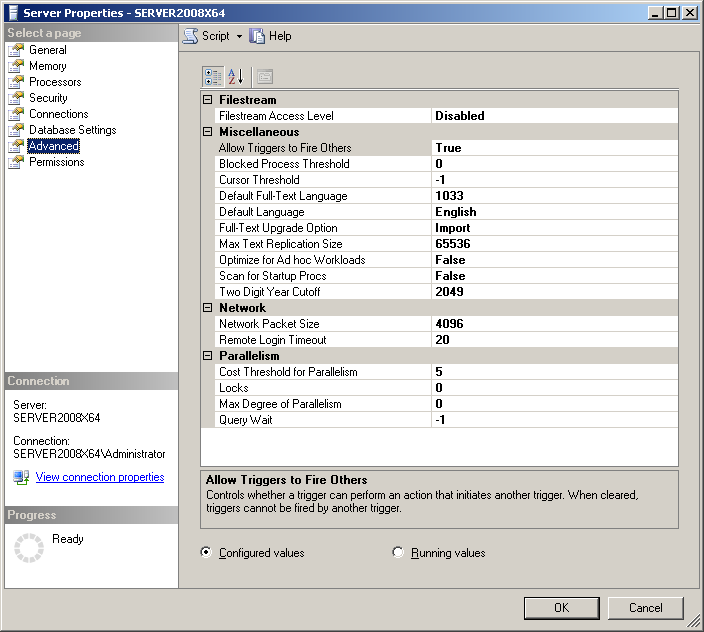OpenText: Multiple Instances or a Single Instance of SQL Server - Part 3: Disabling Instances
[Prior Post] [Next Post]
In the prior post of this series, we showed how to move databases to one SQL Server instance. Once this process is completed, we need to disable or uninstall the other instances. My recommendation is to always disable instances and delay uninstalling the instance. Disabling the instance is quick and can be quickly undone. The software and configuration will stay on disk but will not be loaded into memory. Uninstalling (and possibly reinstalling later) is a time consuming activity that rarely has a payback (unless you need to recover a license for use elsewhere).
How to disable extra instances
Disabling instances is a 60 second activity usually. Visual step-by-step instructions are shown below.
- On the Services dialog described above, right mouse click and select Properties
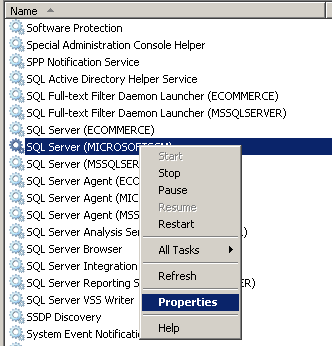
- The properties dialog will appear
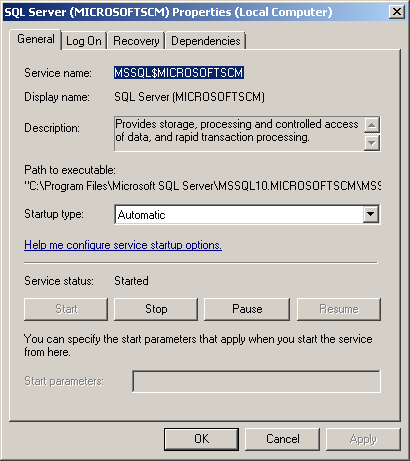
- Click the [Stop] button
- Change the Startup type: to Disabled. The dialog should appear similar to below:
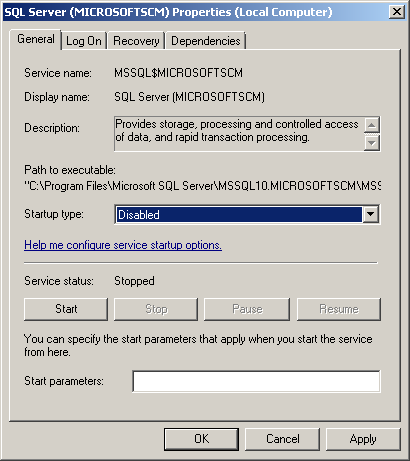
- Click [Apply] button, then click [OK}. The Services dialog should reappear with the instance disabled. You may need to press F5 - refresh to update the display.

- Now repeat this process for every other service connected to this instance. Common services are:
SQL Full-text Filter Daemon Launcher (name)
SQL Server (name) - done above
SQL Server Agent (name)
SQL Server Analysis Services (name)
SQL Server Reporting Services(name)
Bottom Line
Disabling instances results in no memory or CPU usage while maintaining immediate availability, if required. If you are dealing with multiple ISV offerings on the same SQL Server instance, there is always the possibility of peculiarities between offerings, which may make it difficult to consolidate the databases to one instance. My experience is that this occurs rarely, but it is known to happen. Some offerings require explicit SQL Server settings, which should be visible on the Server Properties dialog in SSMS.