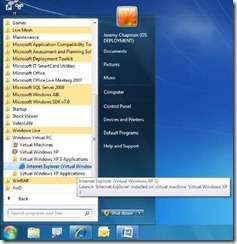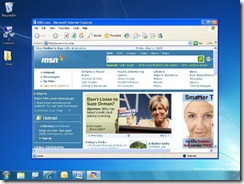Understanding XP Mode
After we announced Windows XP Mode, I sat down again with Jeremy Chapman at the Microsoft Management Summit in Las Vegas to find out what he thought about Windows XP Mode as a solution for solving application compatibility issues.
Stephen Rose: Hi Jeremy, seems like I’m interviewing you a lot lately. So we’re at MMS here in Las Vegas and we just announced the Windows 7 Release Candidate and Windows XP Mode as a solution for allowing applications to run within a Windows XP session on a Windows 7 machine. What do you think about this technology? Will this solve everything for people having problems moving off Windows XP or Internet Explorer 6?
Jeremy Chapman: Windows XP Mode adds the seamless virtual desktop integration like we saw in Microsoft Enterprise Desktop Virtualization (MEDV), so you can see applications within the virtual operating system in the start menu:
And you can view applications within the physical operating system’s desktop without showing the entire virtual machine desktop.
It definitely makes the use of Virtual PC technologies much easier for the average user. As we’ve seen for the last decade or so, you can run legacy applications under the context of the legacy operating system. Initially that sounds like a good thing, as Virtual PC always has.
Stephen Rose: Explain what you mean by initially.
Jeremy Chapman: To the undiscerning eye, this looks like an easy fix and for many in sales and marketing roles, it might sound like a silver bullet for application compatibility. Despite the more intuitive user experience, the IT management issues with that are essentially the same as they have been for the last ten years or so with Virtual PC.
Stephen Rose: What do you see as the challenges with this technology then?
Jeremy Chapman: First, there are two operating systems to manage per userSecond, while we can automate and customize full operating system provisioning, it isn’t so easy to custom provision the virtual machine according to user roles and needs. Third, by default the virtual PC user account is a local administrator.
Stephen Rose: Ok, so is there anything that helps IT pros with any of these areas?
Jeremy Chapman: Definitely, MED-V (Microsoft Enterprise Desktop Virtualization) adds the control so you can sandbox the virtual PC environment from the physical environment. It also provides the administrative tools to provision within the virtual environment. There is granular control over how the two operating systems behave with one another and you can even pre-define which websites or web-based Line-of-Business applications need to be automatically invoked in the virtual machine’s web browser (Internet Explorer 6 by default). MED-V is also self adjusting as the virtual PC memory allocation based on available RAM on host, so that the virtual PC does not take significant resources from the user. Features like TrimTransfer update a master Virtual PC image, and MED-V will automatically distribute and apply the changes to all endpoints. Finally, MED-V will work on both Windows 7 and Windows Vista, and will not require processor-based virtualization support
Stephen Rose: That definitely sounds like the more manageable solution, but is running Virtual PC and MED-V the only recommended solution for Windows 7?
Jeremy Chapman: From the application compatibility perspective, the best thing to do is to get applications that run natively without any virtualization aids, recoding, compatibility fixes or compatibility modes needed. If you own the code and can recode the application, then do that. If you can’t recode a line-of-business application or are not dependent on support for a third party application, you can try compatibility fixes – or “shims” – to remediate the application. Finally, when all these options aren’t possible, then look into legacy operating system virtualization. If you have exhausted all other options for application remediation and intend on using Windows XP Mode, then I’d recommend following all the best practices in the Windows XP Security Compliance Management Toolkit to secure the virtual environment and manage configuration with Group Policy and desired configuration management in System Center Configuration Manager.
Stephen Rose: So who should be using Windows XP Mode then?
Jeremy Chapman: For individual users or smaller organizations where desktops are not managed, Windows XP Mode is a relatively easy solution to get working. You’ll need to find installation media for those older applications and manually install them, but it can get them working until you port everything over to the physical operating system.
Stephen Rose: So for a transitional period to the new OS, these legacy client virtualization tools can help people run their incompatible legacy applications. Is there anything else to remember with Virtual Windows XP?
Jeremy Chapman: We haven’t talked about hardware yet. So hardware needs to have hardware virtualization – Intel VT or AMDV – and have it enabled in the BIOS. Most business grade hardware produced in the last 2-3 years has that, but netbooks and older PCs often do not meet this requirement. The virtual machine also uses memory, so you’ll probably want to use PCs with 2 GB or more RAM.
Stephen Rose: Good advice. So where can people find more information on Windows XP Mode?
Jeremy Chapman: Check out Scott Woodgate’s blog post on the Windows Team Blog and Scott’s Q&A on PressPass. There is also a Virtual PC Tips and Tricks FAQ on Springboard located here
Stephen Rose: Thanks again for your time Jeremy and I’ll see you back in Redmond next week.