Using Windows 8 for Business Part 3: Storage – Internal, External, and in the Sky
Following on from our Using Windows 8 for Business series, this blog is looking at Storage and how it can really help your business. The painstaking task of organising files and
folders is still there, but Windows 8 provides a more secure storage set-up to really help businesses. For this, we salute you!
Download a free trial yourself, and use the handy tips below to get started.
Browsing the File Explorer
To keep things neat and tidy – how a computer should be – Windows 8 has introduced File Explorer to make copying, moving, renaming or deleting files much easier before those pesky investigators turn up.
The File Explorer comes in four main parts:
- Navigation page
- Hard Disk Drives
- Devices with Removable Storage
- Network Location
All these would help businesses to maintain the upkeep of their files and folders, and would make sure nothing gets lost.
Peering into Your Drives, Folders, and Libraries
Like everything else in Windows 8, disk drives are represented by buttons or icons. Previously, in other Windows, it tried to second-guess you when inserting devices, such as a music CD for example. The ever-so-more polite Windows 8 asks how you want to handle the same situation, making businesses not having to worry about leaving a CD in the drive when presenting.
Creating and renaming a folder represents the same process. Copying and moving is all the same, so don’t worry about organising those important business documents.
SkyDrive: Your Cubbyhole in the Clouds
This is where Windows 8 gets brilliant across all devices. Storing files at computers is easy, but what would happen, in a moment’s panic, you forgot to grab that document? With SkyDrive, you can access it from everywhere and anywhere.
It’s its own private storage space on the Internet where you can dump files and then retrieve as and when. Romantic engineers refer to it as ‘cloud storage’. However, this blog is quite unsure about how ‘romantic’ a cloud storage is.
Windows 8 comes with a free SkyDrive app, but you will need a few things to get using it:
- Microsoft account
- An Internet connection
- Patience – uploading takes longer than downloading
Accessing files with SkyDrive
To copy and upload files, access the SkyDrive apps and then locate the desired files on your computer and simply hit ‘upload’. You can access the SkyDrive via the desktop too but using https://skydrive.live.com, it will offer more control when shuttling files between your computer and cloud.
Expert TIP
For even more control over SkyDrive and your files, download the SkyDrive for Windows pro- gram from https://apps.live.com/skydrive. The desktop program creates a special folder on your computer that mirrors what’s stored on SkyDrive. That makes SkyDrive particularly easy to use: Whenever you change the contents of that special folder on your computer, Windows automatically updates SkyDrive, as well.
[View:https://www.youtube.com/watch?v=1VGaB57txms]
Others in the series:
Using Windows 8 for business Part 1: The New Start Screen
Using Windows 8 for Business Part 2: The Traditional Desktop
Using Windows 8 for Business Part 3: Storage – Internal, External, and in the Sky
Any tips or hints we missed for businesses? Let us know.
If you’re eagerly to buy, then look at our Buyer’s Guide.
Posted by Steven Woodgate
Win a copy of Windows 8!
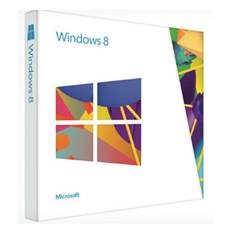
With Windows 8 released how would you fancy winning a free copy? We would like to know more about you and your business and for taking the time to tell us we thought it would only be fair to enter you into a prize draw to win one of 5 copies of Windows 8. Complete the survey here (remember to accept the T&C’s to make sure your entered into the draw!) Thanks and good luck.