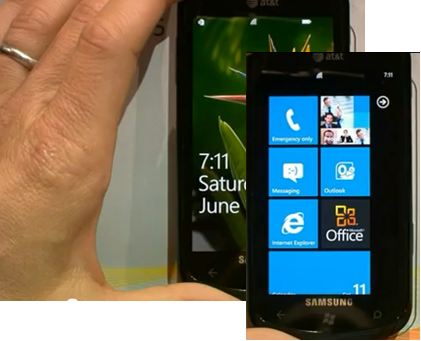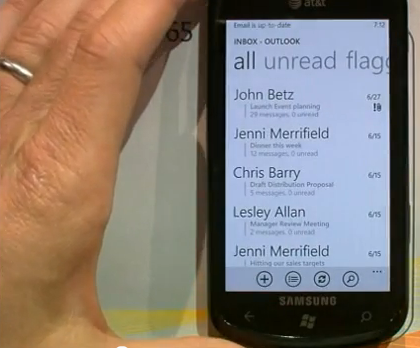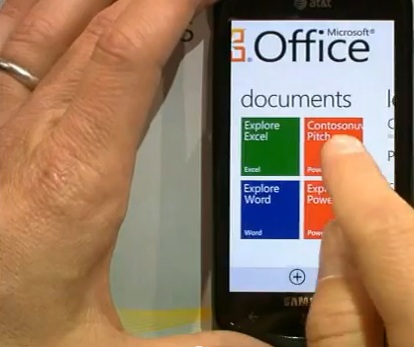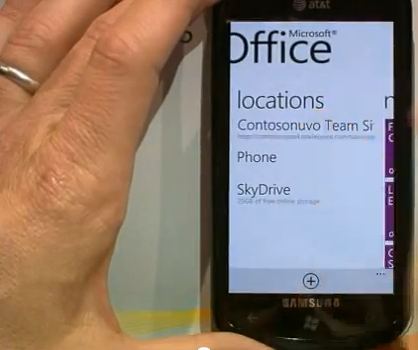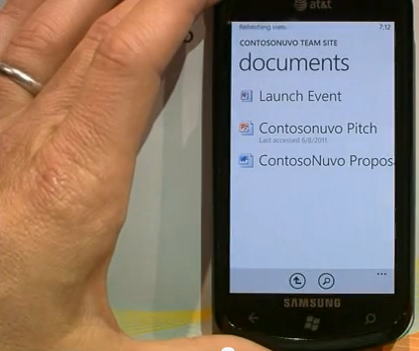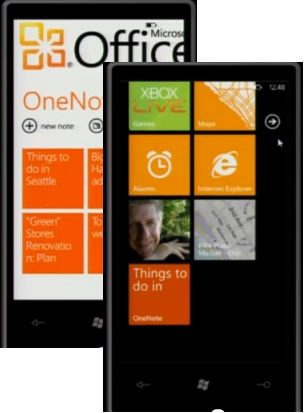Do it on a Windows Phone! 5 ways to work smart on the go
With all the excitement about cloud computing offering anywhere-access to your documents, it would be unfair not to look at what productivity benefits you can achieve on your phone.
If you’re straying into Smartphone territory for the first time, you’re not alone. In the past, smartphones have been clunky. You couldn’t read documents or web pages easily. They took too long to configure. And the connection was as fleeting as Usain Bolt in a hurry.
All of these issues have been resolved, and thanks to some smart and seamless integration with Office 365, Windows Live and SharePoint, you could be working as often on your phone as you do at your desk. So let’s take a look at some of Windows Phone’s party tricks – and how easy they are to find.
To get started, swipe up from the front screen of your choice to see the Start Screen. The Start Screen is full of Live Tiles – all of which you can customise. As you can see in this example, both Outlook (email) and the Office Hub – the secret to Office365 on your mobile – are visible.
1. Email
Hit the Outlook Live Tile and you will go straight to your Outlook email – held in the Cloud by Office 365 (or Exchange Server in you have it in your office), and kept perfectly in sync between your desktop PC, your mobile, and any other devices you own. Outlook on mobile includes all the other stuff in Outlook too: tasks, calendars and notifications.
2. Edit OneNote documents
Hit the Office Hub Live Tile and you can scroll left-to-right between Office functions. OneNote documents are synced perfectly with your desktop- to the extent that you can collaboratively edit them in real-time (a colleague in the office, and you on the road, for example). You can also view any Word, Excel and PowerPoint documents held in the cloud.
3. Anything, everywhere
All your online storage locations are easily accessible from the Office Hub. If you have the Enterprise version of Office
365, it includes SharePoint Team Sites – shared spaces in the cloud which function like mini-intranets: not only can you store files and documents, but you can also create powerful organic web pages to make finding your team or department’s work simple. Scroll right from the Office Hub page to see your Team Sites listed. Equally, if you’ve got SkyDrive (for small businesses, it’s ideal because it’s free!), you’ll find it listed here too!
4. View documents
Whether your documents are in a Team Site or Skydrive, it doesn’t matter: click to open them, and they will be presented in perfect fidelity, even on the small screen. Office Mobile Apps are included for Word, Excel and PowerPoint – accounting for 90% or more of the work most road-warriors have to deal with. Incidentally, if you’re looking for support for PDFs, for example, that’s just fine. You’ll find third party readers for those, and many more document types, in the Marketplace.
5. Be a pin-up star
Unlike some other phone interfaces which only allow applications to appear on the Start Screen, Windows Phone 7 lets you put whatever you want right upfront. That includes documents, music and videos, contacts or web links. Find a document, for example; then tap and hold, and select pin to Start. Here’s a quick guide.
More info: