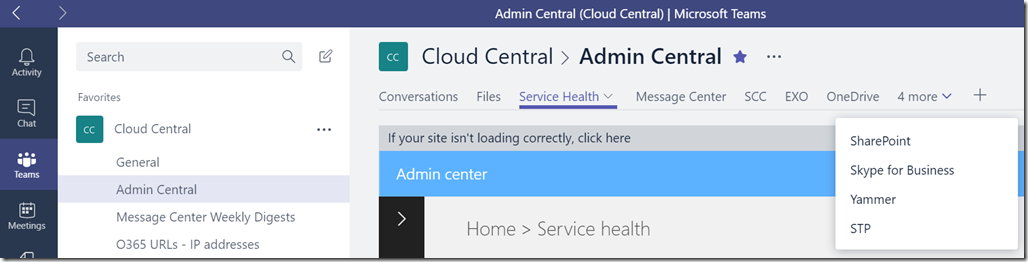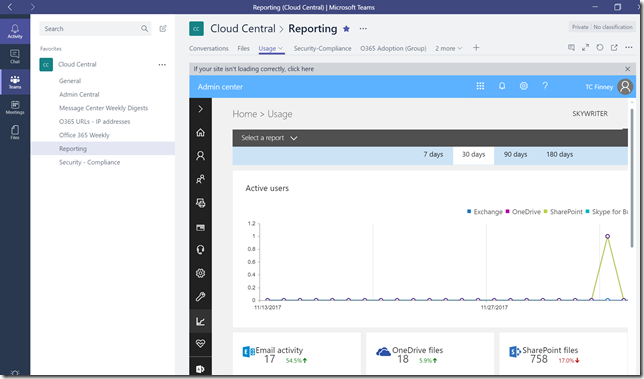Quick Tip: Office 365 Admin Central using Microsoft Teams
All the recent quick tips have been focused on Teams, so we’ll stick with the “Teams theme” as 2017 comes to a close.
Perhaps like some of you, and fellow Microsoft blogger Matt Soseman, I’m trying to use Teams as much as possible in my daily work, so I find it convenient to add commonly visited sites as tabs in Teams.
I recently spent quite a bit of time in the Office 365 Admin Center (in a traditional web browser), so I thought it would help to have all of this within Teams.
As you can see in the screenshots below, I have added all of the Admin Centers (Exchange, OneDrive, SharePoint, etc.), along with other sites such as the Service Health Dashboard, Message Center, Service Trust Portal (STP), Security & Compliance Center (SCC), etc. The URLs vary, so it’s best to log in and copy the URLs directly from a browser session and then paste them into the URL field when adding the tab in Teams.
I have set up a separate reporting channel, which has tabs added for the Usage and Security/Compliance reporting, in addition to the Power BI Adoption Content Pack reports. I also have a separate channel for changes to the Office 365 URLs and IP address ranges (via the RSS feed connector). However, you could just as easily include all of these in the “Admin Central” channel…
This is obviously not ground-breaking (and Quick Tips aren’t meant to be), but it has improved efficiency for me and hopefully it will help you as well.
Notes:
- You may be prompted to sign in from time to time.
- This has been tested successfully in the Teams desktop client on Windows and Microsoft Edge.
- Testing in other browsers has not been successful, per the requirements for tab pages in Microsoft Teams.