Journey to Success with Microsoft Teams
Microsoft Teams enables your team to collaborate in new ways, bringing together the tools (Office 365 and 3rd party, line of business applications, etc) and teammates they interact with frequently into a hub for teamwork. The software unlocks new scenarios for which team collaboration can drive real business outcomes, and increasing the quality of output of the collective team versus a single individual contributor. When deployed within an organization, the software and it's culture shaping capabilities can result in transforming the organization by creating new business processes and a new world of work for employees where teamwork becomes the center of how they get work done.
For this to occur, the software must be used. In order for the software to be used, users must successfully adopt it and incorporate it into their everyday working lives. This is a daunting task, and is when the software is considered "viral" within the organization where using it to enable them to perform, is a natural behavior to the user.
So, how do we ensure we have success with Microsoft Teams? I'd like to make you aware of a fantastic resource that will help you along on this journey – www.SuccessWithTeams.com (redirects to /en-us/MicrosoftTeams/Microsoft-Teams). This website contains practical guidance and powerful documentation for Microsoft Teams divided into six sections:
- Get started
- FastTrack your deployment
- Troubleshoot problems & get support
- Cloud voice deployment
- Find training & videos
- Journey from Skype for Business to Teams
In this blog post, I will be taking you through each of these sections at a high level to help you understand what information is available through this fantastic resource and how to make use of this information. All in all, this site takes about 2 hours to consume, depending upon whether you click through to additional resources that are linked (which I highly recommend doing as it will help you to further develop an understanding for how to be successful with Microsoft Teams).
(Note, this blog post is a snapshot in time (Oct 2017) and the website may change over time. I encourage you to stay up to date with the information on the site periodically as new features are released.)
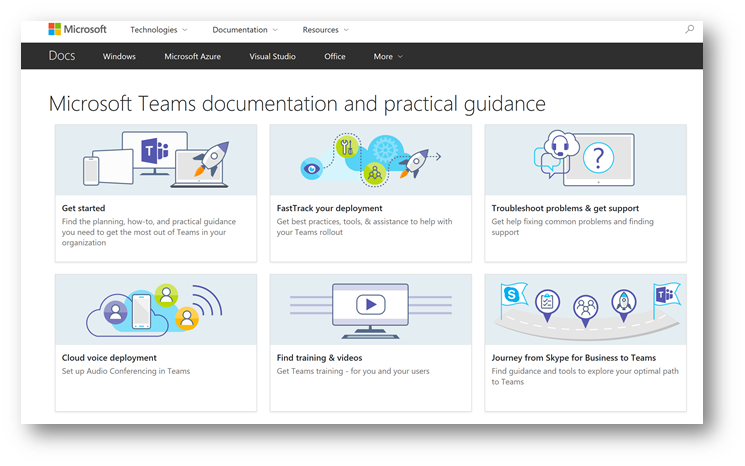
Note: Clicking the section titles below, will take you directly to that page on the Success with Teams site.
TIP! On the left side of the page, there is a link to download all the documentation covered in Success with Teams to a PDF. I enjoy doing this whenever possible, so I can load it onto a tablet to read on the airplane, or in the comfort of my living room sofa. Here's a shortcut to that PDF
Get started
This section is where you can find planning, how to, and practice guidance for Microsoft Teams. When browsed from www.successwithteams.com the get started page will redirect to /en-us/MicrosoftTeams/Teams-overview providing you with a landing page to the get started section of the documentation, starting with an overview of Microsoft Teams.
This section opens with a short video of "What is Microsoft Teams" and provides a general overview of the Microsoft Teams infrastructure, such as the underlying fabric of Office 365 Groups, SharePoint Online, Exchange Online, persistent chat, Azure AD etc. It describes how Microsoft Teams makes use of these other services and brings them together in the hub for teamwork. The section closes with common use cases for each application in Office 365. If you are looking to develop a basic understanding of Microsoft Teams and how it is intended to be used, then you'll want to review this section.
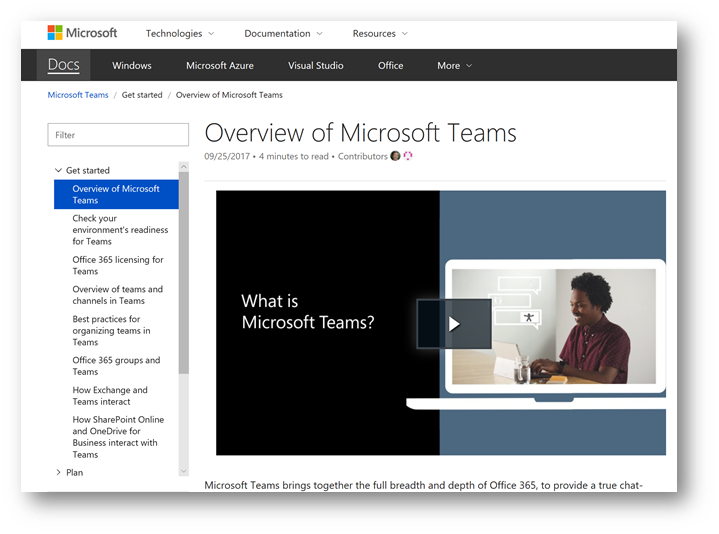
Check your environment's readiness for Teams
The next section in Getting Started is check your environment's readiness for Teams. It discusses how having deployed Exchange Online and SharePoint Online will give your users the best experience on Microsoft Teams. However, if you have a different setup, this section will provide links to various resources to help you work through the prerequisite and recommendations. Such resources include getting started with Office 365, verify your Office 365 domain and identity models and authentication in Microsoft Teams. There are links to two other resources around Exchange Online and SharePoint Online, but will save those as we will cover that in more detail coming up.
Office 365 licensing for Microsoft Teams
In this section, you will find information for what Office 365 subscriptions work with Microsoft Teams. It will also cover how to enable/disable teams for individual users and how to operate a pilot with selective set of users. A very important section to understand when planning your rollout.
Overview of teams and channels in Microsoft Teams
Another very important section is overview of teams and channels in Microsoft Teams. This section will help you to understand the relationship of a team versus a channel, types of teams (private/public), how channels can be organized (e.g. by topic) and how they can be extended using apps, tabs, connectors and bots.
What I find useful is this section also provides you with what a sample team setup would look like, by types of teams (sales, public relations, event planning, etc). This enables me to start thinking about how to present Microsoft Teams to my user community and to jump start the brain storming on how to use it within my organization.
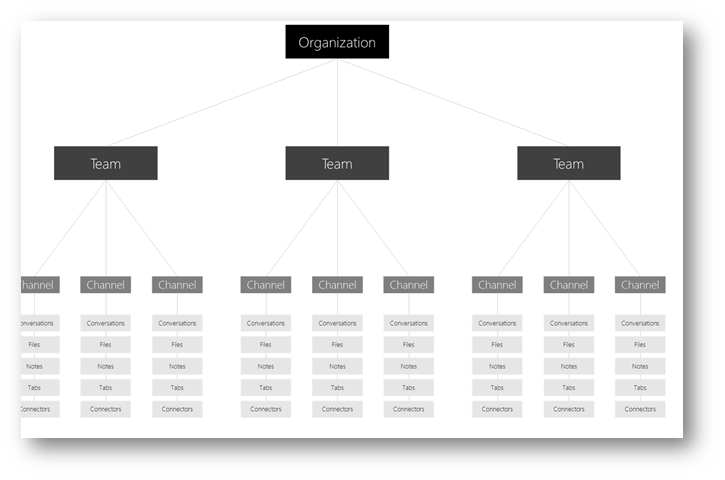
Best practices of organizing teams in Microsoft Teams
This section will discuss how to think about goals, projects or work items that teams within your organization are currently collaborating on and bringing the initiative into Microsoft Teams to enable further collaboration. It is also helpful in that it will help you to understand the different area of conversations that you want to have occurring within the team, and how to organize channels and tabs within the channels to foster those conversations.
Office 365 groups and Microsoft Teams
Office 365 groups play an essential role in Microsoft Teams as they are the underlying fabric of which a team resides. This section will explain how Office 365 groups and it's features support a team in Microsoft Teams. Lastly, this section will cover the experience when a user is removed from a group and how the sync process works.
How Exchange and Microsoft Teams interact
It is important to understand what the user experience will be like for users who's Exchange mailbox is located in Exchange Online, Exchange Online Dedicated (vNext), Exchange Online Dedicated (legacy) or Exchange on-premises. This section is important to digest as it will cover what features are supported based on the three Exchange deployment architectures mentioned above. It is also important in that it will explain eDiscovery, content search and legal hold operations and the mailbox location dependency.
How SharePoint Online and OneDrive for Business interact with Microsoft Teams
This section will describe how SharePoint Online is used when files are shared in a conversation in the team's channel and how files are stored within the team. In addition, this section will explain how OneDrive for Business is used when a user shares a file in a private chat in Microsoft Teams.
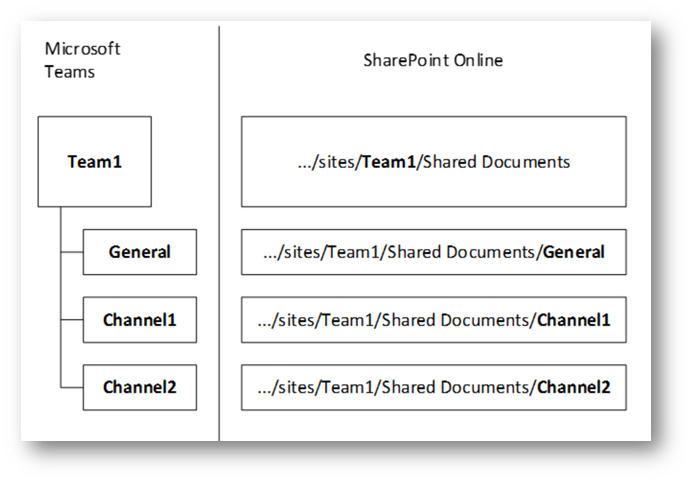
Plan
Overview of a Microsoft Teams deployment
It's always a good idea to properly plan your deployment of any software or service, and Microsoft Teams is no exception. This section will describe how to think about your deployment of Microsoft Teams from envisioning, pilot and rollout and how that feeds into three broader phases of plan, deliver and operate.
This section also includes an example of how to setup a team and channel structure for end-users and best practices for how to share how your team sets up it's team and channel to share within the business during rollout.
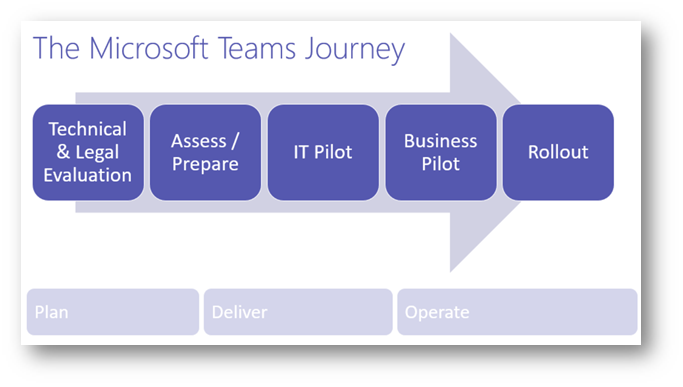
Plan for Office 365 Groups when creating teams in Microsoft Teams
This section will describe best practices for how to use the capabilities of Office 365 Groups within your team. Considering what the team will be used for and how many channels are created, this section will also explain scenarios of using Office 365 Groups and it's impact in Microsoft Teams (e.g. what if you already are using Office 365 Groups, or haven't began adopting them yet). Lastly, the section will cover naming policy for groups.
Prepare your organizations network for Microsoft Teams
Microsoft Teams combines different types of network traffic and as such will impact the network on multiple levels. This section will cover connectivity requirements, and help you to plan for bandwidth requirements needed in addition to helping you understand deeper what the network impact for Microsoft Teams looks like within you environment, so that you can offer the best possible experience to your organization. It will also describe how to perform a network readiness assessment so that you can understand what upgrades or enhancements needs to be made to your network in order to provide an optimal experience.
Office 365 URLs and IP address ranges
A detailed list of URLs and IP address ranges for providing connectivity to Office 365 and various services such as Microsoft Teams is important to understand when planning for Microsoft Teams. This section will describe the ports, URLs and IP address ranges that Microsoft Teams uses and will also cover proxy server recommendations.
Planning workshop kit and practice guide for Microsoft Teams
What I really enjoy about this section is that it provides links to resources that are helpful in the planning process for Microsoft Teams, that can help you with decision points and next steps. Examples are:
- Microsoft Teams Pre-workshop Questionnaire
- Planning Workshop for Microsoft Teams
- Microsoft Teams Workshop Decision Points Summary
- IT admin readiness for Teams
- Tools to support a rollout of Teams
Adopt
Create a change management strategy for Microsoft Teams
In this section you will learn best practices from how to identify key stakeholders, users and champions to how to design, launch and manage your adoption campaign while measuring and sharing your success across the organization.
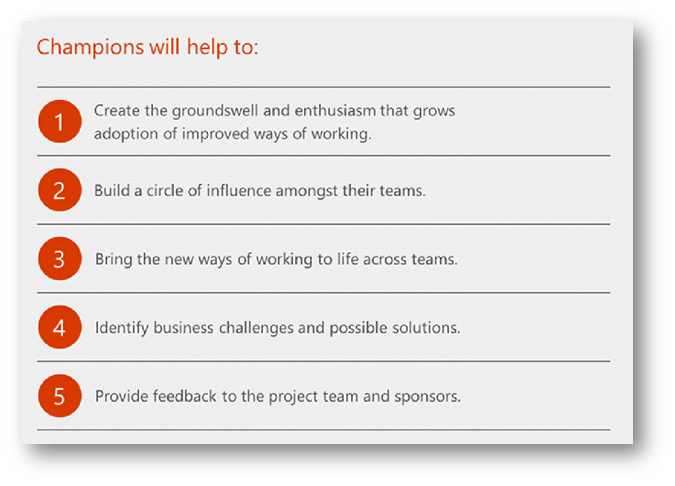
Best practices for user feedback methods in Microsoft Teams
Collecting feedback during a proof of concept, pilot and throughout the rollout of Microsoft Teams is extremely important as it allows you to fine tune your approach by making changes on the fly to ensure successful deployment and adoption. In this section, you will understand best practices for how to collect user feedback during these phases, how to process that feedback, then how to take action as a result of analyzing the feedback.
Get tools to support a rollout of Microsoft Teams
One of my favorite sections of www.SuccessWithTeams.com is this section where you learn about what tools are available to support the rollout, such as the Customer Success Kit. This contains email templates, flyers, posters, countdown emails,tips and tricks, quick reference guides, etc that enable and foster Teams adoption. This also covers how to learn, adjust and repeat based on your success to date to adjust your approach and messaging to drive additional adoption.
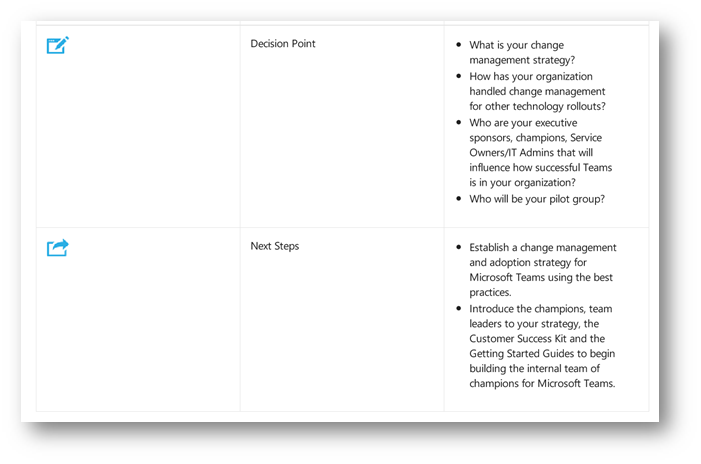
Use T-Bot to help users with Microsoft Teams
If you ask me what my favorite feature of Microsoft Teams is, I would tell you there's many :) However, one of my top favorites is T-Bot. T-Bot enables users to get self-help with Microsoft Teams and continues to adapt over time. This section will cover the fundamentals of T-Bot and how to help end-users adopt T-Bot to receive their Microsoft Teams training and get assistance when needed.
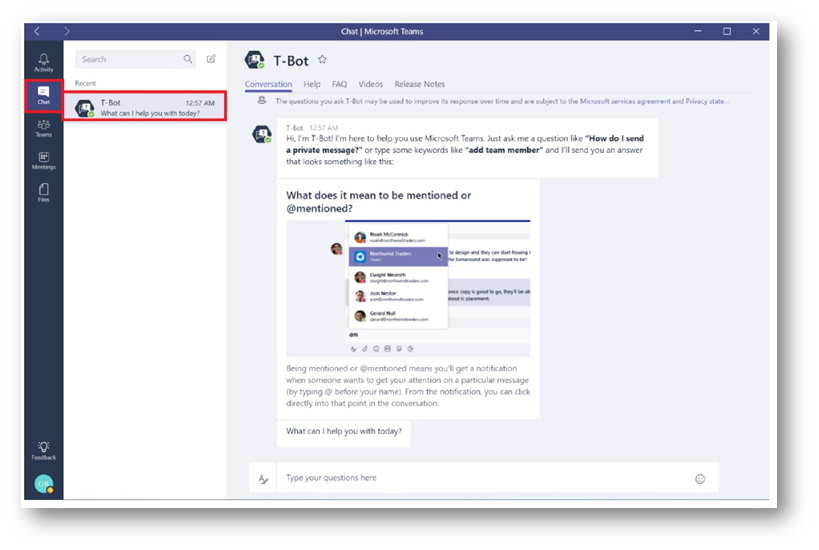
Manage
Get clients for Microsoft Teams
Another favorite feature of mine is choice of client, and for me personally I enjoy using the fully functional web client. However, there are other choices available such as desktop and mobile. This section will discuss the clients that are available, and their minimum requirements to use each of the clients. In addition, information regarding client update management, client-side configurations and notification settings are also covered.
Set up Microsoft Teams in your Office 365 organization
This section will describe how to enable Microsoft Teams in your Office 365 tenant.
Assign roles and permissions in Microsoft Teams
Roles and permissions within Microsoft Teams are an important concept to understand. This section will describe the differences in permissions between an owner of a team and a member of a team. In addition, this section will describe how to limit users in the organization from creating new teams in Microsoft Teams.
Enable Microsoft Teams features in your Office 365 organization
This section I would argue is one of the most important sections you must read and understand when digesting the information on this site. In this section you will learn about how to manage features in Microsoft Teams, such as: tenant-wide settings, email integration, apps, custom cloud storage, user settings by license, teams, channels, calls, meetings, GIFs, user permissions, etc.
Manage user access to Microsoft Teams
This section will describe the process of how to assign (and remove) user licenses so they can gain access (or revoke access) to Microsoft Teams, using both the Admin Portal but also PowerShell.
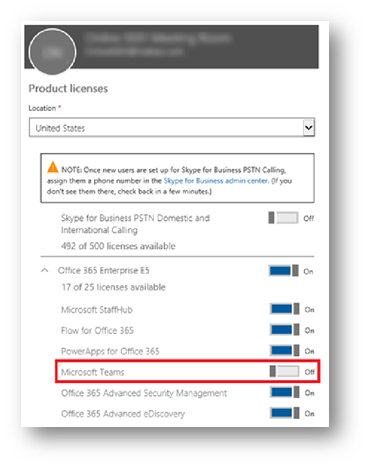
Manage guest access in Microsoft Teams
A recently new feature in Microsoft Teams, guest access opens up a new way to collaborate with members of your team that may not be an employee of your organization, such as a vendor or contractor. This section will cover how guest access works, how guests can join a team, what the guest experience is like, how to manage guests, enable/disable sharing in Office 365, using PowerShell to control guest access and frequently asked questions for IT administrators.
Enhance existing Office 365 Groups with Microsoft Teams
Did you know you can create a Microsoft Team based on an existing Office 365 Group? This section will walk you through doing exactly that and will explain why you may want to leverage an existing group versus creating a new one.
Configure an Exchange hybrid organization for use with Microsoft Teams
This section will briefly describe how to setup Microsoft Teams to work with Exchange hybrid.
Add the Microsoft Teams SMTP domain as an accepted domain in Exchange Online
This section will cover how to configure Exchange Online to support notifications to team members.
Use built-in and custom tabs in Microsoft Teams
Another favorite feature of mine is tabs in Microsoft Teams. This is where (in my opinion) the true value of the platform shines. In this section you will learn about the different types of tabs available (built-in and custom), and how to add them. In addition, you will learn about resources with detailed instructions for developing custom tabs (perhaps a line of business application to integrate into Microsoft Teams).
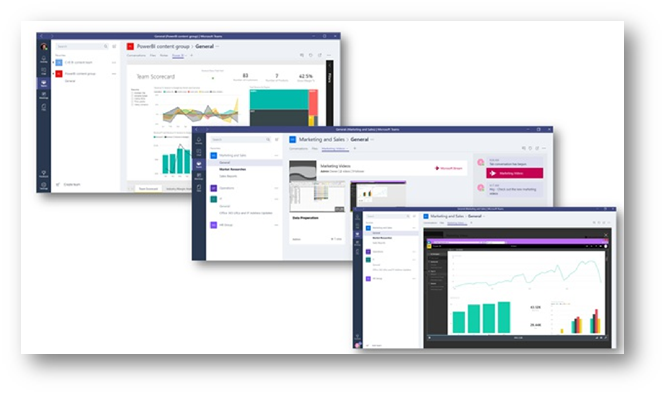
Use Office 365 and custom connectors in Microsoft Teams
Yet another favorite feature of mine is custom connectors (I love extensibility!). This section will explain what connectors are, how to add them to your team, and resources for how to develop a custom connector using an incoming webhook to integrate a line of business application into Microsoft Teams.
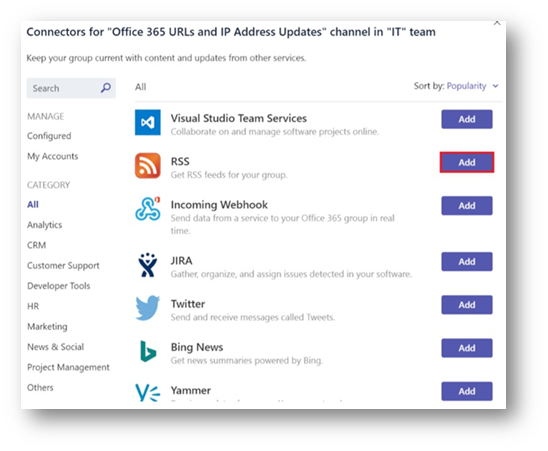
Add bots for private chats and channels in Microsoft Teams
Using bots to interact with data or to complete workflows are not only useful but can be an easy and fun way to get work done in an efficient manner (yet again another great value story for Microsoft Teams). This section will describe what bots are, how to add bots to channels and resources for how you can learn to create custom bots for Microsoft Teams (line of business application integration). In addition, if you don't want to post your bot to the public catalog, this section will describe how to side load it into Microsoft Teams.
Admin settings for apps in Microsoft Teams
Managing the 3rd party applications in Microsoft Teams is important so that you can dictate what types of applications users are installing within Teams. This section will describe how to use settings to manage these applications.
Security & Compliance
Overview of security and compliance in Microsoft Teams
Another very important section to read and understand in this collection of documentation. This section will take you through the Microsoft's approach to security and compliance with Microsoft Teams covering topics such as standards (e.g. ISO, HIPAA, EU Model Clauses, etc), auditing and reporting, compliance and content search, eDiscovery, Legal Hold, Conditional Access, location of data and privacy. I highly recommend reading this section!
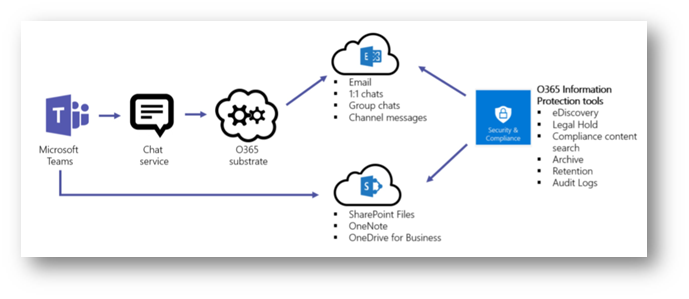
Identity models and authentication in Microsoft Teams
This section will describe the three different types of identity models in Microsoft Teams: cloud identity, synchronized identity and federated identity and their various configurations. In addition, a deployment checklist for each identity model and links to additional information are also provided. Lastly, multi-factor authentication (MFA) is also covered.
Search the audit log for events in Microsoft Teams
Having an audit trail with insight into who created what, deleted what, and changed what is important on your journey to success with Microsoft Teams. This section will provide you with information on what events are audited (collected) from Microsoft Teams, how to enable the audit log, and how to search the audit log. A very important topic to ensure you understand so you can be prepared should you ever be asked!
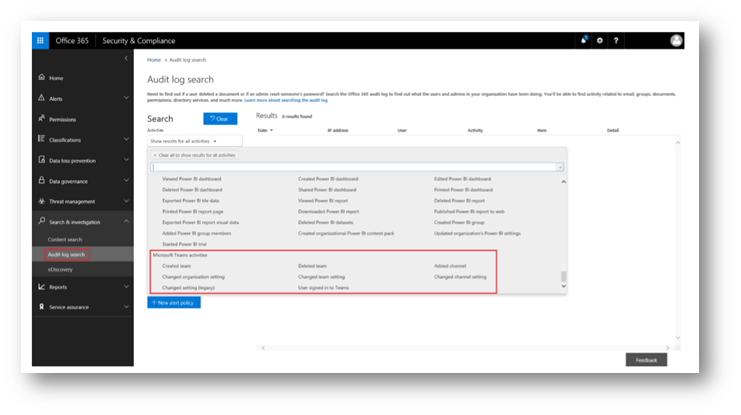
Conduct an eDiscovery investigation of content in Microsoft Teams
This section will provide you information on how to conduct an eDiscovery investigation with Microsoft Teams and important information on where team group chats and 1:1 private chats are journaled.
Use Content Search in Microsoft Teams
In this section you will learn how to perform a content search to locate data that users generate and save in Microsoft Teams
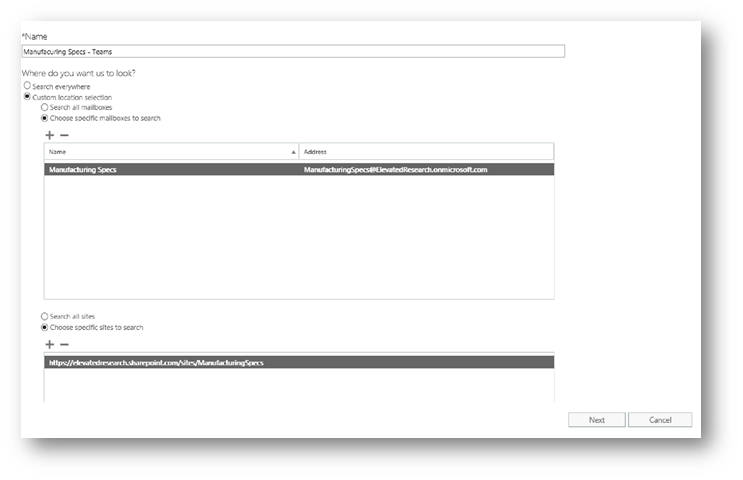
Place a Microsoft Teams user or team on legal hold
You may come across the need to place a user in Microsoft Teams on legal hold for the purposes of investigation. This section will describe the legal hold process, what to put on hold by scenario, and important tips.
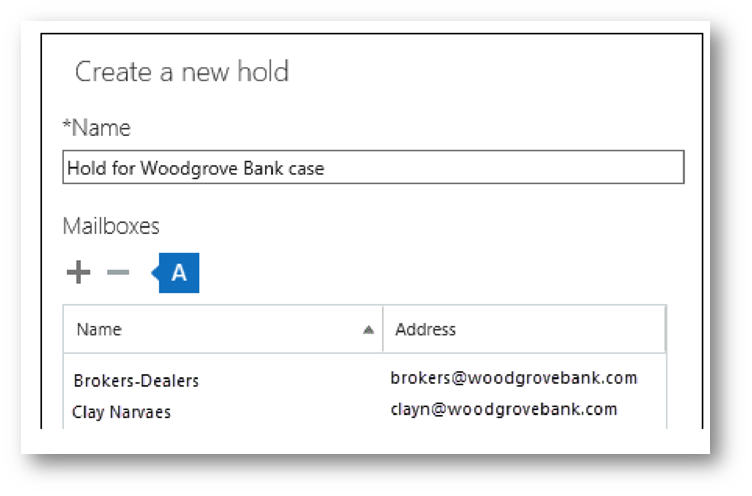
Troubleshooting
Support resources for Microsoft Teams
This section will provide links to important resources where you can access help, practical guidance, tools, feedback and support for Microsoft Teams. Some of my favorite resources in this section are the Microsoft Teams Deployment Advisor, Known Issues, and Microsoft Teams feedback portal on UserVoice
Verify service health for Microsoft Teams
This section will explain how you can verify service health for Microsoft Teams at the Office 365 service layer. This is helpful when troubleshooting as it allows you to narrow down your troubleshooting scope and rule out possible issues on-premises, your configuration or in the cloud service.
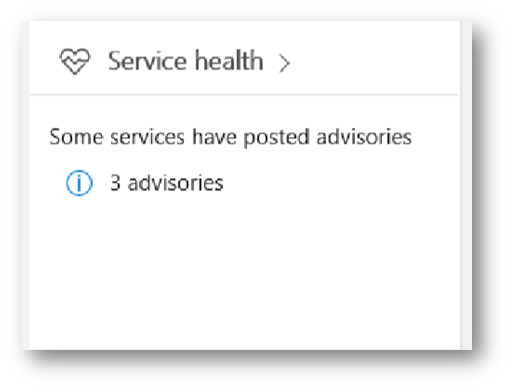
Troubleshoot connectivity issues with the Microsoft Teams client
In this section you will learn about troubleshooting connectivity issues with the Microsoft Teams client.
Use log files in troubleshooting Microsoft Teams
When troubleshooting, analyzing client log files will give you the source of truth and will help you to easily and quickly understand what may be causing the problem. This section will cover the three log file types (debug, media and desktop) by each client, and how to access the logs.
Cloud voice deployment
Note: This section is a work in progress as new cloud voice features get rolled out to the service.
Audio Conferencing in Microsoft Teams
This section will introduce you to the new audio conferencing feature (currently in public preview at the time of this writing) and how to envision (develop business case for audio conferencing, identify key stakeholders, define objectives and key results, success indicators and risks) in addition to how to assess the environment and evaluate adoption readiness, map operational roles, document a success plan and detailed planning considerations for audio conferencing in Microsoft Teams. Lastly the section covers technical topics such as licensing, conference bridge phone numbers, conference bridge settings, dial plans, and other configurations.
Journey from Skype for Business to Microsoft Teams
Optimize your current Skype for Business environment for Microsoft Teams
As you start to plan you migration from Skype for Business to Microsoft Teams, environmental readiness and optimization of the current Skype for Business environment is needed. This section will take you through how to work through the readiness assessment and environmental dependencies during your planning.
Pilot Microsoft Teams alongside Skype for Business
This section will help you to understand how to pilot Microsoft Teams side-by-side with Skype for Business once your migration planning has completed. Details include the following milestones in the below graphic:

Enable Microsoft Teams side-by-side with Skype for Business
Once your side-by-side planning is complete, it's time to enable to allow this new topology to work. This section will walk you through how to enable side-by-side with Skype for Business along with benefits and considerations.
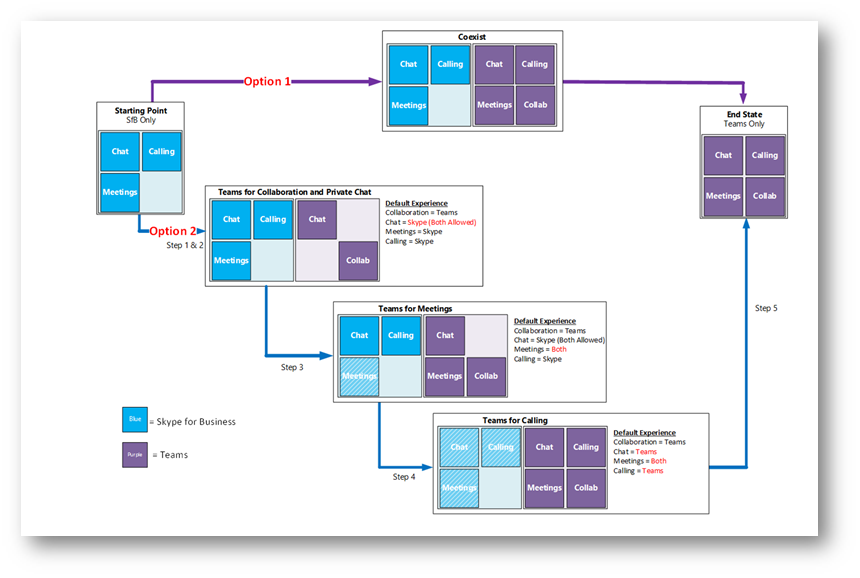
Drive value with Microsoft Teams through user adoption
This section will help you with how to promote adoption of Microsoft Teams alongside Skype for Business and how to get your organization ready for the future move to Microsoft Teams.
FAQ - Journey from Skype for Business to Microsoft Teams
This is a fantastic resource as it contains a list of frequently asked questions about migrating from Skype for Business to Microsoft Teams. A must read for sure!
Videos & Training
Admin training for Microsoft Teams
This section contains videos for IT administrators to receive training in the following areas:
- Deploying and operating Microsoft Teams
- Deep dive into Guest Access
- e-Discovery in Microsoft Teams
- Microsoft Teams: Step-by-step intro for using, enabling and managing the experience
Audio Conferencing in Microsoft Teams
This section contains videos for IT administrators to receive training in the following audio conferencing topics:
- Introduction to Audio Conferencing
- Plan for Audio Conferencing
- Number porting for Audio Conferencing