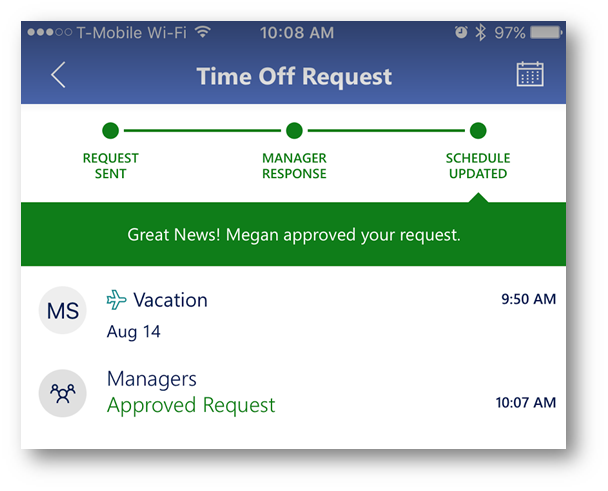StaffHub: Request Time Off and Add to Shift Schedule
Introduction: After creating a shift schedule you may want to add time off to the schedule, and your firstline employees may want to request time off. The purpose of this blog post is to describe how team members can request time off thru the StaffHub app, how the manager can approve, and how to enter time off in the shift schedule.
Request Time Off:
Employees can request time off directly thru the StaffHub app. To do this, from within the StaffHub app at the bottom tap Requests
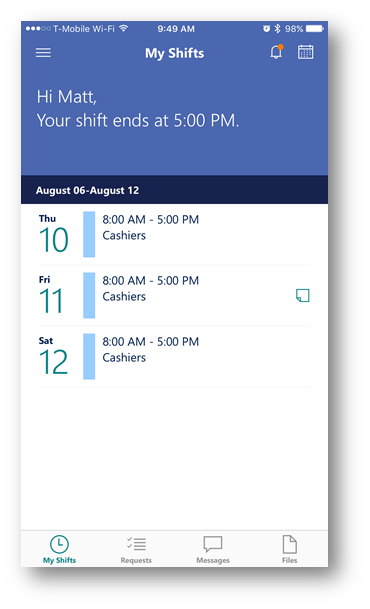
This will bring up the New Time Off Request screen. On this screen under I'm Requesting I will select Vacation. In the field I'm Out On and Ending I will choose the date(s) I am requesting off (this will bring up a calendar and allow me to choose the dates). Notice I can also enter a reason (optional). When finished I will tap Send Request
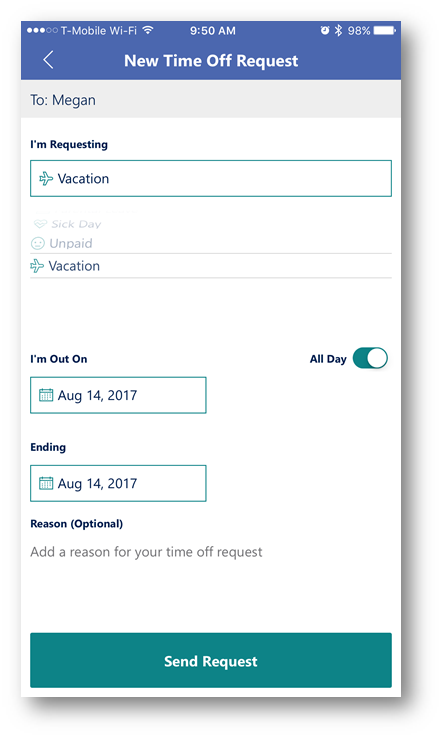
After I have sent the time off request, the next screen will show me the status of the request:
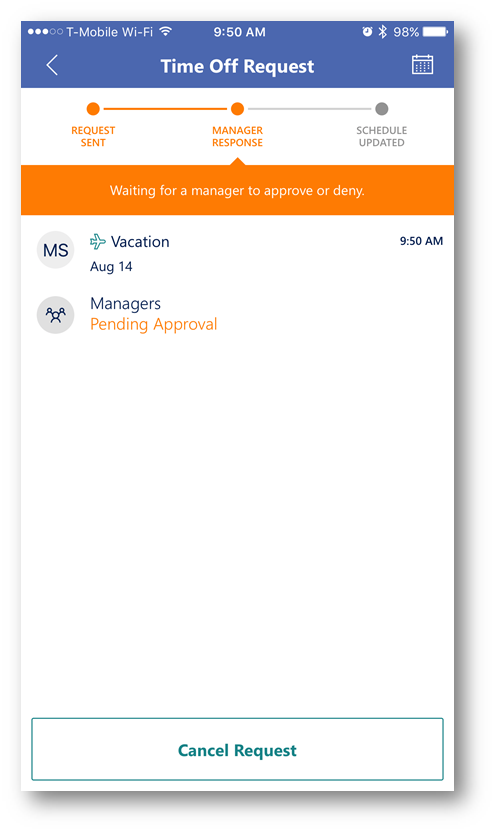
In the StaffHub web application (www.staffhub.ms), notice there is a new time off request for Monday August 14th for the team member Matt Soseman.
Important: The manager can perform the deny/approve actions from both the StaffHub web application, and the StaffHub smartphone app.
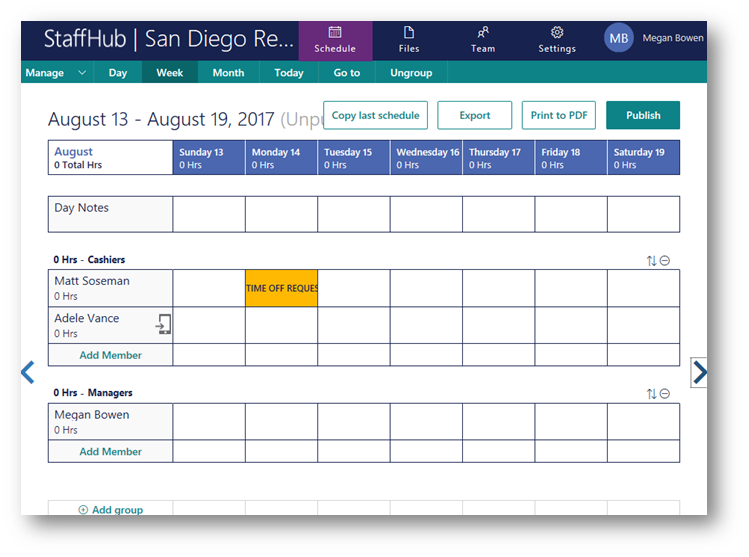
By hovering the mouse cursor overyellow square TIME OFF REQUEST click the down arrow and it will display a pop up to Deny or Approve the request. I will click Approve
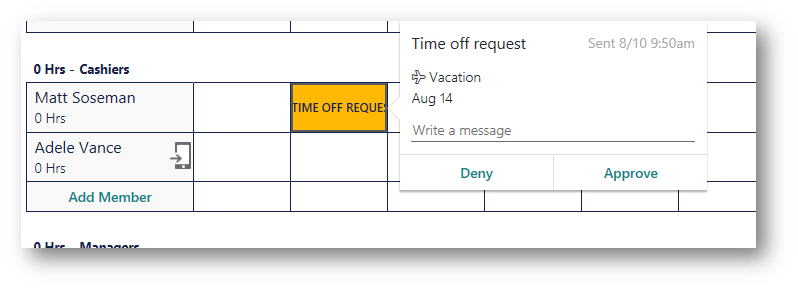
This will now change the square to Vacation All Day:
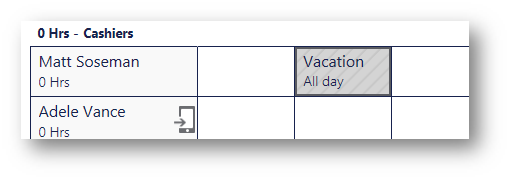
Back on my smartphone, I have received a notification that my time off request has been approved:
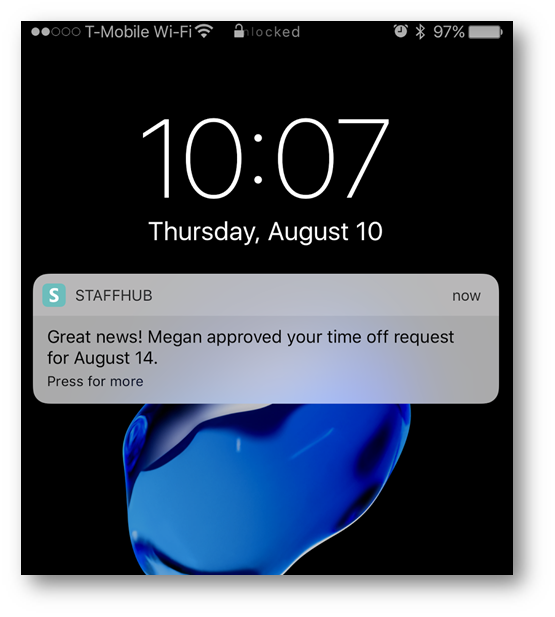
When I open up the StaffHub app, I can see in detail the status of my request and that it has indeed been approved: