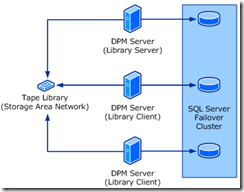Tape Library Sharing I
This post is supposed to be the first of a series of four and they all have a common goal which is to try to demystify the concept of Tape Library Sharing. I have to thanks to Michael Jacquet, who has been my main source either in forums, blogs, trainings, or when I am simply stuck! BIG THANKS MICHAEL…
So before go any further in terms of Tape Library Sharing… Let me share with you a picture, which following what Confucius said, worth more than one thousand words…
Tape library is typically a collection of tape drives that automatically mount and dismount tape media. Basically in order to achieve the referred concept we need that the tape is in a Storage Area Network (SAN) environment. We need as well at least two DPM servers: the library server that is a computer on which DPM 2010 is installed, the library sharing command has been run and the medium changer is enabled; the library client that is a computer on which DPM 2010 is installed, the library sharing command has been run and the medium changer is disabled. We can have more than one library client sharing the same tape library.
That been explained let’s now remember the pre-requisites for Tape Library Sharing:
- DPM cannot share a tape library with other third party backup applications. DPM needs exclusive of the tape library hardware. If the customer has a tape library that supports hardware partitioning DPM can use and share that tape library partition provide the rest of the requirements are met.
- The tape library cannot be a standalone tape drive. Only tape libraries that have multiple slots and a transport element are able to be used for DPM Tape Library Sharing feature.
- All DPM servers that you want to enable Tape Library Sharing on must have direct access to the library. This means the tape library must be either SAN fibre attached, or iSCSI attached and zoned properly so the DPM servers can see the library. If you are running DPM in a virtual machine (Hyper-V), then the only supported configuration would be to use an iSCSI attached tape library. We strongly recommend the use of a dedicated NIC or an iSCSI HBA for communications to any iSCSI attached tape libraries used by DPM. Although not tested and not really supported, in theory you could use a shared SCSI bus to attach the tape library where two DPM servers are attached to the library using direct attached SCSI cables.
- The tape library and the drives must have compatible Windows 2008 x64 drivers. Windows device manager should see the medium changer device and tape drives prior to sharing the tape library. If Windows device manager sees the medium changer as an “Unknown Medium Changer” then the DPM server cannot use that tape library until the proper compatible drivers are loaded.
- The tape library and all the tape drives in the tape library must report having serial numbers and all serial numbers must be unique.
- The LCS role server is the only DPM server that must absolutely see the medium changer device with the proper Windows drivers running. However if at a later time you want to move LCS role to a client server, it is strongly advisable that all clients have the same drivers installed prior to enabling Tape Library Sharing.
- In order to Tape Library Sharing feature works we need that, both SQL Server (MSDPM2010) and SQL Server Agent (MSDPM2010) services use a domain user account as the logon account, not a local account, which is the default configuration and that the domain account that is used is a member of the local administrators group on all of the computers that are sharing the library.
Requisites remembered and we are ready to set it up then:
- On each library client computer, open an elevated command prompt window, go to \Microsoft DPM\DPM\Setup and then run AddLibraryServerForDpm.exe –DpmServerWithLibrary <library server FQDN> .
- On the library server computer, open an elevated command prompt window, go to \Microsoft DPM\DPM\Setup and then run the AddLibraryServerForDpm.exe – ShareLibraryWithDpm <library client FQDN> .
- On each library client computer, open an elevated command prompt window, go to \Microsoft DPM\DPM\Setup and then run SetSharedDpmDatabase.exe –InstanceName <SQLFQDN\instancename> .
- In DPM administrator console on the library server, perform a rescan, and then perform a rescan or refresh on each of the library client computers. The quickest way to see all media on all of the DPM servers is to perform a rescan on each, followed by a detailed inventory. Next, on any one of the servers, mark a number of media as free, and then perform a refresh on the other servers.
After you have configured library sharing, you can use the shared tape library as if it were attached to each DPM server.
I hope this stuff help you all and soon will publish the second one of this series… Bear with me… ![]()