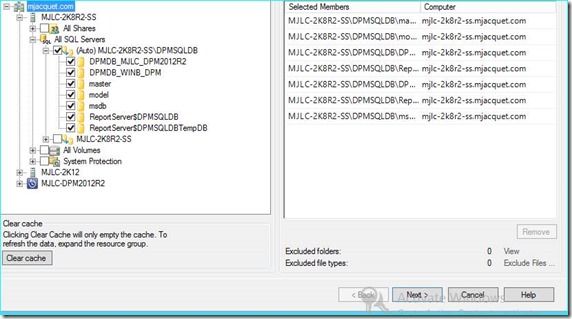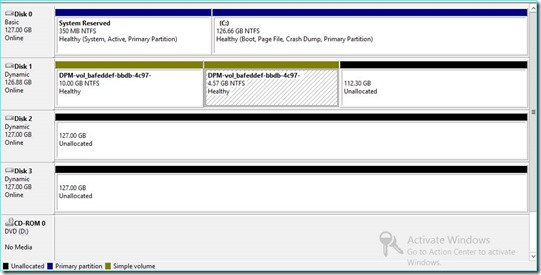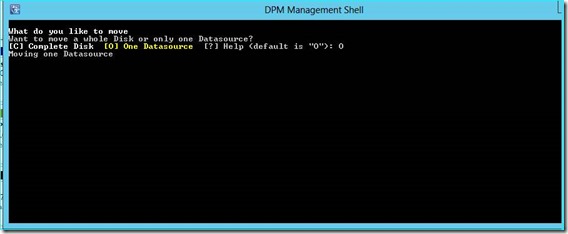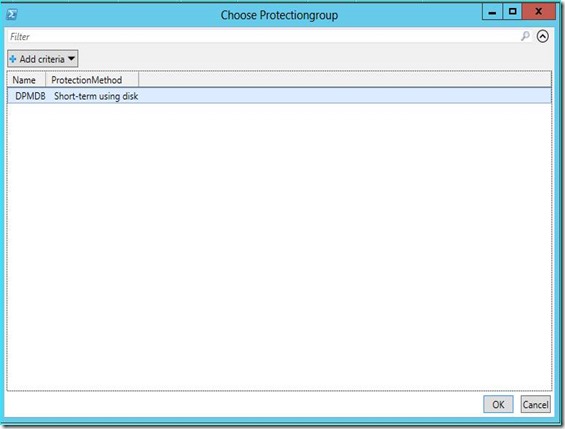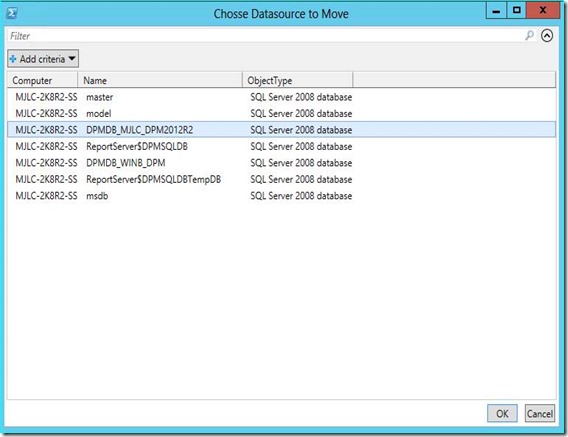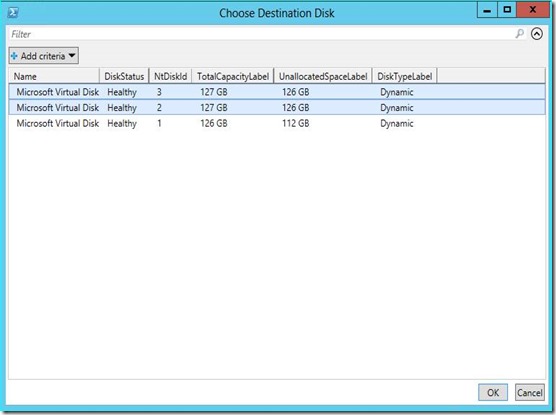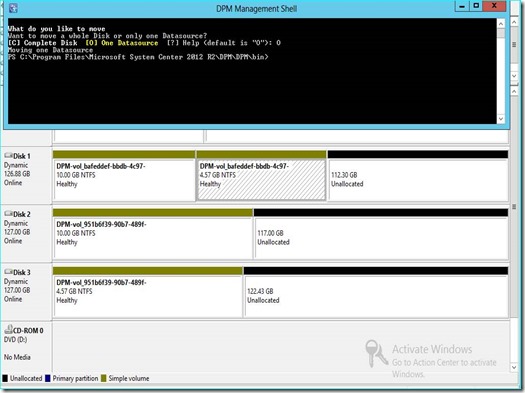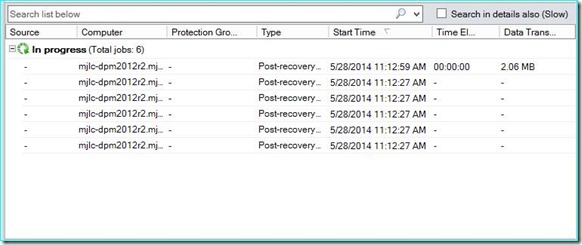Migrate DPM Disk / Data Source (GUI)
Howdy Protectors,
For the GUI lovers we have something really cool here…
Migrate DPM Disk / Data Source (GUI)
Below are some screenshots of how it works:
I have SQL auto protect and co-location enabled, so I have a single replica and RP volume on Disk 1.
Now I want to migrate that setup to be across Disk 2 and Disk 3 so I launch the MigrateDPMData.ps1. Here you enter C to migrate an entire disk or O to migrate a data source. I entered O for one data source.
And you get a separate popup screen listing the protection groups. I only have one to select from.
Once selected – it will list all the data sources in that PG to choose from.
Since my DBs are all co-located, migrating one DB will automatically migrate all – that is the way MigrateDataSourceDataFromDPM.ps1 works under the covers.
The next screen allows me to select one or more disks to migrate to. Here I selected Disk 2 and Disk 3 by holding down the Ctrl key while selecting.
Below shows the migration was successful and the two new volumes were created on the specified disk, one for the replica on Disk 2 and one for the recovery point on Disk 3.
Note the post-recovery jobs running that copy the replica data from the original replica to the new replica.
Pretty Awesome!!
Big Thanks to Michael Jacquet for sharing the screenshots…