Notepad2 – A notepad replacement for Windows 7
I just did a rebuild of my main laptop, taking it from RC to RTM of Windows 7. It rules, enough said there. Probably the most daunting part of a rebuild isn’t the software reinstallation, it’s all of these little utilities that we grow to love – but boy are they hard to keep track of.
Possibly my favorite little utility is Notepad2. I was a little disappointed that Windows 7 didn’t do a revamp of Notepad, but for that extra functionality that I need I lean on Notepad2.
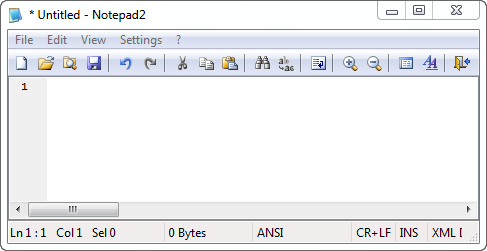
From the Developers notes:
Description
Notepad2 is a light-weight, free and open source Notepad-like text editor with syntax highlighting for a few commonly used languages. It's based on the Scintilla source code editing component and works on NT-based versions of Windows.
Features
- Syntax highlighting: HTML, XML, PHP, ASP (JS, VBS), CSS,
JavaScript, VBScript, C/C++, C#, Resource Script, Makefiles, Java,
Visual Basic, Pascal, Assembly, SQL, Perl, Python, Configuration
Files, Apache Config Files, Batch Files, Diff Files
- Drag & drop text editing inside and outside Notepad2
- Basic regular expression search and replace
- Useful word, line and block editing shortcuts
- Rectangular selection (Alt+Mouse)
- Brace matching, auto indent, long line marker, zoom functions
- Support for Unicode, UTF-8, Unix and Mac text files
- Open shell links
- Mostly adjustable
Download: https://www.flos-freeware.ch/notepad2.html
However, one of the key things with Notepad2 is getting it to replace the Notepad that comes with the Windows OS, to be our true Notepad replacement. There are some other modifications out there (being open source), and there are some registry hacks that you can make to replace the default notepad. This is the method that I use however.
First and foremost, download and then copy notepad2 to your desktop, and rename it to notepad.
The original notepad.exe that we need to copy over, is located in two separate locations:
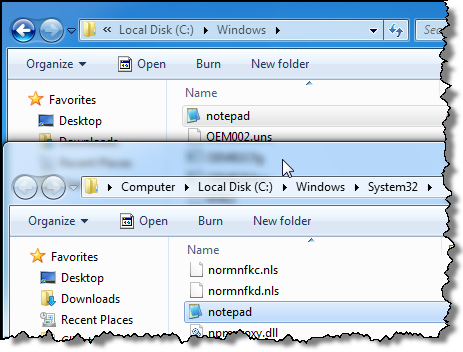
Before we can copy the new notepad over the old one, we need to take ownership of the file so we can grant ourselves some permissions on it.
Right Click on notepad.exe and select Properties
Click on the Security tab
At the bottom of the window, select the Advanced button
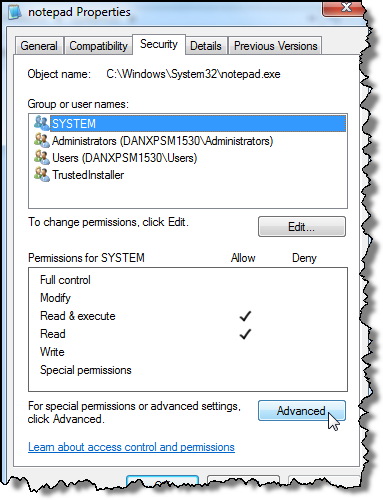
On the Advanced Security Settings for notepad, select the Owner tab.
Then click on the Edit button
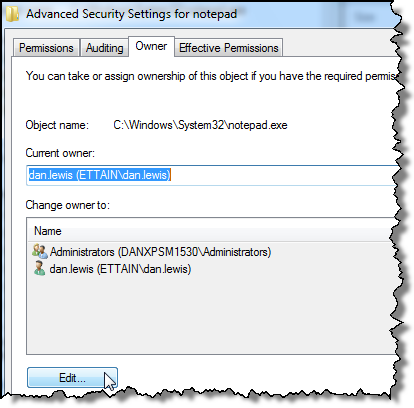
On this new Owner tab, select who you want to Change owner to (the account you are logged in as).
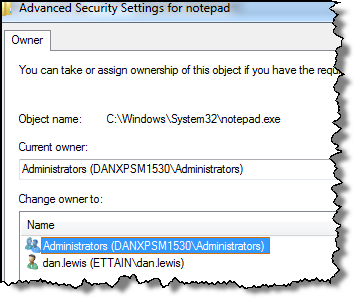
Click the Apply button
Click the OK button on the Windows Security prompt (its all good)
Close the windows until you are back at the original Security tab. Set permission for your account to have Full Control (you can change it back later).
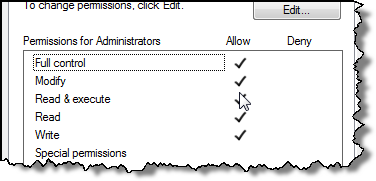
There, now you are all set. You can copy the new notepad.exe into C:\Windows\System32 and C:\Windows\System32 over the original.
You now have a fully functional notepad replacement.