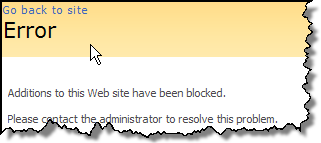Managing and Administering Site Quotas in SharePoint
Repeatedly I have come across a SharePoint implementation that was not well planned out in regards to data storage. When you are planning the taxonomy and information architecture of your sites, a good amount of effort and thought should be put into Site Quotas. Site Quotas are a key component for SharePoint Administrators to be able to properly manage and administer data restrictions on your site collections.
To better understand site collections, I highly recommend reading the white papers made available on the Microsoft SharePoint Team’s blog.
White Paper: Windows SharePoint Services Manageability Controls
Set quotas at a level that balances the need to manage storage with increasing numbers of support calls from site owners who are being told their site is out of space. Do the math in your organization by understanding the current and anticipated storage needs for sites and determining how many calls you want to get. Don’t set your quota at the expected average site collection size, or you will get support calls for quota increases for half of your sites. Instead, set quota size toward the top end of the acceptable level of storage and consider how much the storage costs versus the support call or the cost of time involved in increasing the quota. Although storage has become very cheap, quotas will encourage users to be responsible with their data.
If, for example, you anticipate having 1,000 site collections supporting team collaboration, and you anticipate that site collections will require between 100 MB and 600 MB of storage, evenly distributed across that 500 MB range, then by setting a quota of 550 MB, you can anticipate that 10 percent of the site collections will end up over quota. That means you can expect, over time, approximately 100 support calls requesting “exception” from the policy.
Here are some key things you should know when it comes to administering site collection quotas and quota templates.
- Quotas are only applied to Site Collections
- They are not applied to one team site, or an entire web application (which hosts multiple site collections)
- You can create a default quota template at the web application level, which will be used by new site collections created moving forward.
- Everything in a site encompasses the Quota space: files in document libraries, items in your lists, all web parts, all images, form templates, etc…
- The content/data in the Recycle Bin is also included in the Quota space (it’s part of the site)
- Site Collection Quotas and Quota templates are managed in Central Administration
- Central Administration > Application Management > Site Collection Quotas and Locks
New Site Collection: Assign a Quota during Site Collection creation
During the process of creating a site collection, you’ll select a Quota template, or not limit the collection at all:
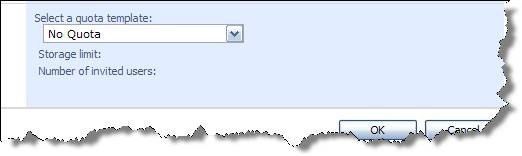
Existing Site Collection: Determine if a Site Collection has a Quota
While browsing the site collection’s site settings, you may see Storage space allocation – this lets you know the site has a quota limitation set on it. Select this link to see how the quota is currently being utilized.
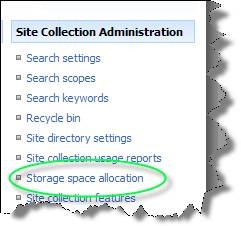
Existing Site Collection: Determining current Quota
To view what current quota template a site is using, navigate to the Site Collection Quotas and Locks in Central Administration. Select the site site collection that you are viewing the Quota for.
Central Administration > Application Management > Site Collection Quotas and Locks

Side Note
When viewing your site collection list, it will not show all collections on one page if you have a large amount (more than 10). To see the other collections, use the pagination in the header.
With the proper site collection selected, you will site the current quota template and the corresponding settings for that quota. In this case, Large Team Site is the quota template with 500mb of storage.
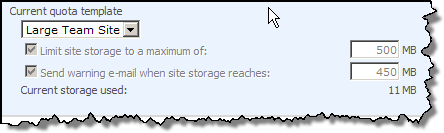
If a site was created without a Quota Template applied, you will see the following information (which is currently not limited at all):
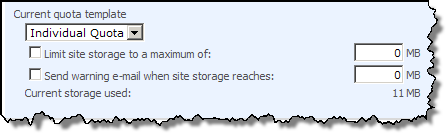
Existing Site Collection: Change Current Quota
To change the Quota Template of the site collection:
Central Administration > Application Management > Site Collection Quotas and Locks
Select which site collection that you are editing the Quota for.
Select a Quota Template, and click OK.
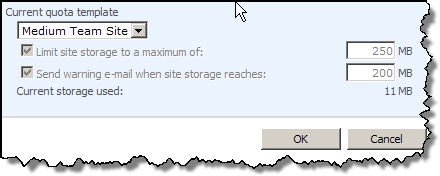
To set a quota that is not template based, select individual quota and enter your values.
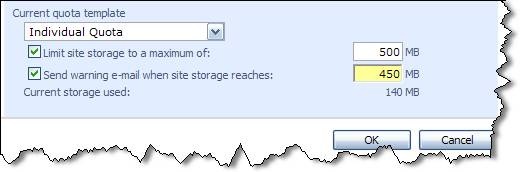
When setting a quota template on an existing site collection, your quota needs to exceed the current storage used, or else the site will immediately be exceeding it’s storage and be locked.