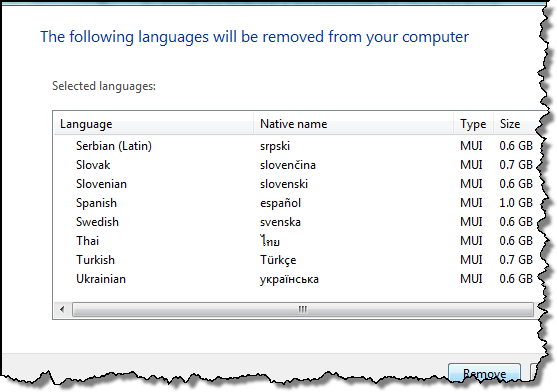Windows Vista Language Packs - Uninstall
I recently re-installed Vista Ultimate 64bit on my laptop, but unfortunately I didn’t get control of the Windows Update settings in time. I took a break and came back to my machine rebooting and installing updates… 3 hours later I had every language pack imaginable on my machine. Ouch!
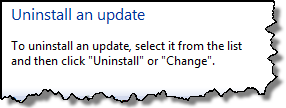 Besides the fact that I only need one language pack, I also wanted my 25gb of hard drive space that it took up. Since these were updates, I assumed that you could uninstall them from Windows Update like other updates.
Besides the fact that I only need one language pack, I also wanted my 25gb of hard drive space that it took up. Since these were updates, I assumed that you could uninstall them from Windows Update like other updates.
But they weren’t listed as updates. Huh? So I double checked my update history, and sure enough they were listed.
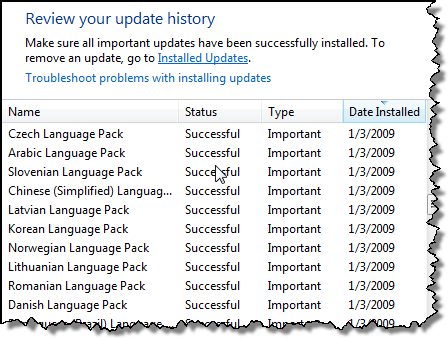
The next logical stop was to look under Add/Remove programs. They weren’t listed there either. Okay, it wasn’t very funny anymore at that point. I would have yelled at my machine in multiple languages at that point if I could have, but I only speak English… hence where were the other language packs for me to uninstall?! Argh.
I forgot to look in the ‘obvious’ place… Regional settings.
Uninstall a language pack
Go to your control panel
Click Clock, Language, and Region or
Click Regional and Language Options
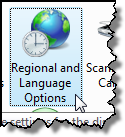
Click Change display language.
On Keyboard and Languages tab:
Click Install / uninstall languages under Display language.
When it says: Choose to install or remove languages
- Click Remove languages. (yes, we are getting close now!)
Select the languages that you want to remove and then click Next.
On the confirmation screen, click the Remove button. You’ve wasted a few hours, but you can rejoice now.