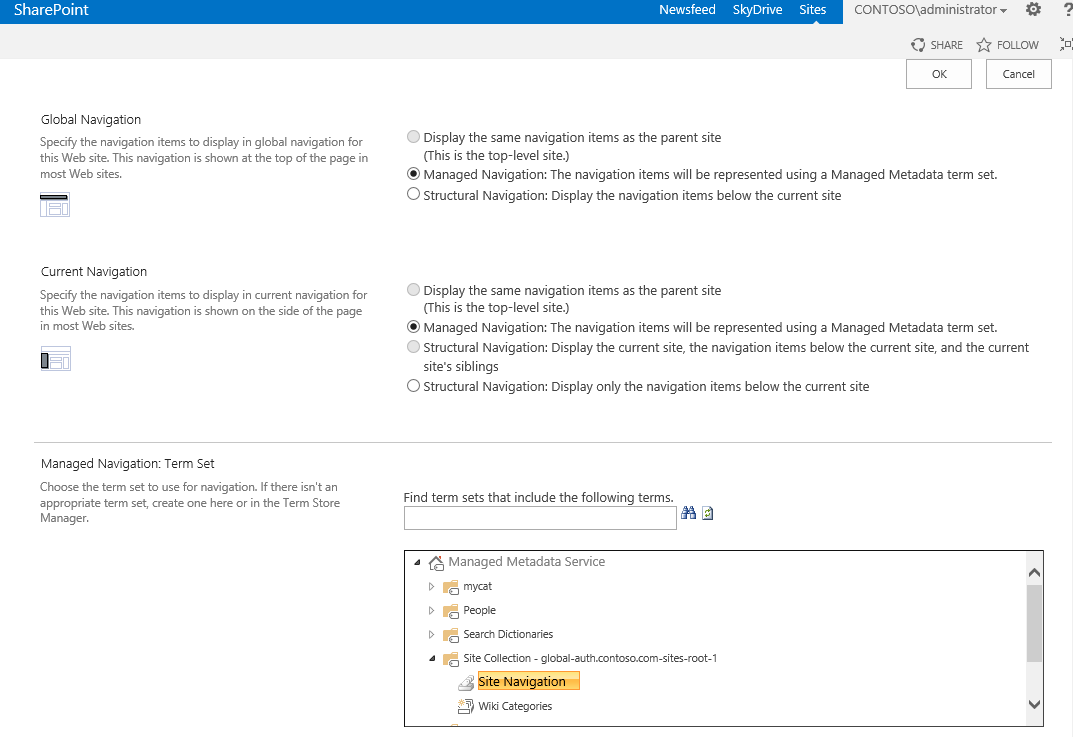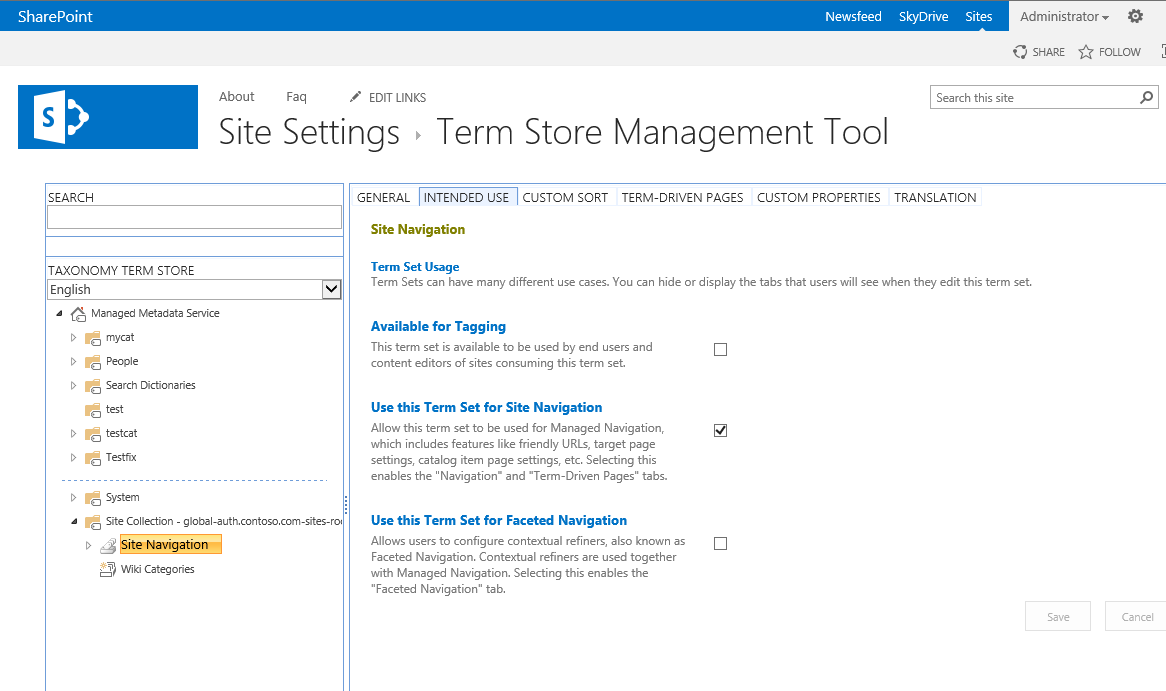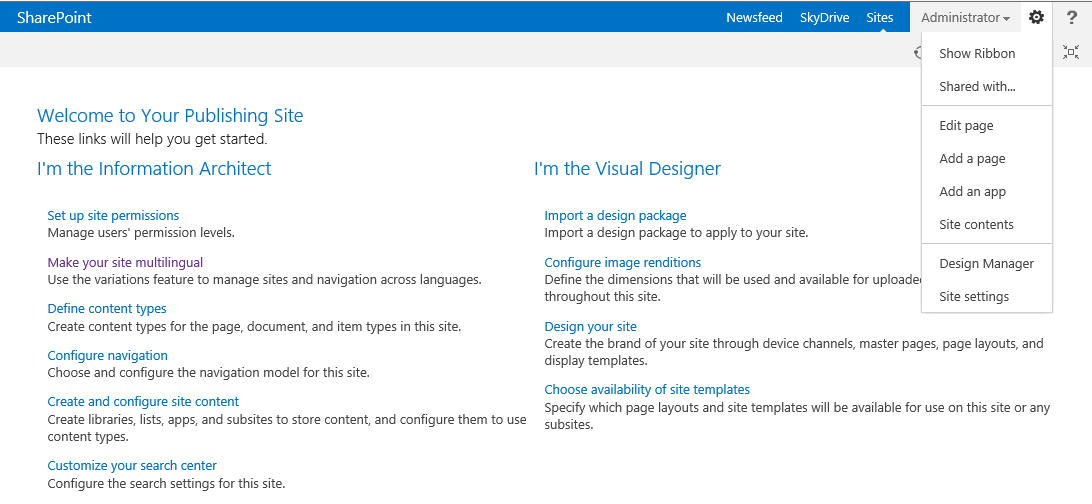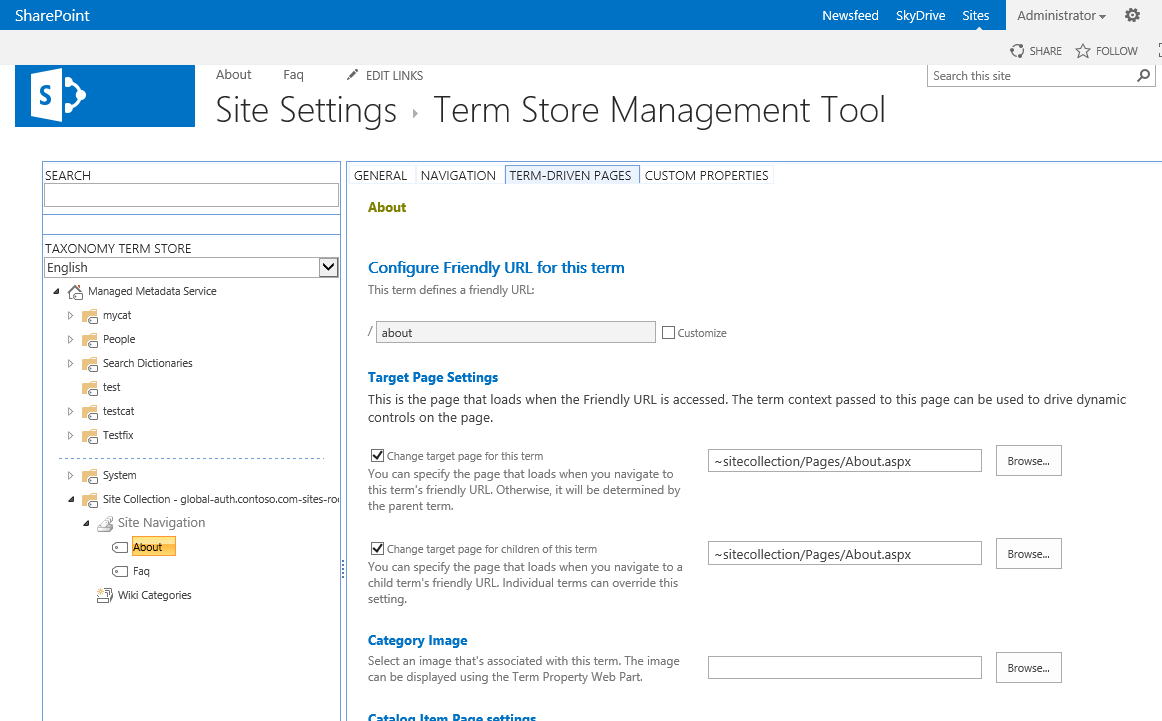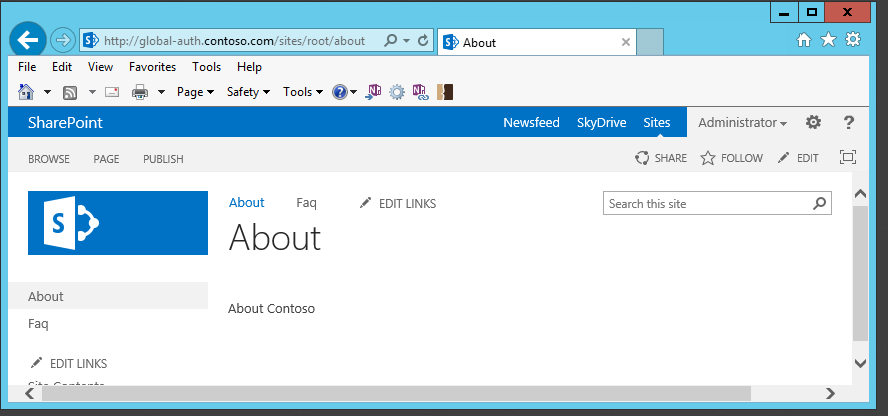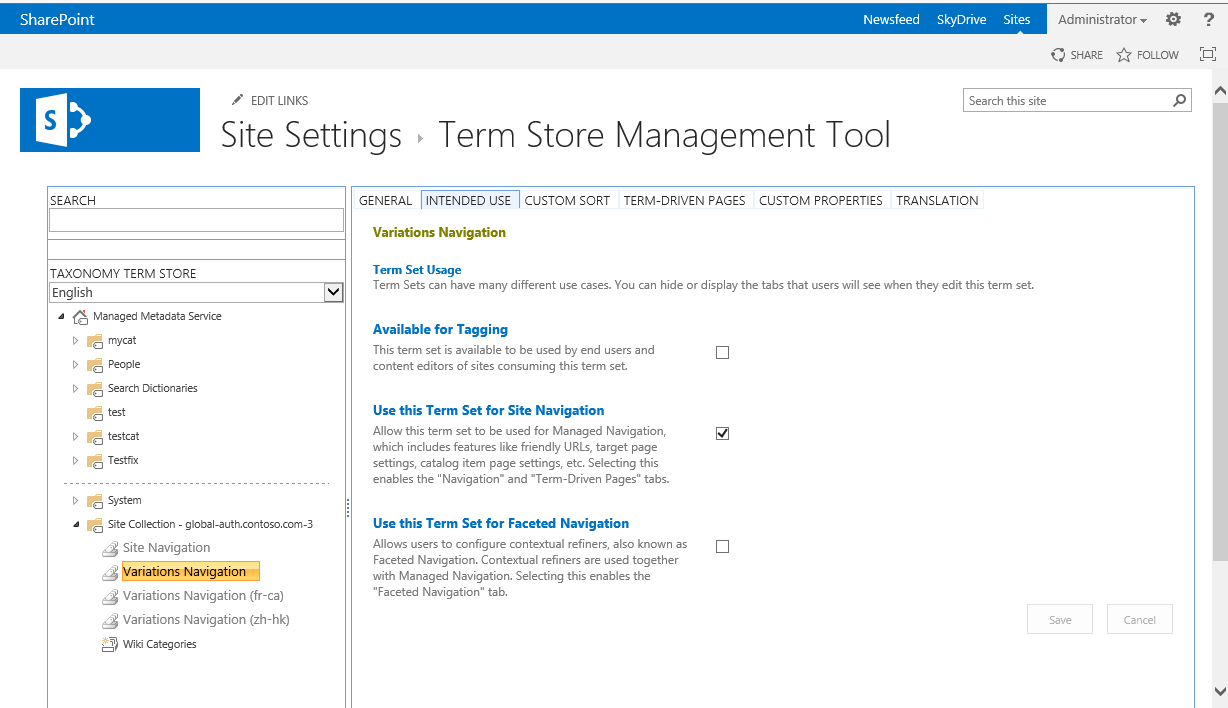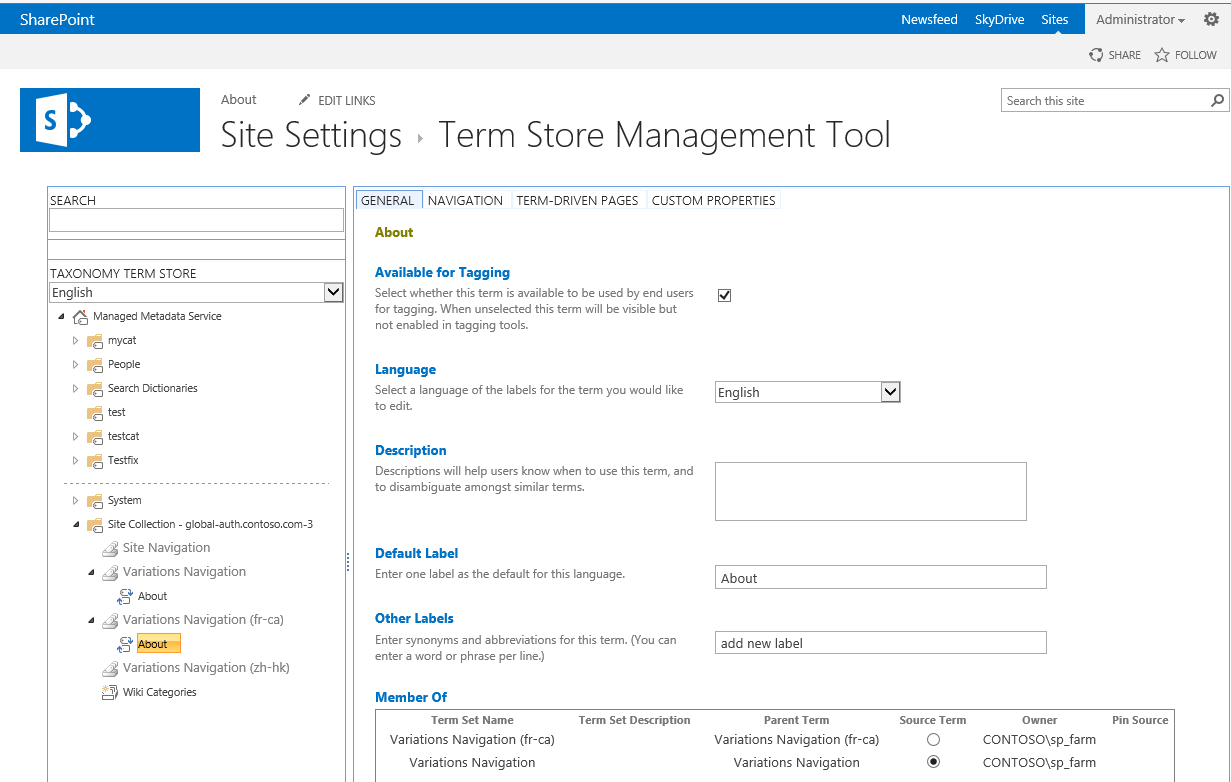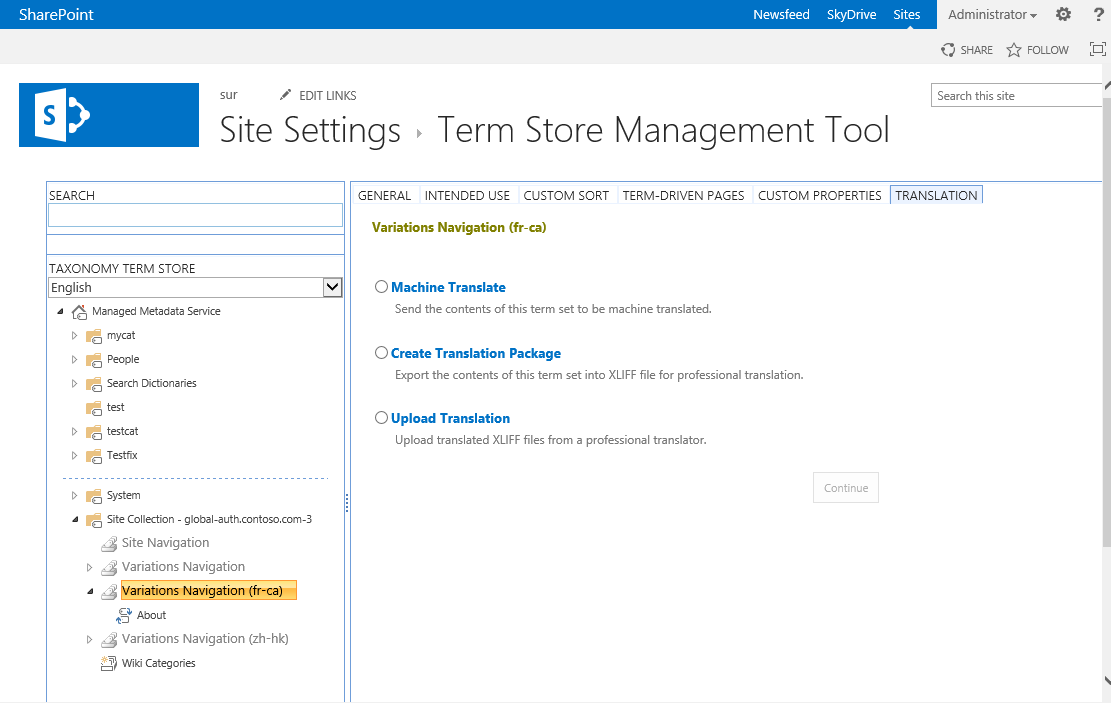SharePoint 2013 Variations - Managed Navigation on variation site
Following posts will guide through developing multilingual site using SharePoint 2013:
Part 1: Initial setup and configuration for variations site Part 2: Creation and synchronization of content between source and target sites Part 3: Managed Navigation on variation site Part 4: Content Translation...coming soon! |
This post will explore a brand new functionality of SharePoint 2013, Managed Navigation and how Managed navigation works with a multilingual variation site.
Managed Navigation
The Managed Navigation feature in SharePoint Server 2013 enables you to build navigation for a publishing site that is derived from a SharePoint managed metadata taxonomy. In SharePoint Server 2010, by default, you could base navigation only on the structure of a site. To create site navigation based on any data structure, you had to create a custom navigation provider. By using Managed Navigation, you can design site navigation around important business concepts. Managed Navigation also lets you create friendly URLs without changing the structure of your site.
When a SharePoint 2013 publishing site is created SharePoint will also provision a local Navigation Term Set Site Navigation and also setup Global and Current Navigation to use Managed Navigation.
To view Site Navigation Term Set go to Site Setting-->Term Store Management. This Term Set is created by default and Intended use is set to Use this Term Set for Site Navigation.
SharePoint 2013 has two ways to add a publishing page, by going directly to pages library and using New Document button on ribbon or using Setting icon on top right corner and clicking "Add a page".
When a page is added using second method Add a Page. SharePoint will by default create a page in Pages library and also create a Navigation Term in Navigation Term Set.
Navigation Term has assigned a Friendly URL and a Target page which is the relative URL to actual page (.aspx). Now users can simply browse pages by using friendly URL: example https://global.contoso.com/about. Also Global and Current navigation on the pages is coming from Navigation Term set.
Managed Navigation on a Multilingual Variation driven site
Managed navigation is a cool feature in 2013 and it works great with Variations! In variation enabled site when Variation Hierarchy is created, SharePoint also creates a Navigation term set for each variation label and assigns it to a corresponding variation label navigation setting. Following screenshot shows default created Navigation Term sets for source and two target labels.
When authors create a page in source variation using Add a page from settings, a page will be created in draft mode and a navigation term will be created in source variation navigation term set. Once page is published and Variation Propagate Page job is run, source page will be propagated to target variations and also the term associated with source page will be reused in target Variation Navigation Term set. Navigation term in target label points Target Page URL to page URL of target variation. Content authors can also manually create page in Pages library and create a navigation term in source variation and assign Target Page. Variation page propagation takes care of reusing navigation term in target label.
Variation Navigation term sets can also be easily translated by using SharePoint 2013 Machine Translation Service or by exporting Translation package.
Once content and navigation terms on target labels are translated, users coming from different locales will see the localized content and navigation!