Steps to configure Password Sync With NIS ( Windows -> Unix)
1. Make your Windows box a Domain controller. Install "Identity Management for UNIX" (Server for NIS and password Sync). To install this component user needs to be a part of Schema admin/ domain admin and enterprise admin group.
2. Reboot the box
3. In Active Directory values for Unix related attributes need to be populated. ( User Unix attribute tab or NIS migration wizard to perform the step.)
4. Configure the Unix box as a client for this Windows NIS master. Steps for configuring Linux is mentioned below.
5. On Windows Box: Open IDMU – Password Sync- properties
a) Check the option “ Windows to Computer that runs on Unix”
b) Port number:6677
c) Generate a new encryption key as highlighted below
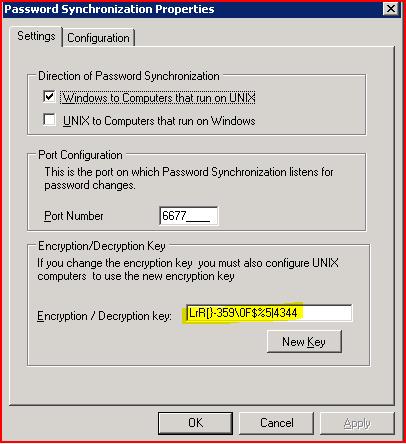
6. Then go to the configuration tab
a) Check the option “ Enable extensive logging”
b) Check the option Enable Windows to NIS (AD) Password Sync
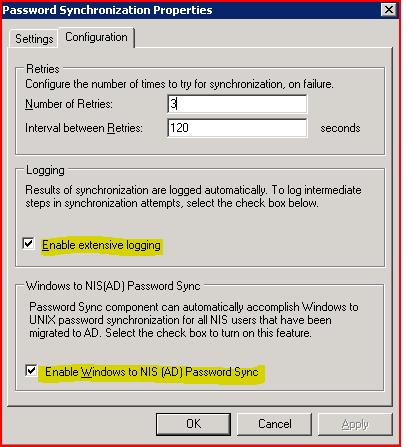
Changes in the Unix box ( for example Linux is the Unix Client)
Edit /etc/sysconfig/network:
NISDOMAIN=<domain name>
Edit /etc/yp.conf:
domain <domain name> server ip.of.master.server
Edit /etc/hosts:
ip.of.master.server hostname.domain hostname
Set NIS domain-name:
client# domainname <domain name>
client# ypdomainname <domain name>
Edit /etc/nsswitch.conf:
passwd: files nis
shadow: files nis
group: files nis
The /etc/hosts.allow file will need rules allowing access from localhost and the NIS master server.
Start ypbind service:
client# /sbin/service ypbind stop
client# /sbin/service ypbind start
Or
client# service ypbind start
client# chkconfig ypbind on
Test it out:
client# rpcinfo -u localhost ypbind
client# ypcat passwd
client# ypwhich