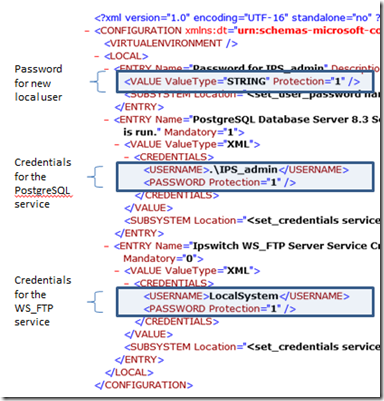Server App-V Recipe: WS_FTP Server
Intro
Hi everyone, this is the first of a couple Server App-V “recipes” we will be posting. These are written with two specific goals in mind. First, if you need to sequence this particular application, you can following these directions to get a successful deployment. Second, even if you aren’t sequencing this app specifically, reading these guides is a good way to get introduced to sequencing apps for Server App-V in a general sense.
Verified With
SAV Version |
System Center 2012 RTM (SAV v4.7.9.1491) |
OS Version |
Windows Server 2008 R2 |
App Version |
Ipswitch WS_FTP Server 7.5.1 |
Prepare for Sequencing
Before sequencing, prepare the OS by installing the following prerequisites:
1) IIS Web Server role (ensure IIS management scripts and tools are installed)
2) WebDeploy 2.0
Sequencing Steps
SAV Sequencer Steps
1) Start SAV Sequencer
2) Click Browse in the sequencer UI and locate the WS_FTP installer
3) Give the package a name (eg, WSFTP)
4) The SAV sequencer will now start the WS_FTP installer
WS_FTP Installation Steps
5) Accept the terms and conditions
6) Select Custom installation
7) Choose which WS_FTP components you wish to install. In this recipe, I will install only the WS_FTP Server.
8) Choose the database server you wish to use. PostgreSQL is the default, and is the choice used for this recipe.
9) When given the option to choose the destination folder for the installation, click Browse
10) Change the WS_FTP installation folder to the Q:\PackageRoot drive. For example, this package is named WSFTP, so the location should be changed to Q:\WSFTP
11) Now, do the same thing for the PostgreSQL application files and data files.
12) Choose a web server for Admin site. I chose IIS for this recipe.
13) Enter the fully qualified hostname to create. The default value in the textbox is probably fine.
14) Create Admin username & password. In this example, I used:
a. UserName: admin
b. Password: WS!Admin
15) Select the Default website
16) Click Install to begin the WS_FTP install process
17) Enter product key activation information
18) If asked to restart, select Yes. The SAV sequencer will notify you that the reboot request has been canceled.
19) Open the Services management console and manually start the following services:
a. Ipswitch WS_FTP Server
b. PostgreSQL Database Server 8.3
20) Verify that the services are operational
a. Open a Windows comment prompt
b. Run the command "ftp localhost"
c. Observe that a connection was made to the local WS_FTP server
SAV Sequencer Steps
21) Return to the SAV Sequencer window and select "I am finished installing"
22) After the sequencer finishes collecting changes, it will ask you if you want to run specific programs installed by WS_FTP in order to complete configuration. This is unnecessary, so click "Next".
23) On the "Package Completed" screen, click Close.
24) Review your deployment configuration settings, then select File > Save
Special Deployment Steps
1) Remember to deploy the prerequisites as noted in “Prepare for Sequencing” on the OS with the SAV Agent installed prior to adding the Server App-V package.
2) This application adds two services and a local user to the system. Remember to specify passwords to pertinent resources in the deployment configuration file. Here is a screenshot of a sample deploymentconfig.xml file: