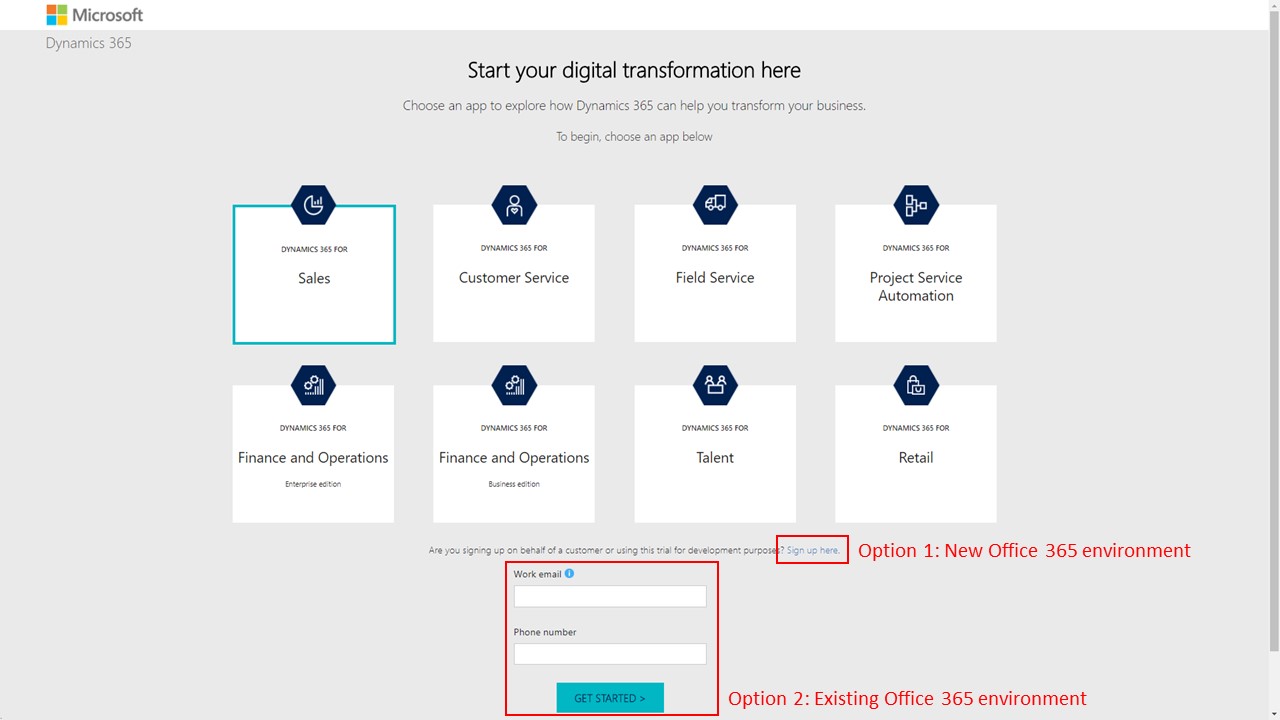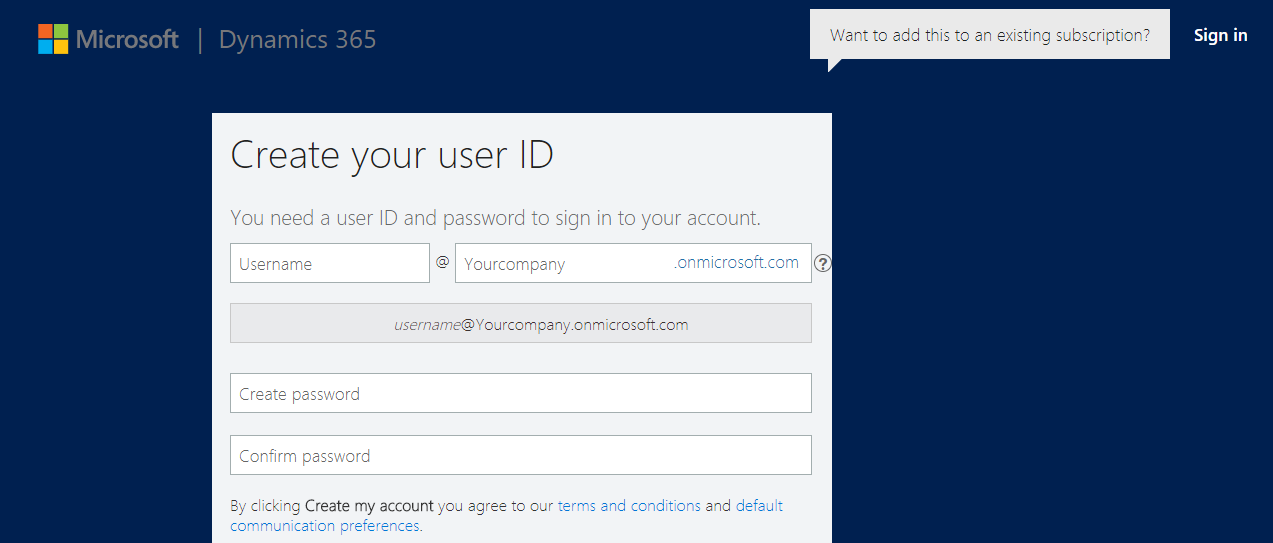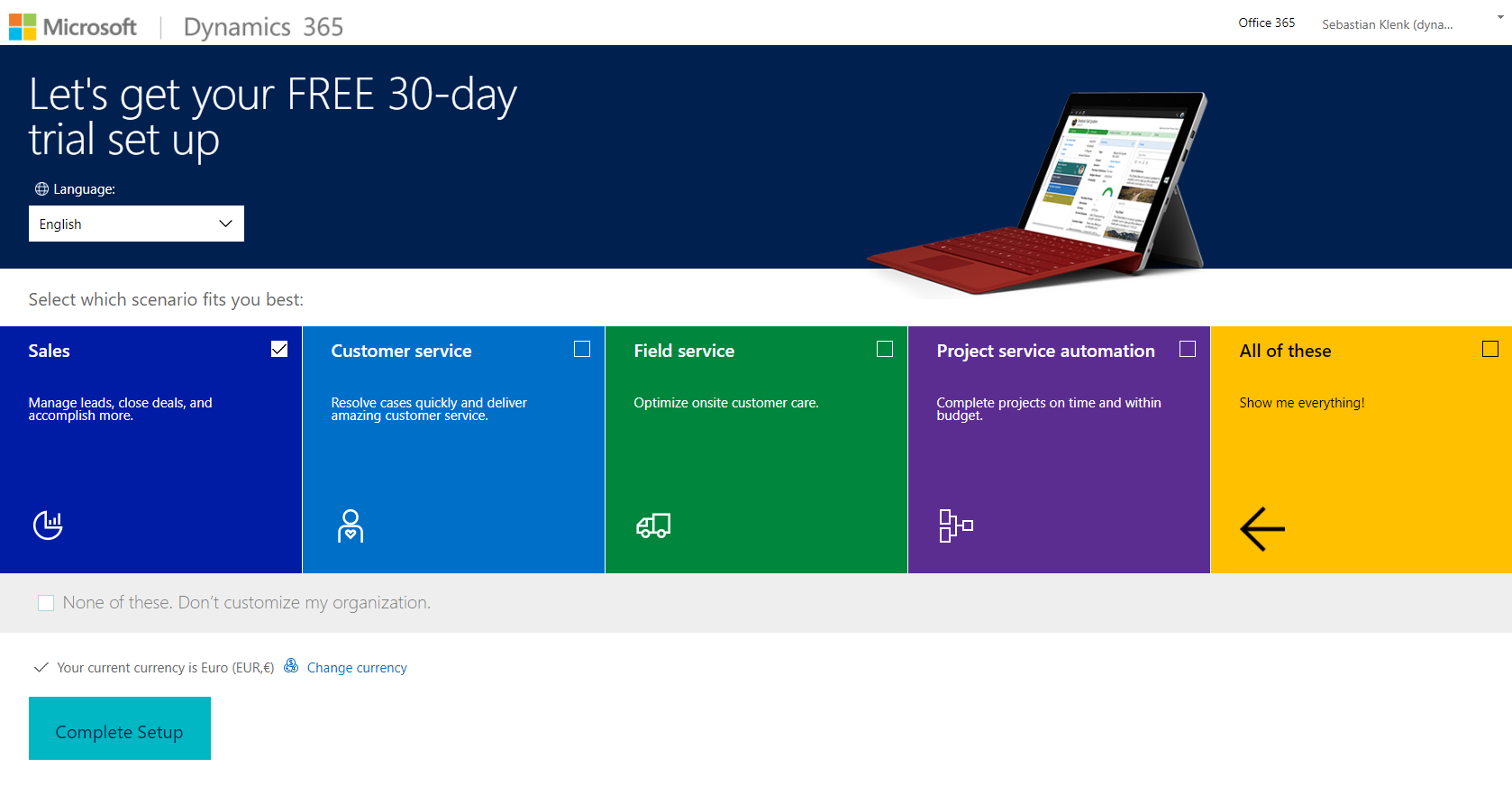Setting up a Dynamics 365 Trial within 5 minutes!
Did you know you can deploy your very own Dynamics 365 30-day trial within just 5 minutes?
Everything you need to know is the following URL: https://trials.dynamics.com .
After selecting the desired Dynamics 365 app you can choose between the following two evaluation options:
1. Start the Dynamics 365 trial with an existing Office 365 environment
For this scenario, just fill in your work email address that is part of your Office 365 environment and you're good to go.
Please keep in mind: You need to be an Office 365 administrator for your environment, if you would like to set up and manage Dynamics 365. If you're not an admin for your environment, please see option 2.
2. Provision a new Dynamics 365 environment
For this scenario, the best way is to hit the link "Sign up here" and fill in your contact information.
If you're evaluating for development or demo purposes, I always recommend to hit the link "Sign up here" first (as shown under Option 1 on the below screenshot).
After entering your personal details, choose your desired user/environment name and password:
If you would like to populate your new environment with some demo data during setup, you can also choose a scenario from the following ones. Alternatively, either choose "All of these" to get demo data for multiple Dynamics 365 apps or "None of these" to proceed without demo customizations.