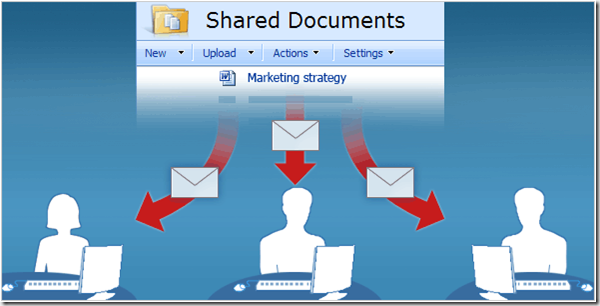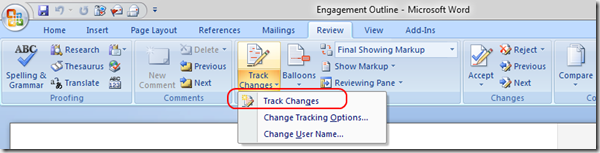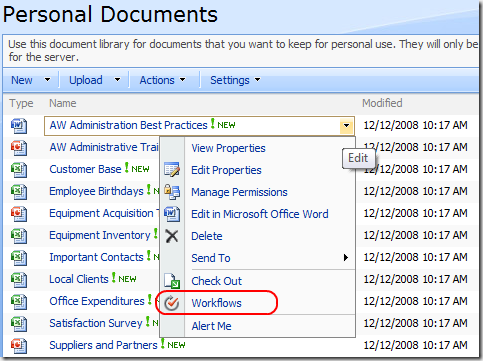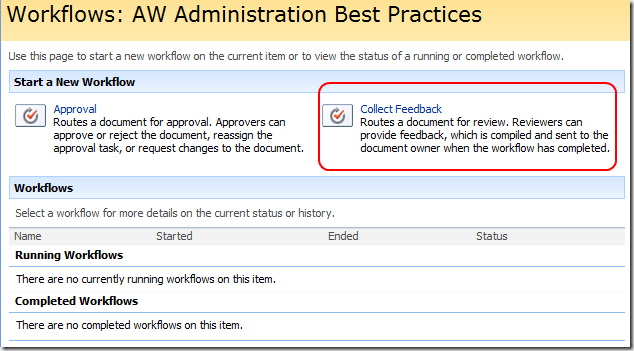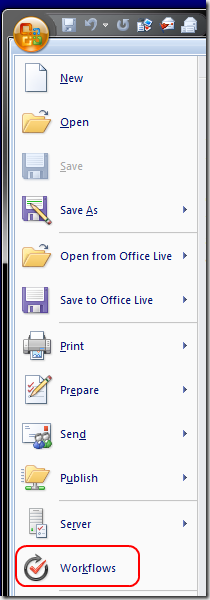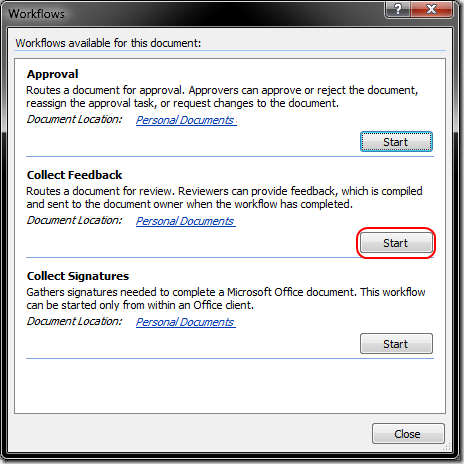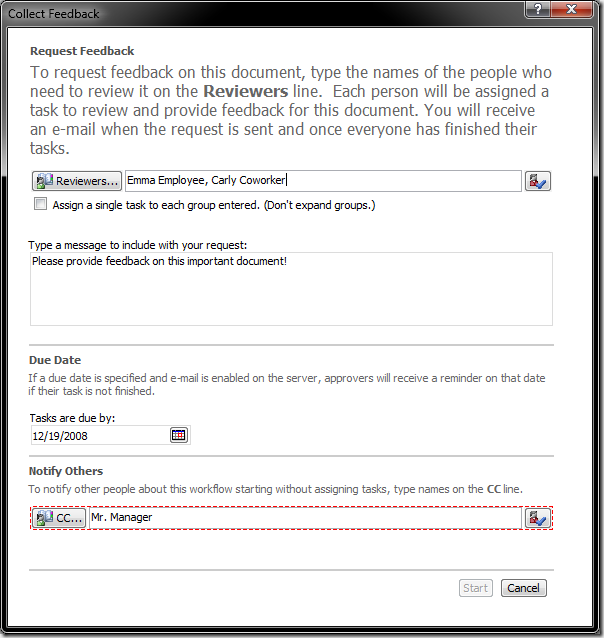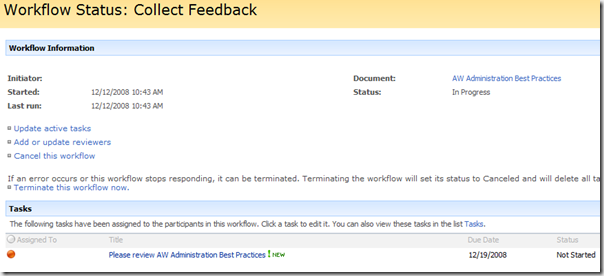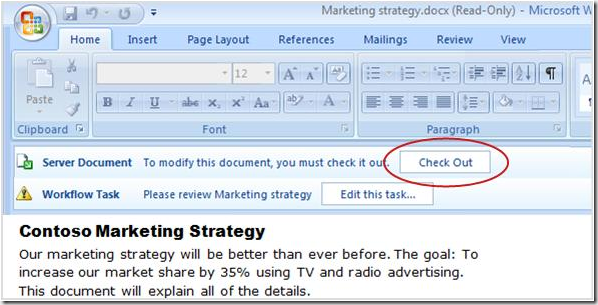Gathering Feedback
SharePoint and Office go together like peanut butter and chocolate, like Captain & Tennille, like bees and honey. Despite using SharePoint to hold and version my documents for the last year or so, I have somehow completely overlooked an AWESOME feature. If you are not using it yet, give it a shot.
SharePoint Collect Feedback workflow
Why is it that I store documents (nicely versioned) in a document library, but revert to e-mail attachments when gathering feedback? I end up with a full inbox and multiple copies of the same document, all with different suggestions. I also end up with those people that will just not give feedback (they save the complaints for after the document has been finalized and published.
(* note, the cool artsy graphics below are shamelessly stolen from the Training presentation: SharePoint Server 2007—Workflows II: Collect feedback for a file). Screenshots are (mostly) mine.
The collect feedback workflow sends a task to all reviewers with a link to the document, requires the document to be checked-out for changes to be made (so you have one version of the truth), sends reminders, and lets you see who has (or has not) provided feedback.
Before you start the workflow, make sure that you have enabled “Track Changes” on your document so that reviewers can add comments and you can see what changes were made by which person. You will also want to make sure that the reviewers have “contribute” permissions to the document library, or they will not be able to make changes.
You can kick off the workflow one of two ways… from the Document Library, click on the drop-down menu for the document, and choose Workflows, then “Collect Feedback”
Alternatively, open the document directly from the document library (it must be checked in to start the workflow), click on the Office Pearl and choose Workflows, and then Start the “Collect Feedback” workflow.
You can then add the reviewers who will receive a task to provide feedback on the document, and can also set a due date (after which SharePoint will send reminder emails if they have not provided feedback).
You can also track the status of the workflow and tasks, and add or update reviewers.
Reviewers will have to check out the document to work on it, and can change the status of their task to “complete” once they are done reviewing the document and providing feedback.
Resources: