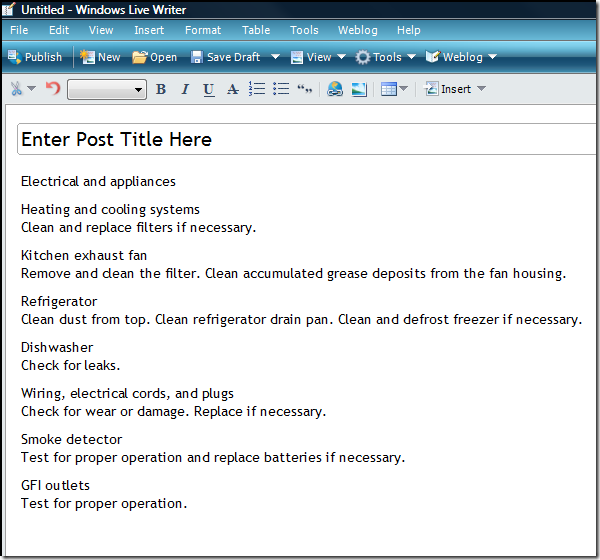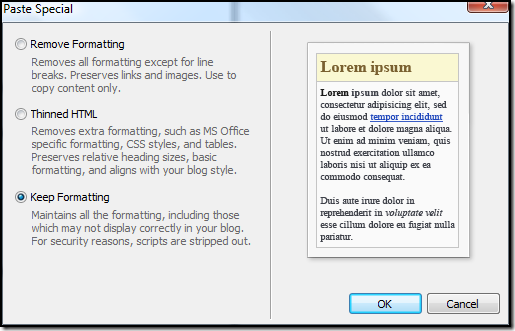Pasting tables into Windows Live Writer
Windows Live Writer is the best blogging software period. End of story.
The only thing that I have not been able to figure out in the past was how to paste tables into WLW. I would start out with a nice table in Excel, just like the following:
However, after pasting into Windows Live Writer, all of the table and formatting would be gone, like this:
Very frustrating! Fortunately, I learned the solution from one of the WLW Devs today...
You can use ‘Paste Special’ to get this done if you’d like- just copy from Excel and use Crl+Shift+V (or edit>Paste Special) and choose ‘keep formatting’. Our default html handling currently strips tables since pasting from web pages so often includes tables for layout.
Why didn't I think of that?! When you hit Ctrl-Shift-V, you get the following dialogue box.
Choose "Keep Formatting", and VOILA! You have a nice table in your blog post. Huzzah!
| Electrical and appliances | Inspection |
| Heating and cooling systems | Clean and replace filters if necessary. |
| Kitchen exhaust fan | Remove and clean the filter. Clean accumulated grease deposits from the fan housing. |
| Refrigerator | Clean dust from top. Clean refrigerator drain pan. Clean and defrost freezer if necessary. |
| Dishwasher | Check for leaks. |
| Wiring, electrical cords, and plugs | Check for wear or damage. Replace if necessary. |
| Smoke detector | Test for proper operation and replace batteries if necessary. |
| GFI outlets | Test for proper operation. |