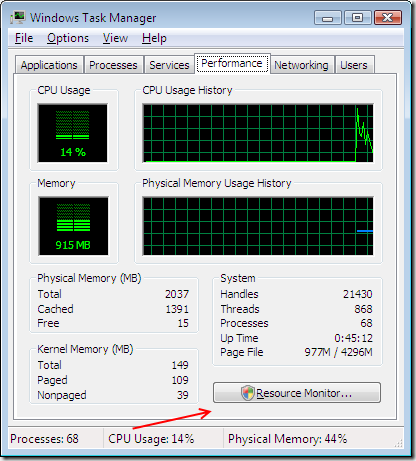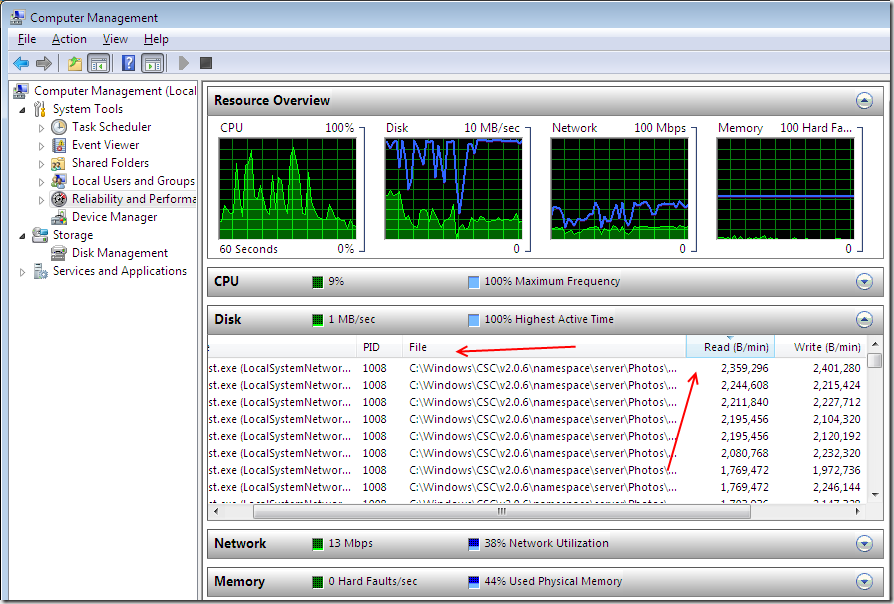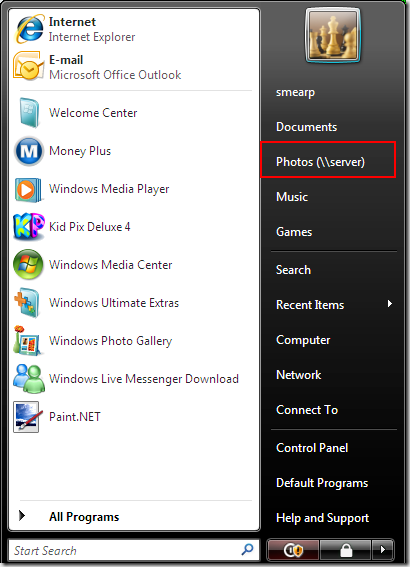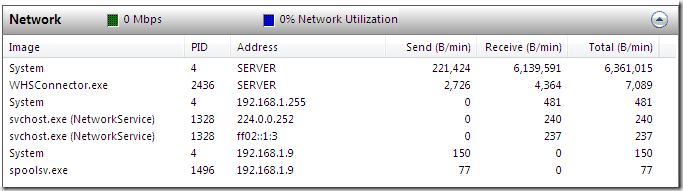Why is my hard drive spinning?
Ever see your hard drive LED chugging away, while there was no apparent activity on your screen? Apple solves the problem by choosing to not providing a HD LED. What you don't know can't bug you!
My wife, however, asked me to track down the reason for a recent slowdown in performance on our home computer. I saw that the hard drive was, in fact, going non-stop. How could I find out what was using my hard drive?
If you are using Windows Vista, the built-in diagnostic tools are all you should need.
Right-click on "My Computer", and choose "Manage". In the resulting screen, select "Reliability and Performance" on the left. This will bring up the Resource Monitor. You can also get here by clicking on the "Resource Monitor" button under the "Performance" tab of Windows Task Manager.
In any case, once you are here, there are resource drop-downs for CPU, Disk, Network, and Memory. In this case, let's find out what is writing to the hard drive. You can sort the information by any column header you would like, but the important ones for us are Read (B/min) and Write (B/min). It turns out that the top consumers of my hard disk has something to do with the directory C:\Windows\CSC\v2.06\namespace\server\Photos.
Hmmm.... that directory is the offline files cache (read more on how to move the client-side cache here). It seems to be doing something with Server\Photos. And so the lightbulb comes on! I am running a killer Windows Home Server box, and a week ago I decided to redirect my local "Pictures" folder directly to the "Photos" share on Windows Home Server. All 15GB of it.
That disk thrashing was Vista trying to synchronize 15GB of files with Windows Home Server over a very slow and unreliable wireless connection (it's an old card and this computer is on the opposite side of the house from my wireless router). The solution was to disable the folder redirection, and now my disk and network are MUCH more responsive.
By the way, the other cool drop-down in Resource Manager is the Network drop-down. You can see which process is sending data to which remote computer, as well as how much data is being sent/received at any given time.
You can read more about Vista Reliability and Performance here.