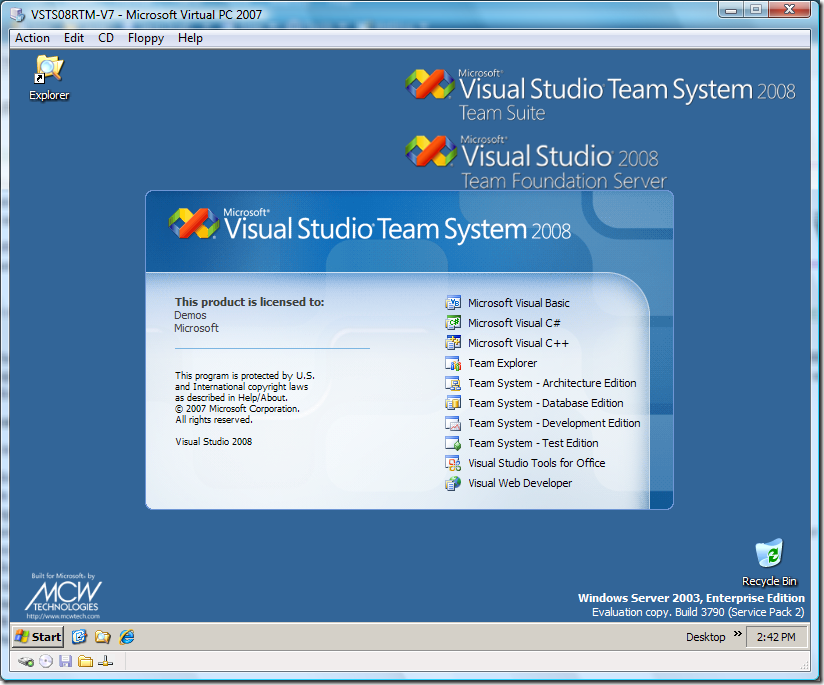The VPC images keep coming...
Visual Studio® Team System 2008 Team Foundation Server and Team Suite VPC Image (Trial)![]()
Visual Studio Team System 2008 Team Foundation Server is an integrated collaboration server for Visual Studio Team System. It combines team portal, version control, work item tracking, build management, process guidance, and business intelligence into a unified server. It allows everyone on the team to collaborate more effectively and deliver better quality software.
Microsoft ® Visual Studio® Team System an integrated Application Life-cycle Management (ALM) solution comprising tools, processes, and guidance to help everyone on the team improve their skills and work together more effectively.
To learn more about this release, please visit the Visual Studio Team System 2008 home page and the Team Foundation Server Developer Center.
This virtual machine is running Windows Server 2003 Enterprise Edition, SP2. It contains a full installation of Team Foundation Server 2008, Team Build 2008, Team Explorer 2008, Visual Studio Team System 2008 Team Suite and all necessary prerequisites. Team Foundation Server is installed in workgroup authentication mode and thus does not require a domain controller.
Additional Information
We are interested in your feedback! Here are instructions on how you can provide it.
- Click here(https://connect.microsoft.com/VisualStudio/Feedback) to submit feedback.
- On the page, click “Submit Feedback.”
- Sign in using your Windows Live ID or Microsoft Passport Account.
- Search "Feedback" to see if the issue has already been submitted. If you find an issue similar to your own, you can validate and/or vote on the issue to increase its visibility. Otherwise, continue to the next step.
- Click the “Submit Feedback” button found beneath the search results table.
- You may submit either Bugs or Suggestions by selecting the proper feedback form.
- Make sure that you select “Visual Studio 2008” as your answer for the “Version” field.
- Fill in the rest of the form to the best of your ability, and click the “Submit” button.
- We will contact you via your Windows Live ID / Passport email address once we have reviewed your issue.