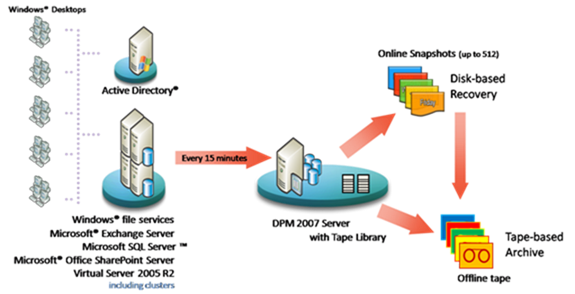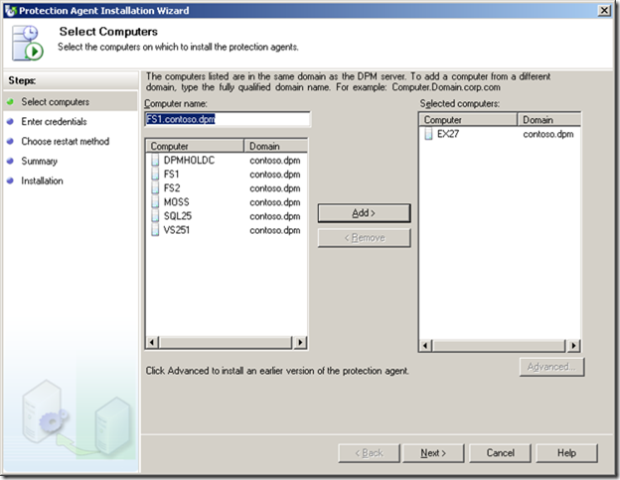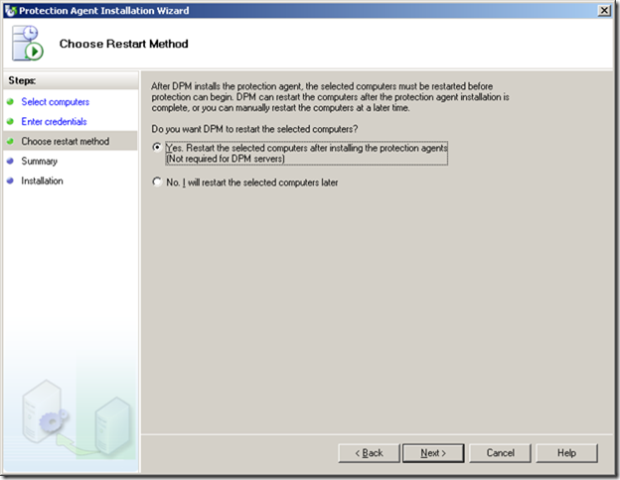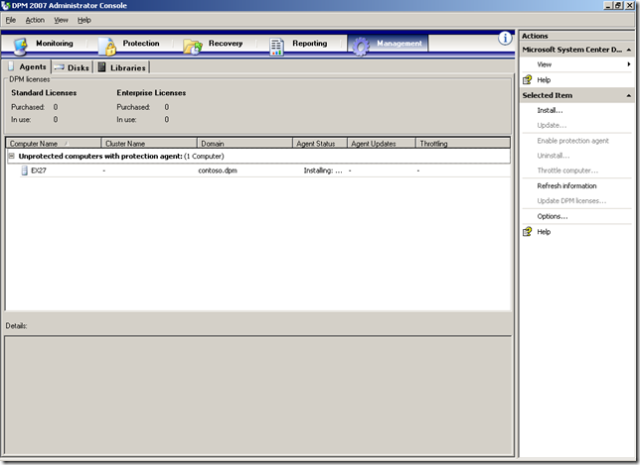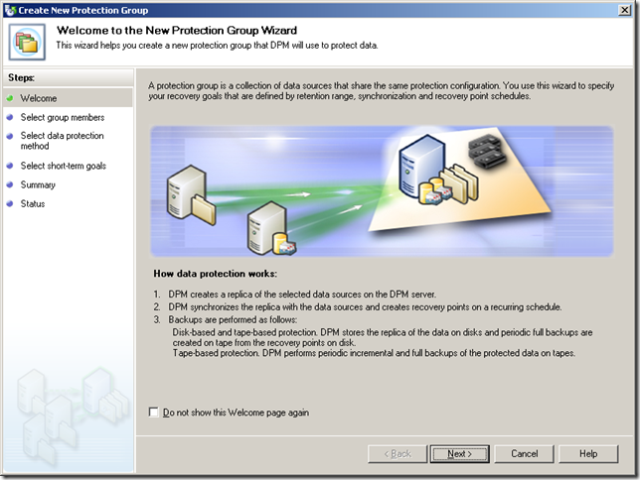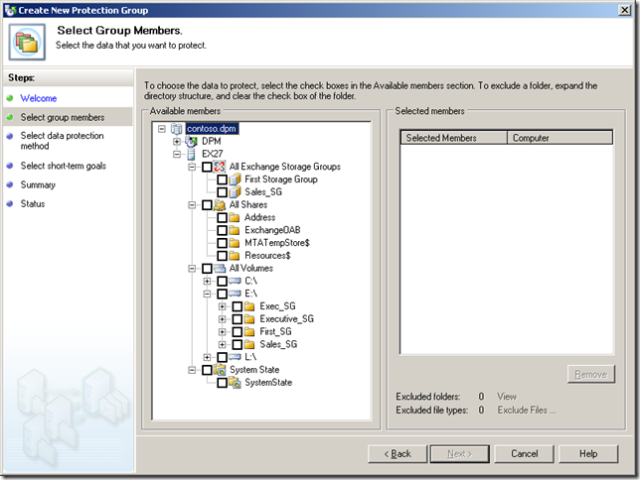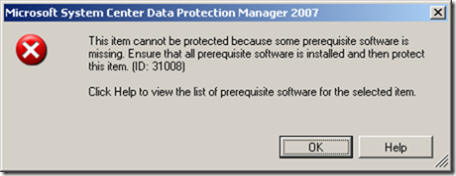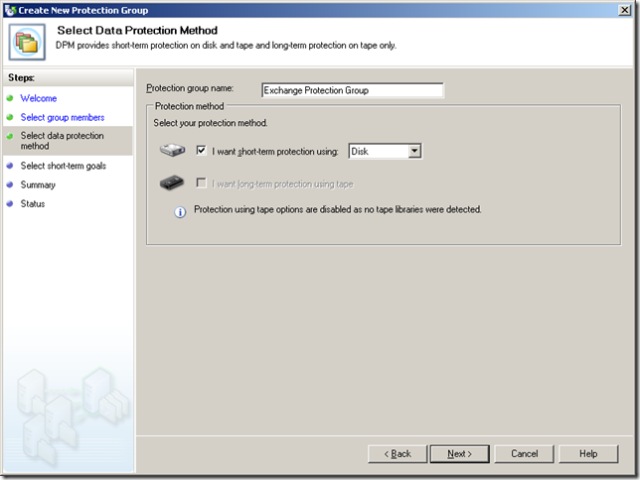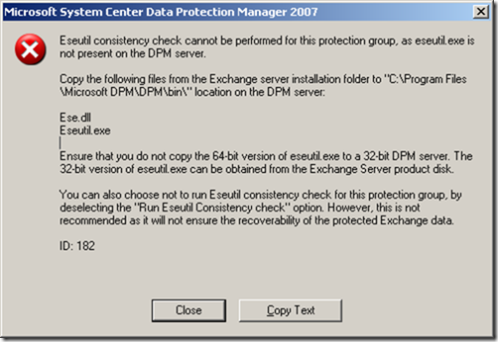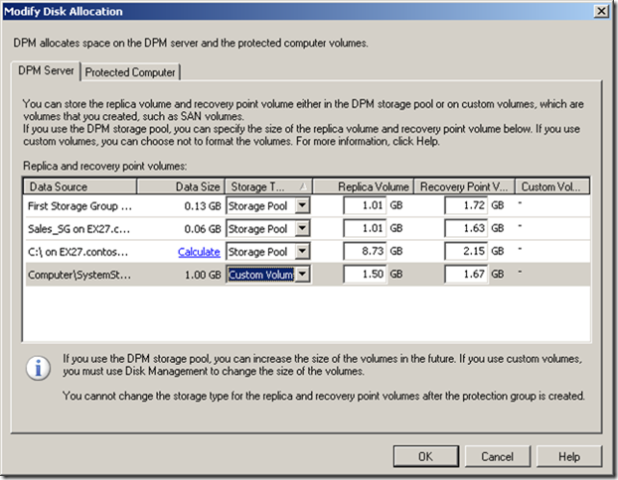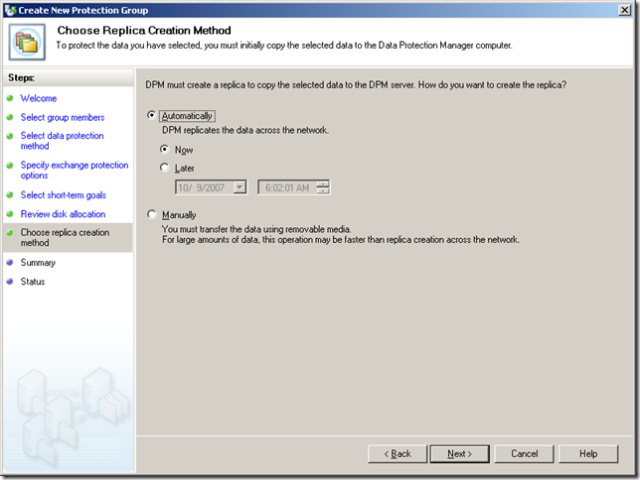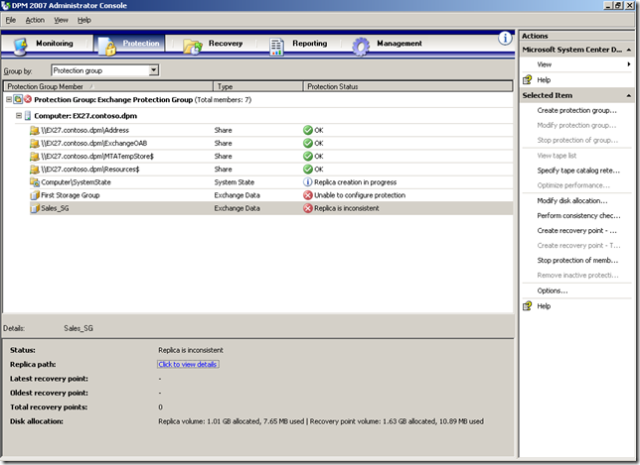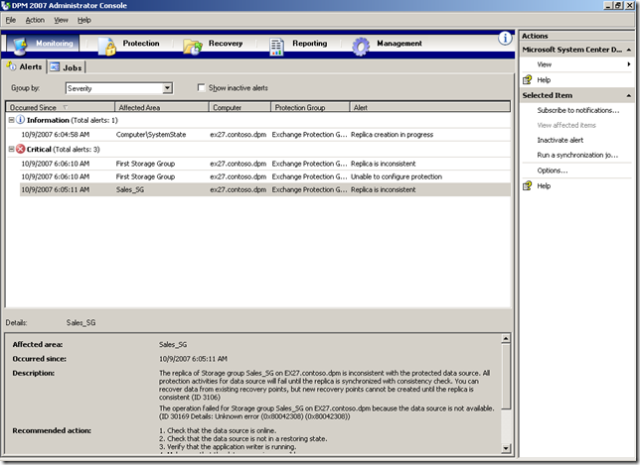Protecting Exchange 2007 with Data Protection Manager 2007 - Walkthrough
Time for part two of my DPM 2007 Series (Part 1 showed installation), Protecting Exchange 2007 with DPM 2007... Let's Go!
Let's start with required reading, and then I'll walk through the process with screenshots:
- System Center Data Protection Manager 2007 Protects Exchange Server Datasheet
- Protecting Exchange Server with DPM 2007 White Paper
- TechNet Webcast: Protecting Your Exchange Server with Microsoft System Center Data Protection Manager (DPM) (Level 300)
- Backing Up Exchange Databases via the Passive Node in an Exchange Server 2007 CCR Cluster
How does Exchange Server protection with DPM work?
DPM uses a combination of transaction log replication and block-level synchronization in conjunction with the Exchange VSS Writer to help ensure your ability to recover Exchange Server databases. After the initial baseline copy of data, two parallel processes enable continuous data protection with integrity:
· Transaction logs are continuously synchronized to the DPM server, as often as every 15 minutes.
· An “express full” uses the Exchange Server VSS Writer to identify which blocks have changed in the entire production database, and send just the updated blocks or fragments. This provides a complete and consistent image of the datafiles on the DPM 2007 server. DPM 2007 maintains up to 512 shadow copies of the full Exchange Server database(s) by storing only the differences between any two images.
Assuming one “express full” per week, stored as one of 512 shadow copy differentials between one week and the next, plus seven days x 24 hours x 4 (every 15 minutes), DPM 2007 provides over 344,000 data consistent recovery points forExchange .
Designed for Exchange Server
Because DPM was designed specifically for Exchange Server, DPM understands the advanced configurations of Exchange Server that often cause other data protection tools to fail:
- Designed for Exchange Server clusters, DPM is not only “Exchange-savvy,” but “cluster-competent.” During deployment, DPM 2007 is aware of the physical nodes, the cluster’s identity, and the virtual servers running within it. DPM 2007 will help you ensure that the DPM agent is on all clustered nodes to maximize protection of the Exchange data. And when Microsoft Cluster Services changes the Exchange Server to a different clustered-node, DPM 2007 will continue to help protect the virtual Exchange server without administrator intervention. Cluster support includes Exchange 2003 and Exchange 2007.
- Designed for Exchange 2007 LCR (Local Continuous Replication) , DPM is LCR aware and protects the active database.
- Designed for Exchange 2007 CCR (Clustered Continuous Replication) , DPM is CCR aware and enables “Preferred Node Backup” — allowing the active node, the passive node or a particular geographically desirable node to be protected – to eliminate I/O impact during backups.
- Designing for Exchange 2007 SCR (Standby Continuous Replication) with Exchange Service Pack 1, DPM 2007 will be there to protect and add value to those environments too.
DPM 2007 protects a storage group; but can restore a storage group, a database, or even a single mailbox.
Let's get started! Before you can start protecting storage groups on your computer running Exchange Server, you must install the agent on the server to be managed.
Click on Management --> Agents, and then select "Install..." in the action pane.
Servers in the same domain as DPM should show up automagically. If you want to protect a computer from a trusted domain, you will need to type the Fully Qualified Domain Name of that server. In my case, Exchange is in the same domain, so I can simply select it and add.
Hit "next", enter local admin credentials for the server to be protected, and then select whether that server should be restarted immediately, or manually restarted later. It goes without saying that you should be doing this work during your scheduled maintenance window. 9:00 AM on a Monday morning is probably not the best time to start this process :)
You can go grab coffee if you'd like, or watch the status on the Agent screen:
Once the agent has finished installing, and your Exchange Server rebooted, it is time to create a protection group. The protection group is a collection of data sources that share the same protection configuration (retention range, time between backups, etc). You start the Create New Protection Group Wizard in DPM Administrator Console.
To start the Create New Protection Group Wizard
1. On the DPM server (DPM) virtual machine, in DPM Administrator Console, click Protection on the navigation bar.
2. On the Actions pane, click Create protection group.
The Create New Protection Group Wizard appears.
3. Review the Welcome page, and then click Next.
Select the Exchange Server, and you will be able to drill down and select the Exchange Storage Groups, any shares on the server, and volumes or directories on the server, and System State.
I ran into an interesting error when selecting one of the checkboxes above:
Adding the text so that the Search Engines grab it ;)
-------------------
Microsoft System Center Data Protection Manager 2007
This item cannot be protected because some prerequisite software is missing. Ensure that all prerequisite software is installed and then protect this item. (ID: 31008)
Click Help to view the list of prerequisite software for the selected item
-------------------
What does this error mean? It means "Read the instructions, dummy!". As you can guess, I did not bother to do so... ;) All protected servers require installation of Knowledge Base article 940349, "Hotfix rollup of VSS reliability, scalability, and memory optimization". Beyond that, protected servers have prerequisites that are specific to their workload. Exchange 2007, for example, requires Update Rollup 4 for Exchange 2007. Most of the other workloads have an update or two that must be loaded before they can be protected by DPM.
All prerequisites for protected servers can be found here: https://technet.microsoft.com/en-us/library/bb808827.aspx
Once you are complete, you will be able to proceed, give your Protection Group a name, and select Disk as your short-term method (and tape as long-term if you have a tape drive attached to your DPM Server.
For Exchange specifically, you will be given the option of running Eseutil to check data integrity. Note: You will need to manually copy ese.dll and esetutil.exe from your Exchange server into %programfiles%\Microsoft DPM\DPM\bin\. If you have not done so, you will receive a prompt reminding you.
Next you get to specify your short-term recovery goals. Specifically the retention range and synchronization frequency. Don't be scared by the "Every 15 minutes". In practice, once the initial synch is done, very little data needs to traverse the wire every 15 minutes. This of course depends on your actual environment and how heavily Exchange is used.
Next, you get to choose where everything is saved. By default, you will be backing up to the DPM Storage pool, although you can choose a custom volume if desired (perhaps if you have a spare Lun on a SAN. In our case, we are just going to go with the defaults.
We're getting close here! Next, you get to choose when/how DPM will create the initial replica of the protected server. You can choose to copy the data now, at a scheduled time, or manually. The last option is nice if your protected server has a lot of data, and is on the other side of a WAN. It can be faster to initially back up the media to removable media and hand it off to FedEX for the initial sync. In our case, we are just going to replicate automatically.
Voila! We are done. Depending on how much data there is on the protected server (along with speed of your protected server, DPM, your network...) it may take a while to replicate everything over. Don't be concerned by the red "X"s below, they are just telling us that the DPM backup is not consistent with the source data (as it has not finished initial replication).
You can always switch over to the "Monitoring" tab to receive more information about the error
And with that, Exchange is backed up. Continuously. I can archive to tape if I want later, I have the benefit of Disk-to-Disk Continuous Data Protection, and can recover to Bare-Metal, System State, Storage Group, or even individual mailboxes. Nice!!!