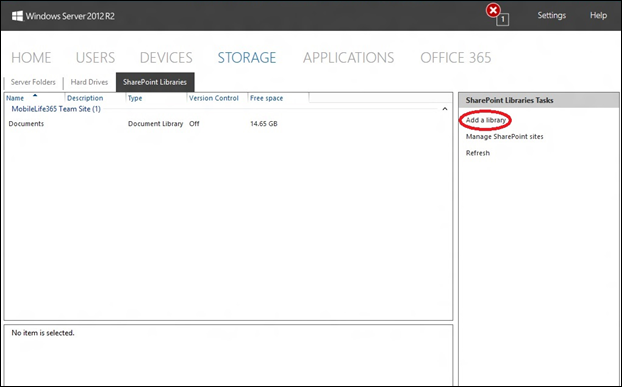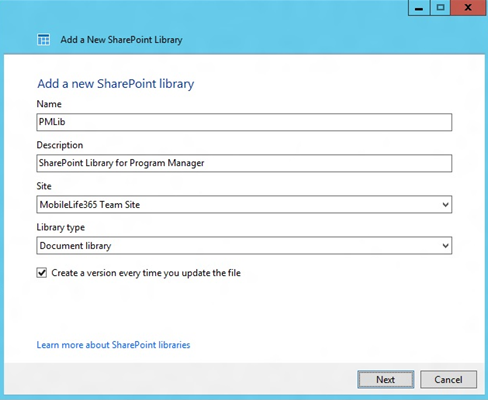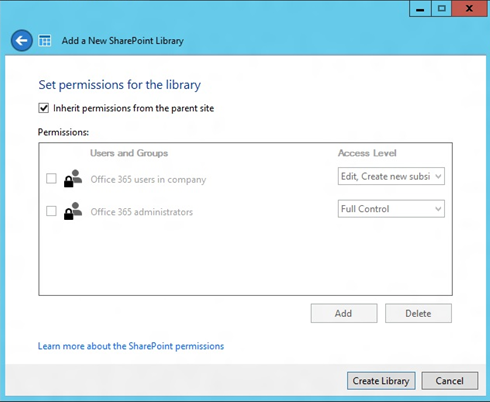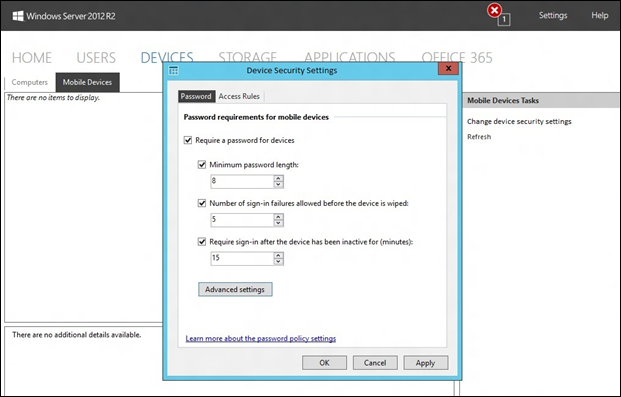Services Integration Overview for Windows Server 2012 R2 Essentials - Part 2
Hi, this is Yuheng, program manager on the Windows Server Essentials product team. This is our second blog post in the two-part Services Integration series. In this post, I will introduce you to new capabilities in Windows Server 2012 R2 Essentials: SharePoint Online library management and Exchange ActiveSync integration, a part of the Office 365 integration feature.
SharePoint Online library management
Assuming your Office 365 subscription includes SharePoint Online, and Office 365 is integrated with Windows Server Essentials, you can manage your SharePoint Online libraries on the Storage tab of the Windows Server Essentials Dashboard. As shown in this screen shot, the main pane lists all the libraries on the SharePoint Online site.
Adding a SharePoint Online library involves:
Setting up basic information for the library, including its name, description, the site it belongs to, the library type, and version control.
Setting up the library permissions, which can be inherited from the parent site or granted for specific users and groups.
Exchange ActiveSync Integration
Windows Intune can provide sophisticated capabilities for mobile device management. But if Windows Intune is not an option for your organization, and you still want to ensure that a basic security policy is in place for Bring-Your-Own-Device (BYOD) scenarios, Windows Server 2012 R2 Essentials may fill the gap together with the capabilities of Exchange ActiveSync. To leverage this capability, you will need to integrate Office 365 on Windows Server Essentials. You can start managing mobile devices on the Devices tab of the Windows Server Essentials Dashboard.
Most mobile devices that connect to Exchange Online do so by using Exchange ActiveSync. With Exchange ActiveSync, you can check the status of each connected device and enforce basic mobile device security mechanisms, such as the following:
Password requirement
You can specify whether a password is required for mobile devices connected to the company email server hosted on Exchange Online. If a password is required, you can define the minimum password length, the number of failed sign-in attempts allowed, and the length of the inactive time period between sign-ins.
Access rules
You can explicitly block certain types of mobile devices for access to Exchange Online. The type of mobile devices in the block list is defined by a combination of family (such as Android) and model (such as Nexus 4). This is useful when a certain type or family of devices has a known security vulnerability. You can temporarily prevent these devices from accessing company email hosted on Exchange Online until the issue is resolved.
Remote wipe
You can issue a remote wipe command to protect the sensitive data on a device, for example in the event that it is ever lost or stolen. The wipe command will be executed the next time the device is connected to Exchange Online. This causes the device to be reset with factory settings and all data stored on the device will be deleted.
I hope you enjoyed this series on the Services Integration capabilities of Windows Server 2012 R2 Essentials. As always, I’ll like to encourage you to get started by downloading the trial and joining the conversation in our forum.