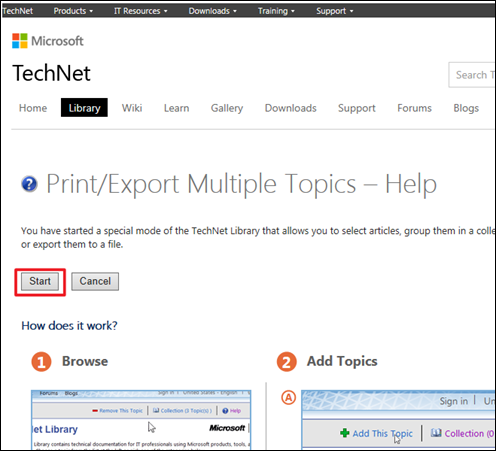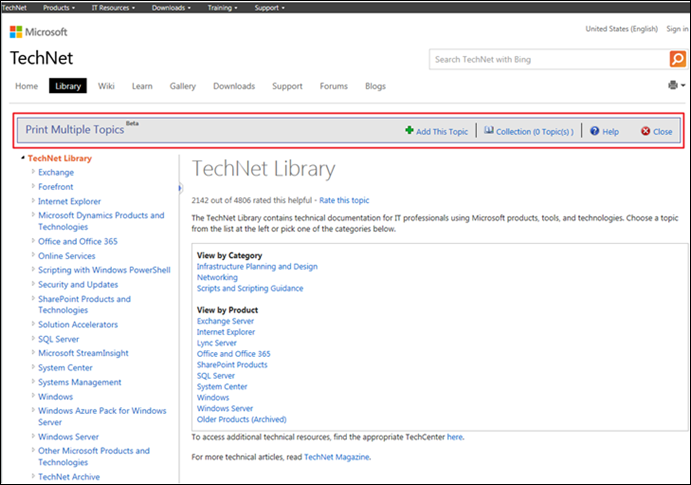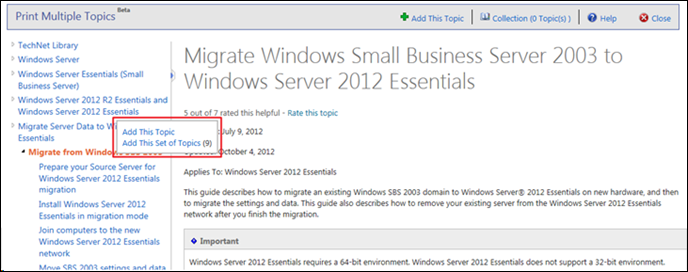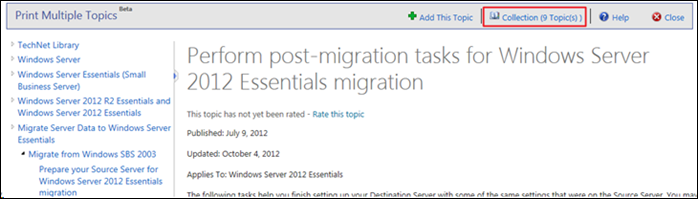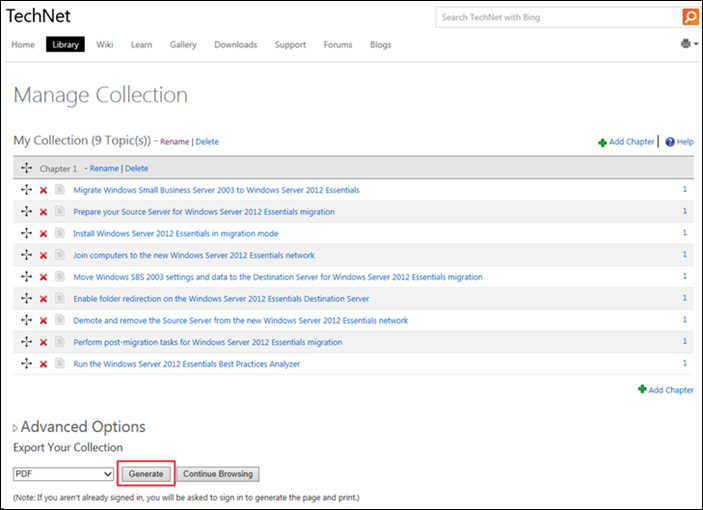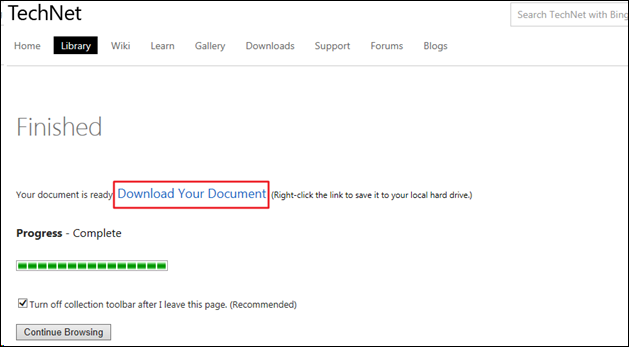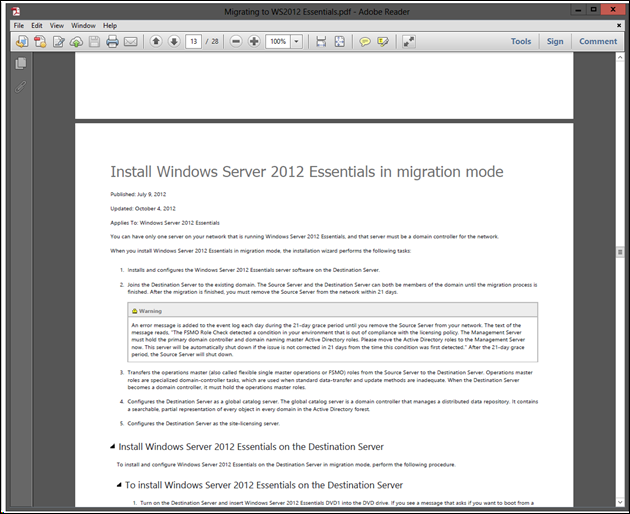How to Print/Export Multiple Topics from TechNet
[This post comes to us courtesy of Charanjeet Singh from Microsoft Commercial Technical Support]
We come across situations when we want to create a custom set of articles from TechNet. This helps when you are travelling offsite and you wish to carry the custom set on a laptop, phone or tablet, since you may not find direct access to TechNet. With Print/Export Multiple Topics Beta, you can save all that you want from TechNet and create a custom set or articles.
Note: You will need a browser and a Microsoft ID to get started.
To begin creating your own personal collection, go to https://technet.microsoft.com/en-us/library/export/help/. This is the starting page and includes an explanation of the process and a quick guide to show you how it works. When you are ready, click on the Start button on that page.
Clicking the Start button will bring a toolbar at the top of the page:
Now, all that is required is browse TechNet like you normally would and choose Add this Topic in the toolbar to add the article to your collection. You can also right click on the article on the left and choose Add This Topic or Add This Set of Topics.
Once you are done adding all of your articles, you can view your collection by clicking the Collection link in the toolbar at the top of the page.
Clicking the Collection link will bring up the contents of your collection. You can review and rearrange your topics, then print them or save them to HTML or a PDF. In the example below, the collection is saved as a PDF.
When you click on Generate, it generates the document and prompts to download the file.
The Collection is ready to be carried on a laptop, phone, tablet or send through an email. Since this process requires a Microsoft ID, you can always go back and view/add/rename/delete this custom collection.