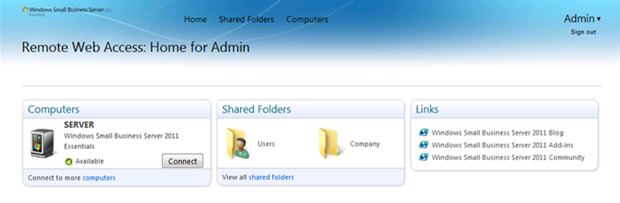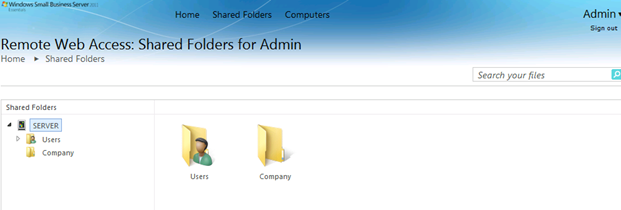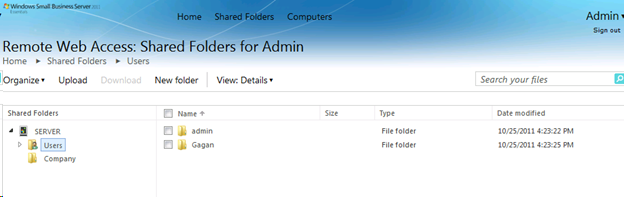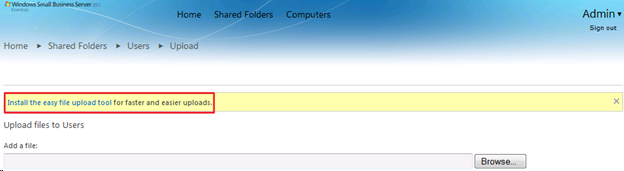Understanding Remote Web Access File Sharing
[Today's post comes to us courtesy of Gagan Mehra from Commercial Technical Support]
Remote Web Access file sharing is the new feature added to the Small Business Server 2011 family. It allows users access shares and the files they contain on SBS server remotely. With file sharing in RWA you can:
- Upload and download files
- Create and delete folders underneath the shared folder
- Cut, copy and paste files
- Rename files and folder
- Drag and drop the files (requires browser add-on)
File Sharing - Share List Exclusion
RWA will display every share on the server unless the share meets one of the following criteria, in which case they will be hidden. This list is not user modifiable:
- Share name is null or empty
- Share type is not of type disk drive (0)
- Share name ends with a $
- Share is special
- NETLOGON
- SYSVOL
- Share directory does not exist
- Share is not created on an NTFS volume
- User does not have share-level permissions to share*
* Note: In SBS 2011 UR1+, RWA no longer checks user permissions and will display shares you do not have access to. You cannot open them, but you will see their names.
Remote Web Access file sharing provides a tree view feature with which you can see the files and folders inside a share without even accessing it.
Easy File Upload Tool
The easy file upload tool streamlines the process of uploading files to your SBS 2011 server . With the easy file upload tool, you can drag and drop files to upload them to the Shared Folders in a single batch.
You can install the Easy File Upload Tool by clicking the Upload button and then click Install the easy file upload tool option as seen below.
File Sharing Permissions
Shares which are visible on the Remote Web Access page can be controlled via Sharing and NTFS permissions. Share-level permissions allow you to see the share on the RWA but do not guarantee you have access to interact with it. In order to access the share, the user must have both share-level and NTFS-level permissions to it.
Note: Due to interaction between RWA and UAC, built-in administrative accounts do not work as expected. If you have a share that is restricted to a built-in admin only (i.e. Administrators), you will not be able to access the share, even while logged on as an administrator. If you need this functionality, create your own custom admin account and lock permissions down on the share to that account.
Note: Network Service account must have read access to the folder or the parent folder in order for documents to appear.
File Sharing Limitations
Uploads are restricted to 2 GBs.
Additional Information