An Update for the Windows Small Business Server 2011 Standard Migration Preparation Tool is Available
[Today's post comes to us courtesy of Roderick White, David Copeland and Damian Leibaschoff from Commercial Technical Support]
The Windows Small Business Server 2011 Standard Migration Preparation Tool is included in the Windows Small Business Server 2011 Standard installation media. This tool is run on the migration source server (for example, a computer that is running Windows Small Business Server 2003 or Windows Small Business Server 2008) to prepare the source server for migration. This tool performs the following tasks on the source server:
- Raises the domain and forest functional level
- Updates the Active Directory schema
- Installs an update to extend the license support
- Converts Exchange Server from mixed mode to native mode
- Scans the source server to identify potential problems
This update is a critical step in helping prevent known causes that can lead to a failure during the migration setup.
To get the latest set of rules, when you launch the tool, select the option to check for updates.
For details check the following article:
2578426: An update for the Windows Small Business Server 2011 Standard Migration Preparation Tool is available
For the out of box existing rules check the following article:
2481235: List of rules for the Windows Small Business Server Migration Preparation Tool
Known Issues
You might hit Sub Rule 7 from the update (KB 2578426) unexpectedly.
Rule: Error is found in DNS Zone [DNS zone name]
Severity: Error
Description: DNS zone [DNS zone name] does not exist. Migration will fail without fixing this issue. Go to https://support.microsoft.com/kb/2578426 for more details.
There are 2 causes that can lead to this unexpected error besides the issues discussed in the KB article.
1. _MSDCS DNS Zone not delegated
if your _MSDCS zone is not a forward lookup zone delegated from your primary domain zone. you may see the error.
The check expects your _MSDCS zone to be delegated like this:
If your _MSDCS is a subdomain (see screenshot below), then the check will fail.
Resolution:
You will have to remove the _MSDCS subdomain, create a new AD integrated forward lookup zone for _MDCS.domain.local (replace domain.local with the name of your domain), and finally create a delegation for _MSDCS under your domain.local primary lookup zone pointing back to the name servers in your domain (your own server only in most SBS networks). Restart the netlogon service, confirm that the new _MSDCS zone gets populated.
Detailed Instructions:
- Delete the _MSDCS subdomain
![clip_image002[8] clip_image002[8]](https://msdntnarchive.blob.core.windows.net/media/TNBlogsFS/prod.evol.blogs.technet.com/CommunityServer.Blogs.Components.WeblogFiles/00/00/00/46/91/metablogapi/8422.clip_image002%5B8%5D_thumb.jpg)
- Create a new Forward Lookup Zone.
- Highlight Forward Lookup Zones and do a right click and select New Zone
- Click Next
- Take the defaults (Primary Zone, Store the zone in Active Directory checked) and click Next
- Take the defaults for Active Directory Zone Replication Scope (To all domain controllers in Active Directory domain domain.local) and click Next
- Type in the name of the zone, _MSDCS.domain.local. In our example it is _MSDCS.BOBCATSP1RTM-DN.local use the correct one for your domain, click Next.
- Take the defaults for Dynamic Update (Allow only secure dynamic updates), click Next.
- Click Finish
- Create the Delegation
- Highlight your domain forward lookup zone, in our example, BOBCATSP1RTM-DN.local.
- Do a right click and select New Delegation.
- Click Next
- Type in _MSDCS for the delegated domain name, click Next.
- Click Add, then click browse and expand your server name, forward lookup zones, domain.local, and finally pick your server Host (A) record that matches the correct internal IP for your server.
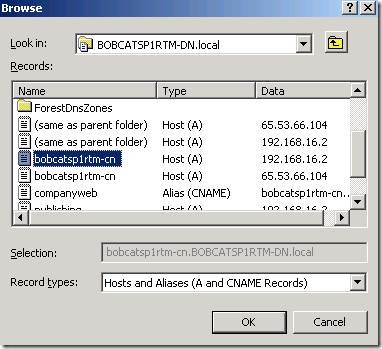
You can also type in your server fully qualified domain name or even directly the internal IP if you prefer not to browse.
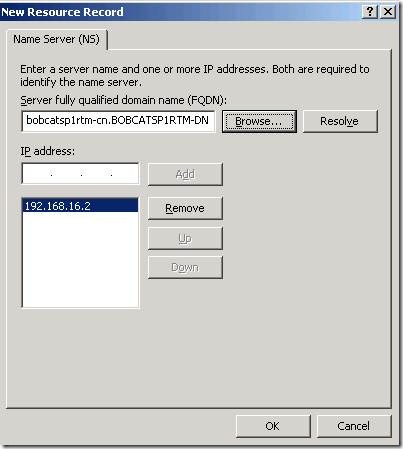
- Click Ok to continue
- Click Next to continue and then finish.
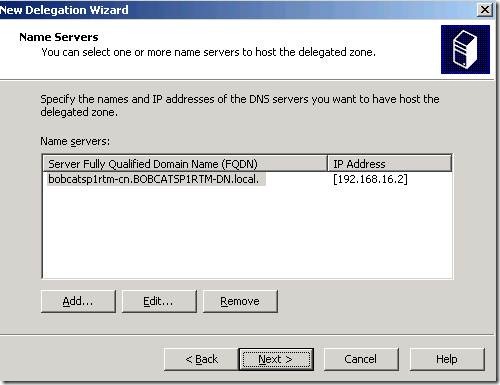
- Restart the Netlogon service from the Services management console.
This is a known issue and a long term resolution is being investigated.
2. The MicrosoftDNS Namespace is Missing from the WMI Repository
If the microsoftDNS namespace is missing from the WMI repository this query will fail. To test this open a Powershell command prompt as an administrator and run the following command:
Get-wmiobject –namespace root\MicrosoftDNS –class “MicrosoftDNS_Zone”
If you have this issue you will get an Get-WmiObject : Invalid namespace error.
Resolution:
Use the following steps to resolve this issue.
- Start wmimgmt.msc
- Right click on WMI Control (Local) and select Properties, then click the Backup/Restore tab and click Back Up Now. Then specify a filename and click Save.
- From a cmd prompt (as admin if applicable to the OS version)
- Cd %systemroot%\system32\wbem
- Mofcomp dnsprov.mof
- Successful output should look like this:

![clip_image002[4] clip_image002[4]](https://msdntnarchive.blob.core.windows.net/media/TNBlogsFS/prod.evol.blogs.technet.com/CommunityServer.Blogs.Components.WeblogFiles/00/00/00/46/91/metablogapi/1663.clip_image002%5B4%5D_thumb.jpg)
![clip_image002[6] clip_image002[6]](https://msdntnarchive.blob.core.windows.net/media/TNBlogsFS/prod.evol.blogs.technet.com/CommunityServer.Blogs.Components.WeblogFiles/00/00/00/46/91/metablogapi/7838.clip_image002%5B6%5D_thumb.jpg)