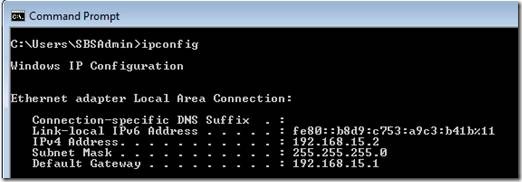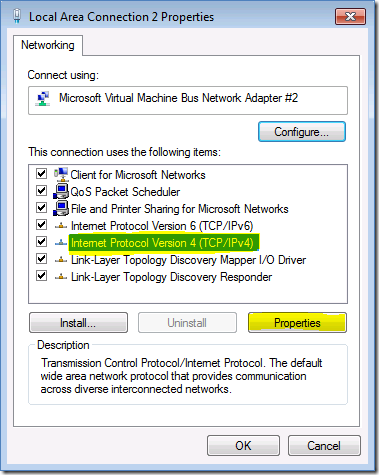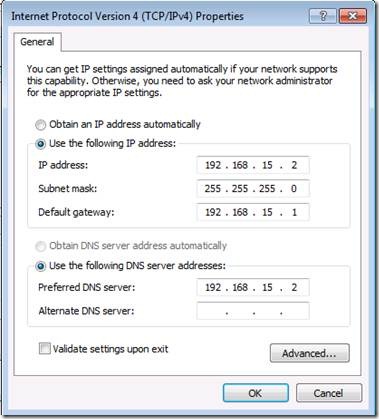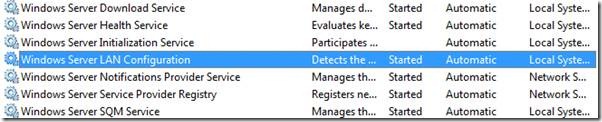Running DHCP Server on SBS 2011 Essentials With a Static IP
[Today’s post comes to us courtesy of Moloy Tandon and Wayne Gordon McIntyre from Commercial Technical Support]
Please click HERE for the steps to configure DHCP Server on Windows Server 2012 Essentials.
By default Small Business Server 2011 Essentials does not install the DHCP Server role and DHCP duties are handled by your router. In some cases you may want to have the SBS 2011 Essentials server be the DHCP server instead of your router. To do so, first, you need to assign a static IP address to the server's network card. Installing the DHCP Server role without a static IP address is not recommended.
To find out your current TCP/IP settings, launch an elevated command prompt and run the command ipconfig, and make a note of the IPv4 address, Subnet Mask and Default Gateway.
Launch ncpa.cpl from the run menu or an elevated cmd prompt, which will load the Network Connections control panel. Right click on your network card and select Properties which will bring up the following screen as shown below.
Select Internet Protocol Version 4 (TCP/IPv4) and then click Properties
You will want to enter an IP address within the same network range as noted earlier (e.g 192.168.15.2). Additionally, add the exact same subnet mask and default gateway that was identified earlier when running ipconfig, and lastly enter the IP address of the server as the preferred DNS server and then click Ok and then Close.
To install the DHCP Server role on SBS 2011 Essentials follow these steps:
- Launch Server Manager
- In the left pane of Server Manager, click Roles, and in the details pane, in Roles Summary, click Add Roles. The Add Roles Wizard opens.
- In Before You Begin, click Next.
- In Select Server Roles, in Roles, select DHCP Server, and then click Next.
- In DHCP Server, click Next.
- In Select Network Connection Bindings, in Network Connections, select the IP addresses that are connected to the subnets for which you want to provide DHCP service, and then click Next.
- In Specify IPv4 DNS Server Settings, in Parent Domain, verify that the name of the DNS domain that clients use for name resolution is correct.
- In Preferred DNS Server IPv4 Address, ensure that the IP address matches the IP address of the SBS 2011 Essentials server, and then click Validate. In Alternate DNS Server IPv4 Address, leave it blank and then click Next.
- In Specify IPv4 WINS Server Settings, select WINS is not required for applications on this network, and then click Next.
- In Add or Edit DHCP Scopes, click Add. The Add Scope dialog box opens.
- In the Add Scope dialog box, type values for all required items. You should specify a starting IP address and ending IP address that does not conflict with your static IP assignments. Also ensuring the range is large enough to accommodate the number of devices on your network. The Subnet mask should match the subnet mask of the server, and the Default gateway will be the IP address of your router. Check Activate this scope, and then click OK. This returns you to the Add or Edit DHCP Scopes page and click Next. Sample screenshot below.
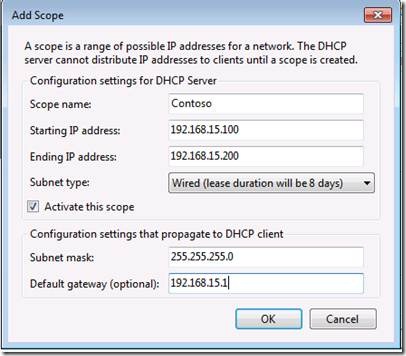
- In Configure DHCPv6 Stateless Mode, select Disable DHCPv6 stateless mode for this server, and then click Next.
- In Authorize DHCP Server, select Use current credentials to authorize the DHCP server in Active Directory Domain Services (AD DS) using the credentials supplied for the current session click Next.
- In Confirm Installation Selections, review your selections, and then click Install.
Once you have successfully installed and configured the DHCP Server role on SBS 2011 Essentials, you need to turn off DHCP on the router. To do this, follow the instruction manual that came with the router. Next, you need to renew the IP address on the clients. To do this, launch an elevated command prompt on the workstation and run ipconfig/release && ipconfig/renew.
Lastly, you may want to stop and disable the Windows Server LAN Configuration service on the client machines since its function is no longer required. To know more about this service, check out this great blog post from Sean Daniel: The Basics of Local DNS for Small Business Server 2011 Essentials