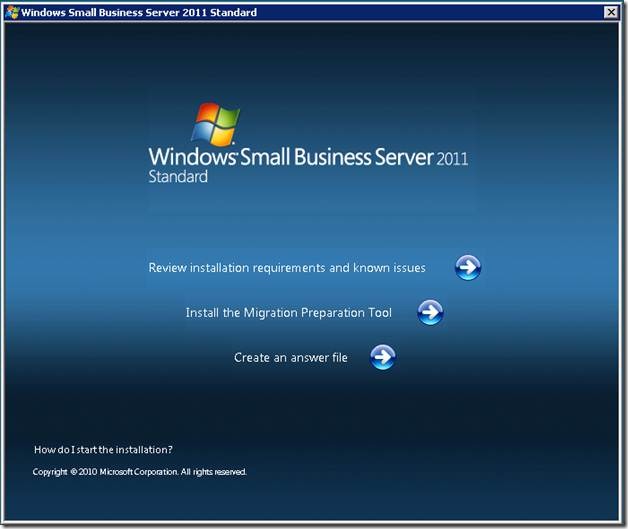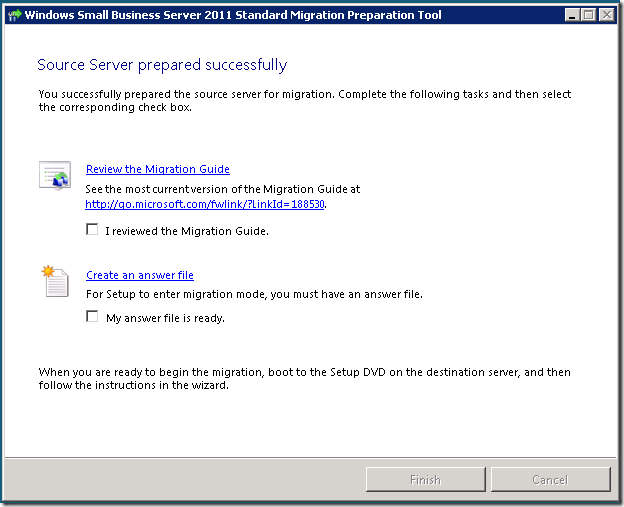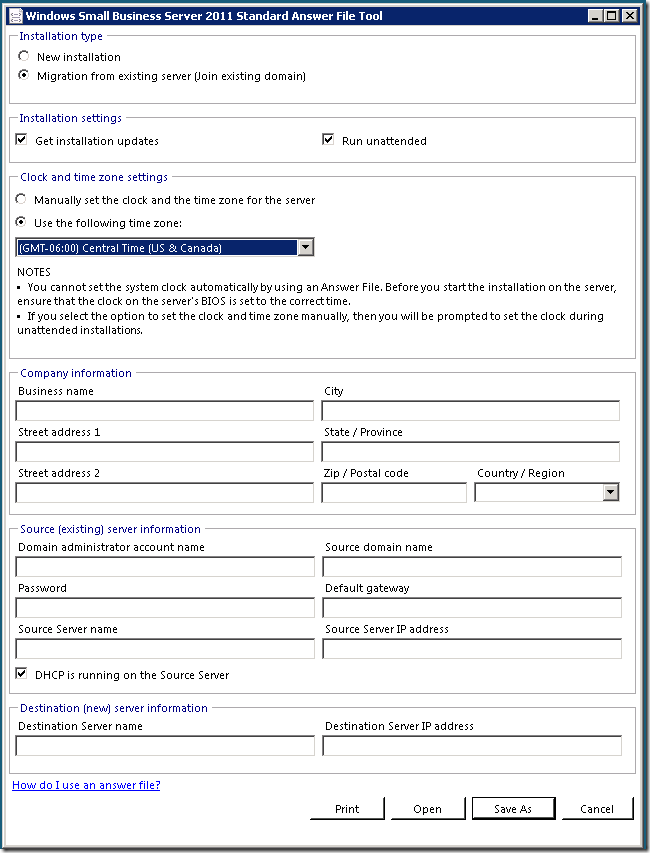Introducing the SBS 2011 Answer File Generator
[Today's post comes to us courtesy of Justin Crosby from Commercial Technical Support]
Windows Small Business Server 2011 supports installing using an answer file. You can use an answer file to automate both clean and migration mode installs. To perform a migration mode install you MUST use an answer file. To allow administrators to easily create an answer file SBS 2011 includes an answer file generation tool (SBSAfg.exe). This tool is very similar to the tool included in SBS 2008.
Running the tool
You have many options to launch the tool. You can insert the SBS 2011 DVD into a machine and let it autorun. You will be provided with the following menu from which you can click the Create an answer file link.
To migrate a domain to SBS 2011 you must first run the Migration Preparation Tool on the source server of the domain. Once the tool has been run you can launch the tool from the finish page by clicking the Create an answer file link.
You can also run the answer file directly from C:\Program Files (x86)\Windows Small Business Server 2011 Standard Migration Preparation Tool\ SBSAfg.exe once the Migration Preparation tool has been installed.
To create the answer file for an automated install
Launch the answer file generator tool by using one of the methods mentioned above.
Select New installation or Migration from existing server (Join existing domain) depending on your scenario. Note: the tool will default to new install.
Enter the required information. See below for a summary of each field.
Save the Answer file as sbsanswerfile.xml.
Note: you cannot user any filename other than sbsanswerfile.xml. This is the only filename that the SBS 2011 setup will look for.Copy the answer file to the root of a USB drive, floppy disk or a partition on the destination server. Then start either installing or migrating to SBS 2011. If the SBS 2011 installation wizard detects a migration answer file, the migration process starts automatically. For more information on how to provide the answer file to setup please click the link.
Shared Information
- Get Installation Updates: Whether or not to automatically attempt to download installation updates.
- Run Unattended: If unchecked, the setup fields will be pre-populated but you must click Next during setup.
- Clock and time zone settings: You must make sure that you use the correct time zone.
- Company Information: The name and address of the business. This information is used for settings on your server and is not sent to Microsoft. You can edit the company information later. To edit it, in the Windows SBS Console, click the Help list menu, and then click Edit Company Information.
Migration Specific Information
- Source Server Information
- Domain Administrator Account Name: The user account name of a domain administrator in the existing domain.
- Password: The password that corresponds to the existing domain administrator account name.
- Source Server Name: The name of the server from which you are migrating.
- Source Domain Name: The full DNS name of your organization's internal domain.
- Default Gateway: The IP address that is assigned to the router on your network.
- Source Server IP Address: The IP address that is assigned to the Source Server.
- DHCP is running on the Source Server: Select this box if the DHCP service is running on the Source Server. It is recommended that the DHCP service run on the Destination Server. If you are running the DHCP service on the Source Server, it is moved for you during Windows SBS 2008 migration. If the DHCP service is running on another server or device, you must manually disable it on that server or device.
- Destination Server Information
- Destination Server Name: The name of your new SBS 2008 server.
- Destination Server IP Address: The IP for your new SBS 2008 server. Please verify that this address is not in use.
New Install Specific Information
- Server Information (Note: You cannot change ANY of the following names after the installation finishes)
- Server Name: The name of your new server. This must be a unique name on the local network.
- Internal Domain Name: The NetBIOS name of the internal domain—for example, contoso. This must be a unique name on the local network. The domain name and the server name cannot be the same.
- Full DNS Name: The DNS name of the internal (local) domain. You must provide at least two labels for the full DNS name. For example, you can use contoso.local, but contoso alone is not valid. It is recommended that you do not use a public top level domain name, such as .com, as the last label in the full DNS name. This is the DNS name of the internal domain.
- Network Administrator Account
- First Name: First name of the administrator.
- Last Name: Last name of the administrator.
- Administrator User Name: User name or alias for the new network administrator account.
- Administrator Password: Password for the new network administrator account. The password that you provide must be complex. If you do not provide a complex password, the unattended installation stops so you can provide the complex password.
- Network Settings for the Server
- Automatically Detect the Network Settings: Use DHCP to identify an un-used private IP address.
- Manually Choose the Network Settings as Follows:
- IP Address: IP address of the SBS 2008 server. This must be a private IP address.
- Default Gateway: The IP address that is assigned to the router on your network.