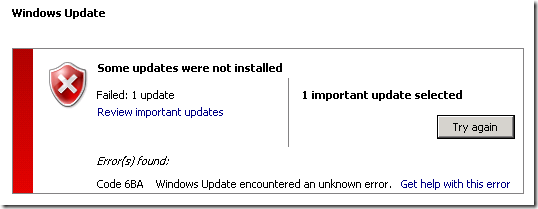SBS 2008 Update Rollup 3 (KB 969121) Installation Failure
[Today's post comes to us courtesy of Chris Puckett]
When you attempt to install SBS 2008 UR 3 (969121) it may fail with error code 6BA "Windows Update encountered an unknown error".
The C:\Windows\WindowsUpdate.log file for this update reports error 0x80070643 / 0x000006BA.
Troubleshooting: One of the actions SBS2008 Update Rollup 3 (UR3) performs is to change the Integrated Windows authentication in the companyweb site from NTLM to Negotiate (Kerberos) while maintaining client integration to allow you to browse https://companyweb from the server after installing IE rollup 963027 or later, IE8 or Windows 2008 SP 2.
Check the C:\Windows\temp\EnableKerberosLog_2009_<date_time>.log file for more clues.
1. If you see text similar to the log below, it’s most likely that the zone has changed:
2009/09/04 13:35:45| Reading registry keys to get URL for SBS SharePoint
2009/09/04 13:35:45| Url found: https://remote.contoso.com:987
2009/09/04 13:35:45| Trying to enable Kerberos, as well as set other authentication configurations
2009/09/04 13:35:45| Backup original settings of site https://remote.contoso.com:987
2009/09/04 13:35:46| Webapplication found
2009/09/04 13:35:46| Webapplication is running in app pool with identity NetworkService
2009/09/04 13:35:46| Checking authenticaiton mode for Default zone
2009/09/04 13:35:46| Authentication provider is Kerberos
2009/09/04 13:35:46| Originally not allow anonymous
2009/09/04 13:35:46| Originally client integration enabled
2009/09/04 13:35:46| Originally not use basic authentication
2009/09/04 13:35:46| Original settings backup-ed. The machine is ready for authentication settings configuration
2009/09/04 13:35:46| Calling stsadm.exe to enable Kerberos with parameter "-o authentication -url https://remote.contoso.com:987 -type windows -enableclientintegration -usewindowsintegrated"
2009/09/04 13:35:47| Microsoft.WindowsServerSolutions.IWorker.EnableKerberos.InstallException: Fail to enable Kerberos with exit code -1 at Microsoft.WindowsServerSolutions.IWorker.EnableKerberos.EnableKerberosHelper.TryEnableKerberos() at Microsoft.WindowsServerSolutions.IWorker.EnableKerberos.Program.Main(String[] args)
Check the zones in SharePoint Central Administration.
a. Open SharePoint 3.0 Central Administration, click the Operations tab, and then click Alternate access mappings (under Global Configuration).
- https://remote.contoso.com:987 should appear in the zone named Default.
- https://companyweb should appear in the zone named Intranet.
- https://<servername:port> should appear in the zone named Default.
b. If https://remote.contoso.com:987 and https://companyweb are not in the zones mentioned above, adjust them accordingly and try installing SBS 2008 Update Rollup 3 again.
Note: https://Remote.contoso.com:987 should be in the Default zone. If it is in the Internet zone, this can prevent SBS 2008 UR3 from changing the authentication mode on companyweb and resulting in the SBS 2008 UR3 installation failure.
2. If you see text similar to the log below, you may need to specify a domain prefix like remote or www along with the external domain name in the IAMW.
2009/09/03 15:55:34| Reading registry keys to get URL for SBS SharePoint
2009/09/03 15:55:34| Url found: https://.contoso.com:987
2009/09/03 15:55:34| Trying to enable Kerberos, as well as set other authentication configurations
2009/09/03 15:55:34| Backup original settings of site https://.contoso.com:987
2009/09/03 15:55:34| Microsoft.WindowsServerSolutions.IWorker.EnableKerberos.InstallException: https://.contoso.com:987 is not in correct URI format ---> Microsoft.WindowsServerSolutions.IWorker.EnableKerberos.KerberosConfigurationException: https://.contoso.com:987 is not in correct URI format ---> System.UriFormatException: Invalid URI: The hostname could not be parsed.
at System.Uri.CreateThis(String uri, Boolean dontEscape, UriKind uriKind) at Microsoft.WindowsServerSolutions.IWorker.EnableKerberos.EnableKerberosHelper.BackupOriginalSettings(String url)
--- End of inner exception stack trace ---
You have two options here.
Option 2 involves running the IAMW two times but may temporarily affect external Outlook and OWA clients from accessing email and RWW and SharePoint will temporarily not work with the contoso.com URL that users will be used to using because the certificate and URL will change from contoso.com to remote.contoso.com for example. Option 1 avoids this, but requires manual steps to perform. Choose one method.
Choose Option 1 or 2. It is not necessary to do both.
Option 1: Manually edit the registry and SharePoint.
a. Open regedit and navigate to HKLM\Software\Microsoft\SmallBusinessServer\Networking.
b. Double-click PublicFQDNPrefix. Type remote and click OK.
c. Try installing SBS 2008 Update Rollup 3 again.
d. Open an elevated command prompt and change directories to C:\Program Files\Common Files\Microsoft Shared\Web Server Extensions\12\Bin.
e. Run this command: stsadm.exe -o authentication -url https://contoso.com:987 -type windows –enableclientintegration -usewindowsintegrated
f. The URL will be the value of PublicFQDNProvider in the registry key mentioned in step a. You can also get this command and URL from the EnableKerberos log file mentioned above. It will return Operation completed successfully if it completes successfully. If it fails with a syntax error try retyping the dashes. If it still fails with a syntax error try manually typing in the entire command.
g. Open regedit and navigate to HKLM\Software\Microsoft\SmallBusinessServer\Networking.
h. Double-click PublicFQDNPrefix. Delete the remote value and click OK.
Option 2: Re-run the IAMW to set the proper URL.
a. Open the Windows SBS Console. On the Home tab, click Set up your Internet address.
b. Specify your external domain name in the wizard like contoso.com (not contoso.local).
c. On that same page, click the Advanced settings link.
d. Uncheck the box ‘Do not use a domain prefix’. Set the domain prefix set to remote or whatever (this is temporary) and do not check the box ‘Do not use a domain prefix’.
e. Click OK and finish the wizard.
f. Try installing SBS 2008 Update Rollup 3 again.
g. Re-run IAMW. Click the Advanced settings link on the page where you type the domain name (contoso.com).
h. Check the box ‘Do not use a domain prefix’.
i. Click Yes, OK, Yes and finish the wizard.
3. If the only text you see in the log is like the example below, your companyweb site may be inaccessible for some reason.
2009/09/04 14:33:46| Reading registry keys to get URL for SBS SharePoint
2009/09/04 14:33:46| Url found: https://remote.contoso.com:987
2009/09/04 14:33:46| Trying to enable Kerberos, as well as set other authentication configurations
2009/09/04 14:33:46| Backup original settings of site https://remote.contoso.com:987
OR
2009/09/04 14:34:42| Rolling back to NTLM
2009/09/04 14:34:42| The install was not started. Nothing to rollback
OR
2009/09/04 14:34:42| Kerberos Enabling fix is not installed. Do nothing this time
SharePoint is inaccessible.
See this post for the details: https://blogs.technet.com/sbs/archive/2009/05/06/companyweb-inaccessible-after-sharepoint-3-0-service-pack-2.aspx
4. If you’ve made it to this point and it’s still not fixed, consider engaging Microsoft Support for assistance.